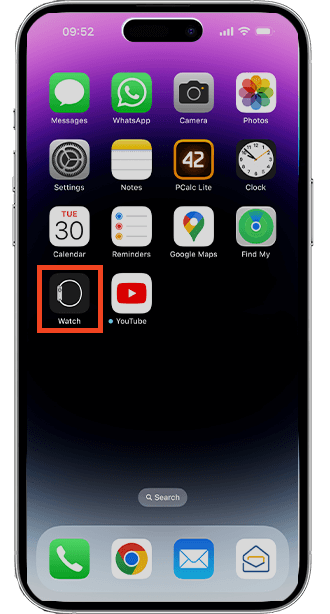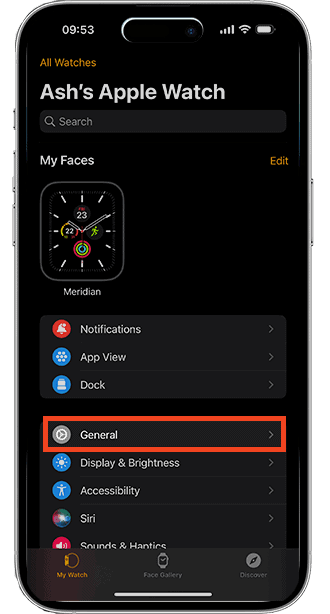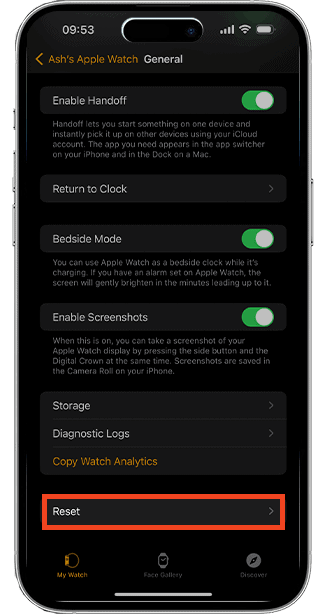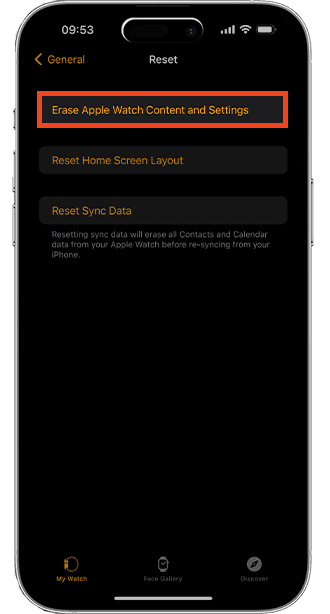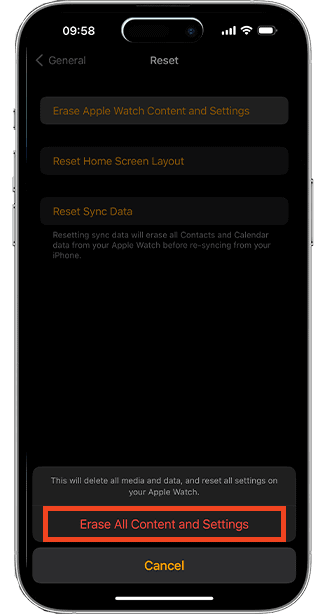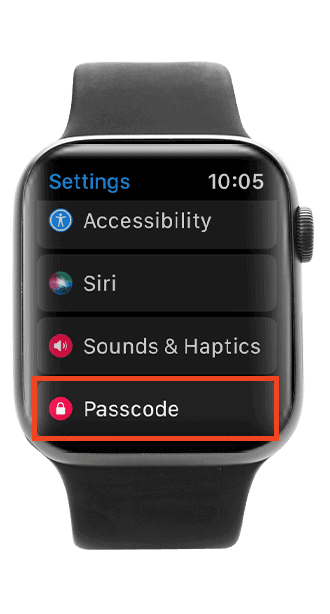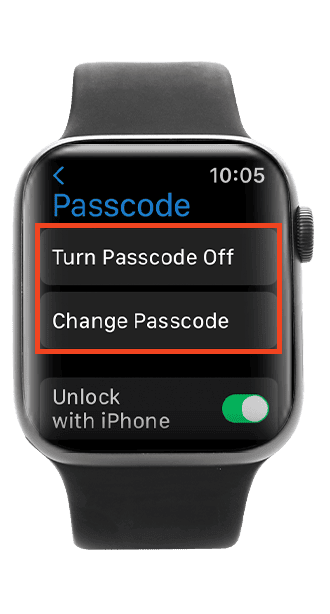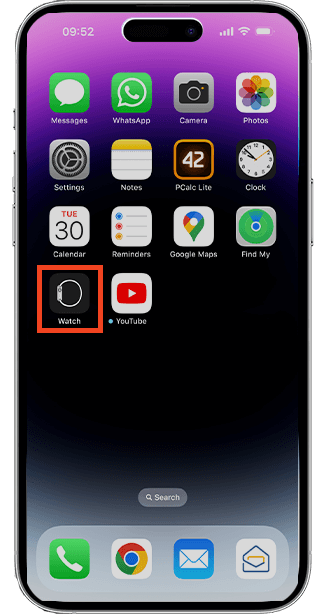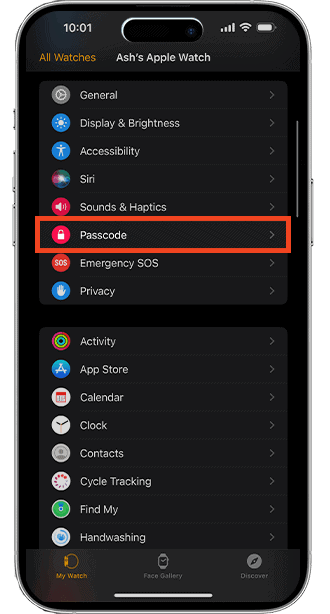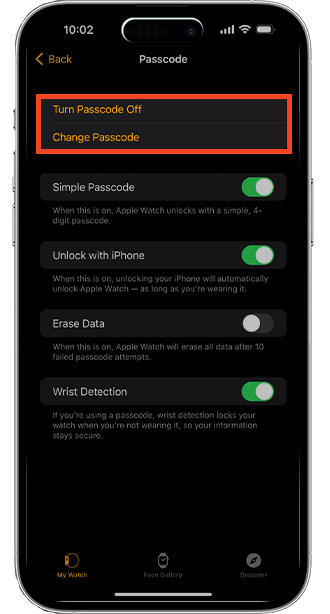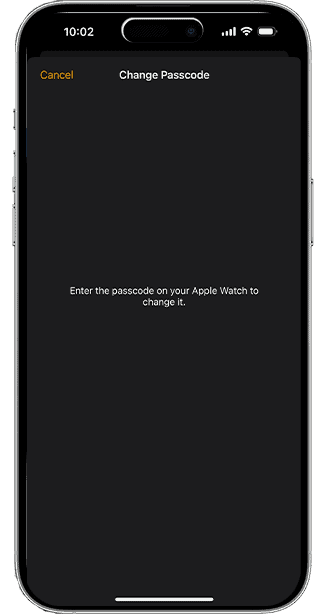Easy Steps to Reset if You Forgot Your Apple Watch Passcode
- Find out how to reset your Apple Watch password if you forgot it.
- If your Apple Watch locks due to too many attempts, use your iPhone to factory reset it.
- Check out some tips to avoid forgetting your Apple Watch passcode.
SOLVED: Reset Your Apple Watch to Unlock it (2 Quick Ways)
Via Apple Watch
- Charge your Apple Watch until you finish the next steps.
- Press the side button until the message Power Off appears.
- Press Digital Crown until Erase All Content and Settings appear.
- Tap Reset, then Reset again.
- Tap Restore from a Backup if prompted.
Via iPhone (Works Only If Your Watch is Linked to Your iPhone)
- Put your Apple Watch and iPhone close.
- Launch the Watch app on your iPhone.
- Tap My Watch, then General.
- Select Reset, then Erase Apple Watch Content and Settings.
- Tap Erase Apple Watch Content and Settings again to confirm.
In this article:
- I Forgot My Apple Watch Password: Reset Using Your Apple Watch
- I Forgot My Apple Watch Passcode: Reset Using Your Linked iPhone
- Tip to Avoid Forgetting: Disable the Apple Watch Passcode
- Tip to Avoid Forgetting: Unlock Your Apple Watch Using Your iPhone
- Tip to Avoid Forgetting: Change Your Apple Watch Passcode
We tend to forget specific memories and essential details in our lives. Even the most minor details include your iPhone passcode, phone number, and Apple Watch passcode. It just happens.
You may accidentally lock your Apple Watch due to numerous attempts at guessing the password. But don’t worry! You will regain access to your Apple Watch and use it daily for your health, fitness, and interaction with people.
We will help you reset your Apple Watch and give you tips to avoid forgetting your new passcode.
Too Many Passcode Attempts? Reset the Apple Watch
If you forget your Apple Watch password and encounter a ‘too many passcode attempts’ message after several tries, the only solution is to reset your Apple Watch.
Resetting means all your Apple Watch data will be gone, but don’t freak out yet. There’s a way to restore the data. Just follow one of the options below.
Option 1: Using Your Apple Watch
- Charge your Apple Watch and leave it until the rest of the steps are done.
- Press the side button until the message Power Off appears on the screen.
- Press the Digital Crown until Erase All Content and Settings show up on the screen.
- Tap Reset once and tap again to confirm.
- Wait for the process to complete before setting up your Apple Watch. If prompted, Restore from a Backup.
Option 2: Using Your Linked iPhone
Before doing these steps to reset your Apple Watch, make sure that you know your Apple ID password, as you may be asked for it to continue the reset process.
- Put your Apple Watch and iPhone close to each other until you finish these steps.
- Access the Apple Watch app on your paired iPhone.
- Tap the My Watch tab.
- Choose General, then Reset.
- Select Erase Apple Watch Content and Settings, then confirm by tapping it again at the bottom of the screen. Here’s where your Apple ID password may be required.
There are Apple Watches that come with GPS and cellular capabilities. If you have one, you will be asked whether you want to retain or cancel your cellular plan.
Keeping your plan means you want to connect your Apple Watch and iPhone again, whereas choosing to cancel is the other way around.
If you are not planning on pairing with another Apple Watch or iOS device, you may have to reach out to your network carrier to call off your cellular subscription.
Tips to Avoid Forgetting Your Apple Watch Passcode
Putting a passcode in your Apple Watch is a must to protect all the content for your privacy. But going through the reset option if you forgot your Apple Watch password again would be a hassle.
Here are a few ideas to help you avoid having to reset your Apple Watch passcode in case you forget and lose access all over again.
Disable the Apple Watch Passcode
You can disable your Apple Watch passcode if you are not confident in your memory. However, turning off the passcode will remove Apple Pay from the Watch. You can only re-enable Apple Pay if you turn the passcode on again.
You can disable your passcode with your Apple Watch and paired iPhone.
With Your Apple Watch
- Press down Digital Crown to get to the home screen.
- Select the Settings menu.
- Choose Passcode.
- Tap Turn Passcode Off, then Turn Off.
- Type your current password once more to confirm the changes in your Watch.
With Your Paired iPhone
- Launch the Watch app.
- Choose My Watch.
- Tap Passcode.
- Select Turn Passcode Off.
- Choose Turn Off Passcode Lock in the bottom-right pop-up window.
- Type the current passcode to confirm that you have the authority to turn it off.
Unlock an Apple Watch Using Your iPhone
You can avoid having to reset Apple Watch by changing its lock settings to unlock with your iPhone in case you forget. You can then use your iPhone or Touch ID to unlock your Apple Watch without entering your passcode.
Make sure these devices are logged in to the same iCloud account.
- Launch the Watch app on your paired iPhone.
- Go to My Watch.
- Select Passcode.
- Toggle on Unlock with iPhone.
To unlock the Apple Watch, your iPhone should be within Bluetooth range, approximately 10 meters or 33 feet away. If the Watch’s Bluetooth is turned off, you wouldn’t be able to unlock it using your iPhone. You can only tap your passcode to open your Watch.
Change the Password on Your Apple Watch
Aim to create a new passcode that you can easily remember or write in your notes, social accounts, or wherever you prefer to keep. So you can still open it in case you forgot Apple Watch passcode.
With Your Apple Watch
- Head to the Settings app on your Apple Watch.
- Select Passcode.
- Tap Change Passcode and type your current password.
- Enter the new passcode that comes to mind.
- Type the new passcode again to confirm it.
With Your Paired iPhone
- Go to the Watch app on your paired iPhone.
- Go to My Watch and select Passcode.
- Tap Change Passcode and then follow the on-screen instructions.
Frequently Asked Questions
Can I unlock my Apple Watch if I forgot my passcode?
Yes, if you forget your Apple Watch passcode, you can unlock it by erasing its data through the Watch app on your iPhone or directly from the watch itself. After erasing, you can set it up as new or restore it from a backup.
How do I reset my Apple Watch after too many passcode attempts?
To reset your Apple Watch after too many passcode attempts, press and hold the side button and Digital Crown for about 10 seconds until you see the Apple logo. Then, follow the prompts to reset the device.
What should I do if my Apple Watch doesn't have a passcode?
If your Apple Watch doesn’t have a passcode and you want to add one for security, open the Watch app on your iPhone, tap Passcode > then select Turn Passcode On. Follow the prompts to set a new passcode directly on your Apple Watch.