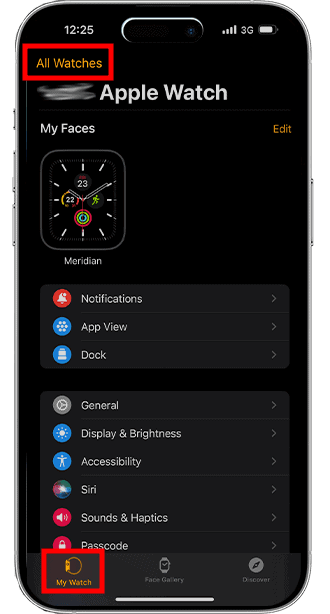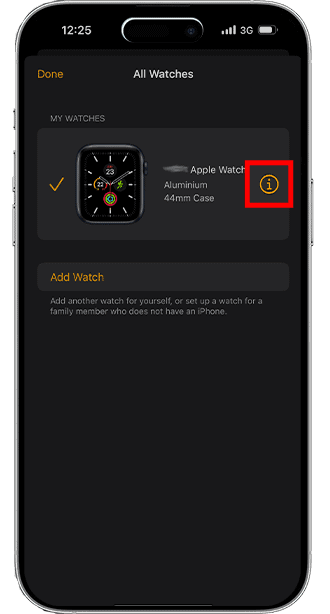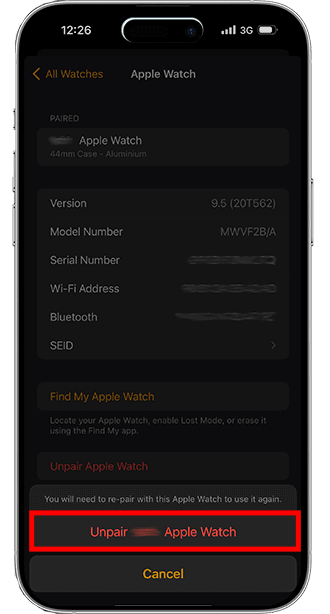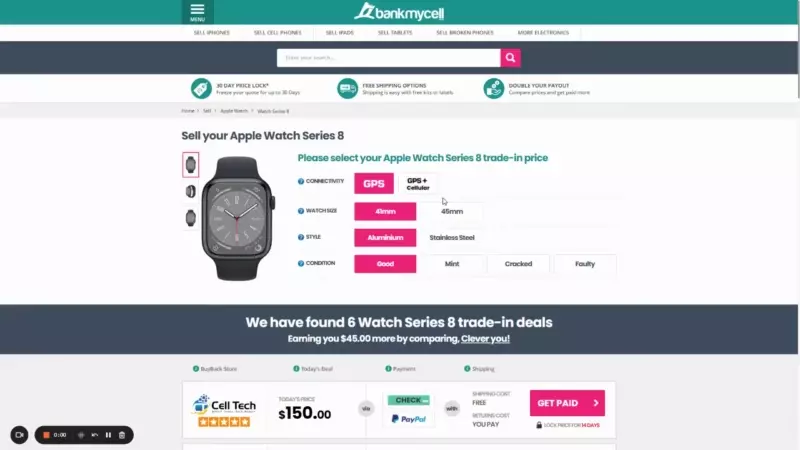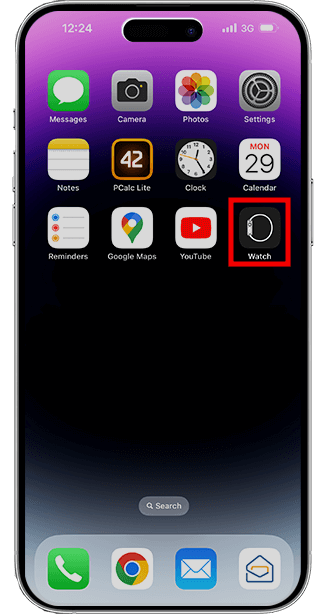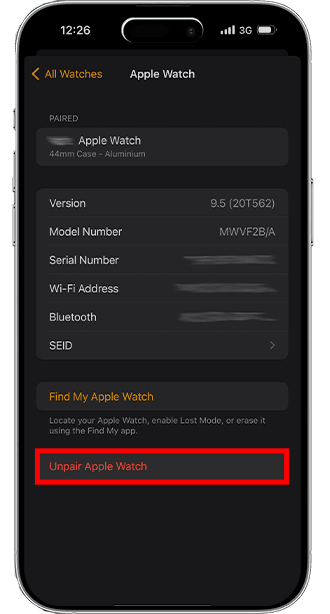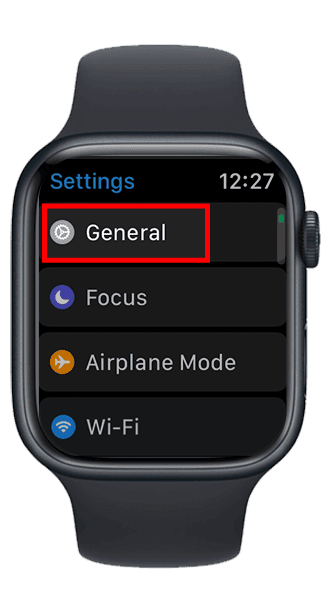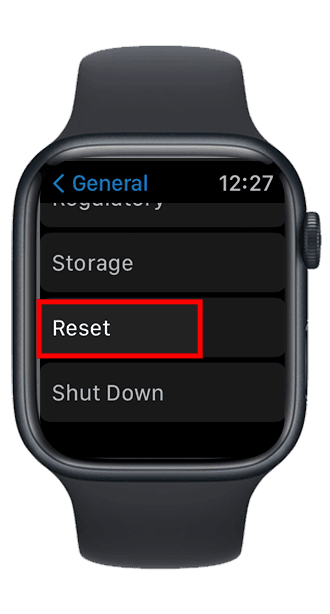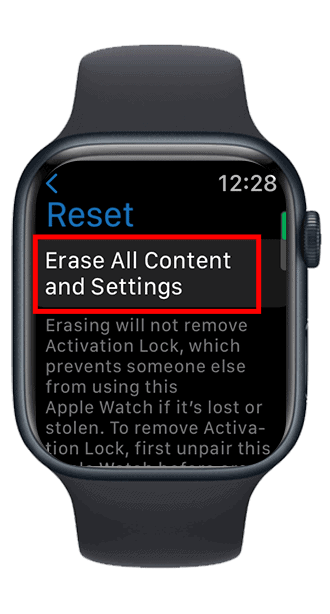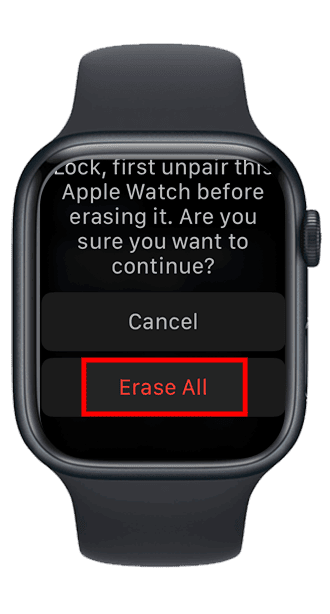Preparing Apple Watch for Trade-in: What to do Before Selling
- Do you plan to trade in your Apple Watch? Discover which sites offer the best prices (close to market value) for your device! Get an instant quote now.
- Learn how to unpair your watch and back up your data before selling your Apple Watch. We’ll walk you through the process of preparing your device for a trade-in.
- We’ll also be providing you with some tips for preparing and shipping your device securely.
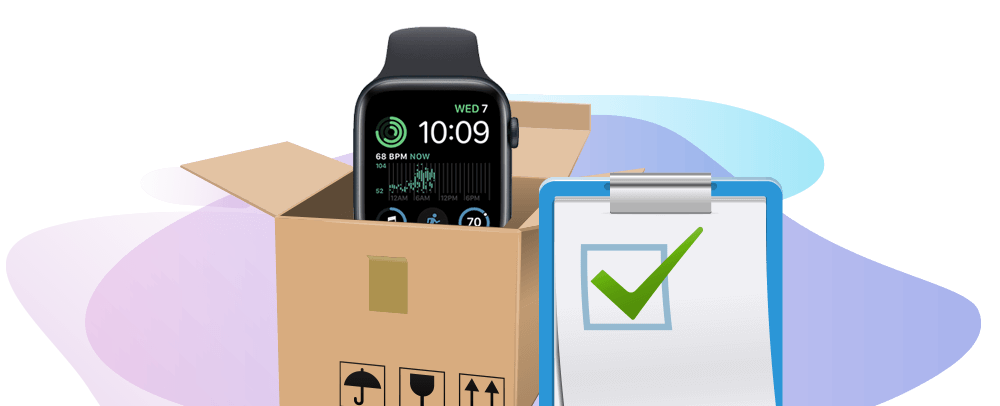
SOLVED: Steps for Preparing Your Apple Watch for Trade-In
Step 1: Unpair Apple Watch From iPhone
- Keep Apple Watch and iPhone close.
- Open Watch app on iPhone > Tap All Watches.
- Select your watch > Tap “i” button > Tap Unpair Apple Watch.
- For cellular models, tap Remove Cellular Plan.
- Enter Apple ID password to disable Activation Lock.
- Confirm unpairing.
Step 2: Back Up Data
Note: Unpairing an Apple Watch from an iPhone automatically backs up its data.
On iPhone:
- Open Settings
- Tap your Apple ID profile
- Tap iCloud
- Select iCloud Backup
- Tap Back Up Now.
On PC:
- Connect iPhone to PC with iTunes using Wi-FI or USB cable.
- Choose your device.
- Select Summary.
- Click Encrypt local backup.
- Click Back Up Now.
Step 3: Reset Apple Watch
On iPhone:
- Keep the watch and your iPhone close.
- Open the Apple Watch app > Tap on All Watches.
- Tap the “i” button next to your watch.
- For cellular models, select Remove Cellular Plan.
- Tap Unpair to confirm.
- Enter your Apple ID password.
- Tap Unpair again.
On Apple Watch:
- Open Settings.
- Tap General.
- Tap Reset.
- Tap Erase All Content and Settings.
- Enter your passcode.
- For cellular models, select Remove Cellular Plan.
- Tap Erase All.
(Optional) Preparation Tips
- Remove all accessories from the Apple Watch.
- Gently wipe the watch with a microfiber cloth and mild solution.
- Photograph the watch from various angles for condition documentation.
- Turn off the watch and securely pack it in bubble wrap and a sturdy box for shipping.
In this article:
Make Sure You Got The Best Apple Watch Trade-in Deal
You might be looking for the most value for your Apple Watch. BankMyCell allows you to compare offers from only the most legitimate buy-back and trade-in sites for your watch. The prices are updated in real-time.
You might now have an idea where to secure the best deal for your watch. Now you might be wondering what to do before selling your Apple Watch or things you should do when preparing your Apple Watch for trade-in. Continue reading the article as we guide you through the process.
Find The Best Price in Seconds Here
What’s my Apple Watch worth : Series 7 | Series 6 | Series 5 | Nike Series
Step 1: Unpair Your Apple Watch from your iPhone
If you trade in your Apple device, specifically a watch from the Apple Watch series, make sure you first unpair it from your iPhone. This step is one of the most important things to do when preparing an Apple Watch to sell or preparing an Apple Watch for sale.
Unpairing your watch from your iPhone simultaneously (a) creates a backup of your Apple Watch app data and (b) initiates a factory reset of your watch.
Resetting Apple Watches to factory settings will delete everything, including your music, photos, and messages. This also removes your watch’s access to verification codes, your iCloud account, or your Apple ID.
To unpair your watch from your phone:
- Bring your watch and iPhone close to each other during the entire process.This is important to ensure that the entire unpairing and the backup process can run smoothly.
- On your iPhone, tap to open the Watch app.
- Choose the My Watch tab.
- On top of the screen, select All Watches.
- Look for the watch you want to unpair and tap the Info “i” button next to it.
- Tap Unpair Apple Watch.
- (For a cellular watch) Tap Remove Cellular Plan.*You will have to contact your carrier to cancel your carrier’s plan.
- To disable Activation Lock, enter your Apple ID password when prompted.The Activation Lock is a security feature that prevents users from resetting a device without your permission. You will need to disable this before you can unpair.
- Tap Unpair to confirm that you want to unpair the watch.
This process automatically creates the latest backup of your watch on your iPhone before deleting all of its content and settings. You can use this backup when setting up a new Apple watch.
Step 2: Back Up Your Data
To back up data, please refer to Step 1: Unpair your Apple Watch from your phone section of this article. This automatic process happens whenever you put your watch and iPhone close to each other. You do not need to do anything else to back up your watch if you have gone through the second step of this article.
The goal of backing up is to keep your data safe so that if your device fails, you will still have a copy of your files. This is also applicable when trading in your Apple Watch. If you do not want to reconfigure your settings for a new Apple Watch, back up your old device and use it to set up your new watch.
Data from a backup include settings for apps like Maps, Mail, Calendar, etc.; home screen layout and general settings; health and fitness data; synced photo albums and playlists, etc.
To back up your iPhone (and Apple Watch) using your iCloud account:
- Make sure your Apple Watch is turned on and connected to the internet.
- Open your iPhone, tap to open the Settings app, and then tap your Apple ID profile.
- Tap iCloud.
- Tap iCloud Backup, and tap the switch to turn on the feature. Turning on this feature automatically backs up your apps and data (including the Apple Watch) when your iPhone is connected to power and Wi-Fi.
- Select Back Up Now.
To back up your iPhone (and Apple Watch) using Windows PC:
- Open iTunes on your Windows PC. You might need to download iTunes if you still do not have it on your computer.
- Use a USB or USB-C cable or a Wi-Fi connection to connect your Apple device to your computer.
- Follow the onscreen instructions. You might be prompted for your device passcode or to allow Trust This Computer on your phone.
- On the iTunes window, select your device by clicking the Device button.
- Under the device’s settings on iTunes, click Summary.
- Choose the Encrypt local backup checkbox from the Backups section, and create a password you will remember. You must encrypt your backup to save Health and Activity data from your device or Apple Watch.
- Click Back Up Now. You can check to see if the backup was successful when the process is finished.
Step 3: Reset Your Apple Watch to Factory Settings & Remove Cloud Accounts
After unpairing it from the iPhone, resetting your Apple Watch and removing your Activation Lock is automatic. You do not have to do anything else if you’ve gone through the second step of this article.
However, you might still be looking for a way to reset your watch if you do not have your iPhone.
How to Reset Apple Watch if You Do Not Have Your iPhone
Remember that this option only deletes your watch’s content and settings data. It does not remove the Activation Lock from your device. It is crucial to completely disable the Activation Lock so the new owner can activate the device using their account.
To disable the Activation Lock without the watch or an iPhone, see What to do if you’ve already given the Apple Watch device away.
How to Delete Your Data from the Watch
- On your Apple Watch, open the Settings app, tap General, and then Reset.
- Tap Erase All Content and Settings.
- Enter your passcode.
- (For a cellular watch): Tap Remove Cellular Plan. You will have to contact your carrier to cancel your carrier’s plan.
- To confirm, tap Erase All.
What to do if you've already given the Apple Watch device away
If you’ve already sold your Apple Watch without resetting it or disabling the Activation Lock feature, you should follow these steps. It’s a simple way to remove your account on the device without the watch.
To delete the device and disable the Apple Watch Activation Lock remotely:
- Choose Find My app on another device or use an internet browser to go to iCloud.com.
- Sign in to your iCloud account using your Apple ID and Apple ID password.
- Click All Devices, and then select the Apple Watch.
- Click Erase Apple Watch.
- Click Next until the device has been removed.
- Click the X button next to the Apple Watch.
Bonus tip: How to Clean Your Device
Now that your data is secure and the device is ready for activation by its new owner, you must clean it to get a high trade-in value.
Here are some tips:
- Remove screen protector marks and grime from the edges of Apple Watches.
- Take off all of the accessories and then gently wipe the casing and the back and front of your Apple watches.
- Use a soft microfiber cloth and a small amount of solution to make the Apple Watch clean.
- Remember not to use ammonia-based cleaners; no liquid should enter the charging port or headphone jack.
Bonus tip: How to Prepare Your Apple Watch for a Secure Shipping
Take Pictures of Your Device
It would be best to photograph your Apple Watch’s latest appearance before shipping it to the buyer. This step will prove that the device is in good condition and avoids any inconvenience during shipping.
- These images should show the screen turned on and with pictures from every angle: front, back, sides, top, and bottom.
Turn off your old Apple Watch and Prepare Your Watch for Safe Shipping
You should ensure that your used Apple Watch is safely shipped by following these steps:
- Turn off your watch.
- Use a sturdy box to store your watch.
- Use materials like bubble wrap and packing tape to pack the parcel and seal it safely.
FAQs
How to wipe an Apple Watch before selling it?
- Keep both the watch and the iPhone close together.
- Launch the Apple Watch app on your iPhone and select All Watches.
- Press the “i” button next to your watch.
- For cellular models, choose Remove Cellular Plan.
- Tap Unpair to confirm.
- Enter the Apple ID password. Then, tap Unpair again to complete.
Check out how to wipe your Apple Watch if you don’t have your iPhone here.
What do I do when I want to sell my Apple Watch?
Compare Apple Watch prices first and select the store that offers the best price and services. Then, unpair your Apple Watch to your iPhone or erase its data before shipping it.
Check out some other tips to do before selling your Apple Watch.