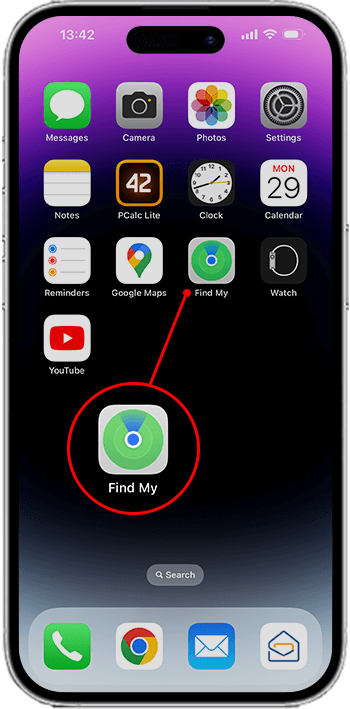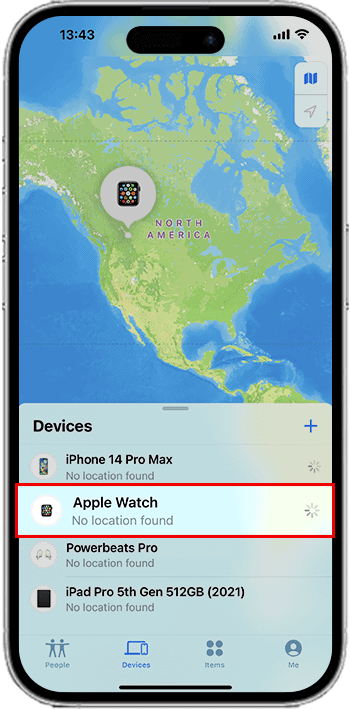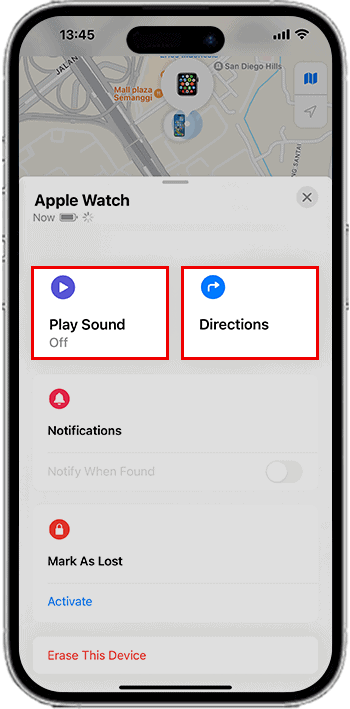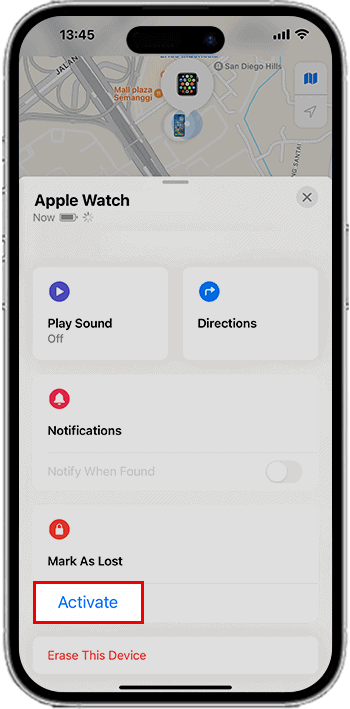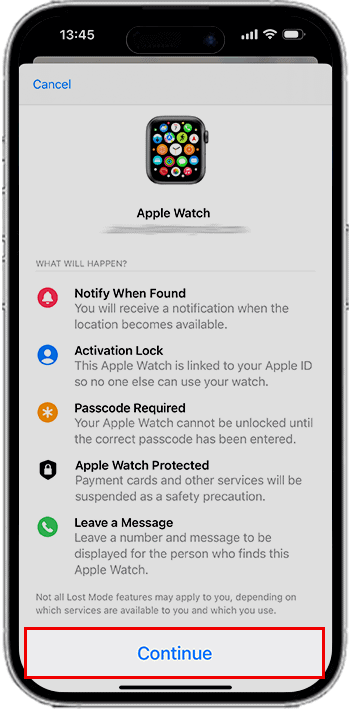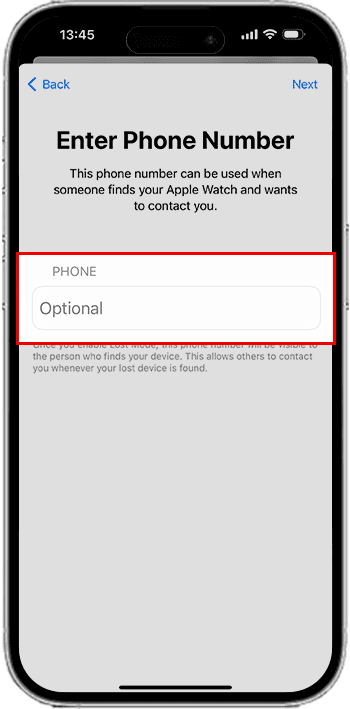How to Find My Apple Watch in 3 Ways
- Find your stolen, lost, or dead Apple Watch through your iPhone, iCloud account, and Lost Mode feature.
- Locate your misplaced Apple Watch nearby by making it ring.
- Check out some tips to avoid losing your Apple Watch in the future.
SOLVED: Find Your Apple Watch If You Lost or Misplaced It
Via iPhone (The Apple Watch is Nearby)
- Launch the Find My app on your iPhone.
- Tap your Apple Watch model under the Devices tab.
- Tap Play Sound.
You will hear a sound from your Apple Watch if it is connected to Wi-Fi. If not, a Sound Pending will appear on your phone, which means the sound won’t play until your watch is connected to a Wi-Fi or cellular network.
Via iPhone or iCloud (The Apple Watch is Far Away)
Option 1: Via iPhone
- Open the Find My app on your iPhone.
- Choose your Apple Watch model under the Devices tab.
- Tap Directions to see how you can go to the location of your Apple Watch.
Option 2: Via iCloud (If You Don’t Have Your iPhone With You)
- Sign in to your iCloud account on a laptop, iPad, or PC.
- Select Find My.
- Choose your Apple Watch to see its current location (OR Play Sound to make it ring).
Via Lost Mode (Last Resort)
- Go to Find My app on your iPhone or iPad.
- Select your Apple Watch model under the Devices tab.
- Tap Mark As Lost, then Continue.
- Enter your contact number, then tap Next.
- Type in a custom message, then tap Activate.
A quick tip: The data in your Apple Watch is automatically stored on your paired iPhone. You can still restore it all, even in your new Apple Watch.
In this article:
There will be instances where you misplaced your Apple Watch. It can be during a game or movie night with your friends, or you forgot that you placed it somewhere in your house. The worst-case scenario is that it was stolen and is now completely gone.
But don’t worry or look forward to buying a new Apple Watch Series. We provide solutions to make your lost Apple Watch return to your wrist and retrieve your valuable health and fitness data.
Option 1: How to Find My Apple Watch From an iPhone?
Your iPhone is useful in everyday life, and it still is now that your Apple Watch is missing. Make sure you set up the Find My app to track and retrieve your lost device.
Through Find My App
Find My app is an application developed by Apple to locate your Apple devices and share your location with your friends and family.
This option only applies if your Apple Watch is linked to your paired iPhone, which means you share the same Apple ID on both devices. Turning on the Find My app activates the Apple Watch.
The Find My app has two ways to find your Apple Watch. It can be if you know you misplaced it nearby or suspect you lost it far away.
Find Apple Watch Near You
- Launch the Find My app on your iPhone.
- Select your Apple Watch model on the Devices tab.
- Tap the Play Sound option. Your watch will ring until you press the Dismiss button.
Find Apple Watch From a long distance
- Open the Find My app.
- Tap the Devices tab.
- Select your Apple Watch model to see its location on a map.
- Select Directions to see how you can get there.
Important Note: Apple Watches were built with or without GPS and cellular. If your Apple Watch comes with both, it will use the GPS, trusted internet connection, or cellular data for its approximate location to appear on the map. If the battery runs out, the location showing may be the last known location.
The same goes for Apple Watches that come with GPS only. Its current or last location will still appear if only it is connected to a reliable Wi-Fi network, such as your workplace or home.
While those who do not have GPS, like Apple Watch Series 1, your missing device will be located using your paired iPhone or Wi-Fi connection.
Option 2: How to Find My Apple Watch Using iCloud?
iCloud is an alternative option to find your Apple Watch if you don’t have your paired iPhone with you. You can use your MacBook, Windows PC, iPad, or any other device that have a browser to log in to your iCloud.
- Sign in to iCloud.com using your Apple ID and password.
- Choose Find My.
- Choose your Apple Watch from the dropdown list to see the map showing its current location.
- Tap Play Sound to make it ring.
Option 3: Enable Lost Mode for Apple Watch (from iPhone or iPad)
If you can’t still find your lost Apple Watch after trying the solutions above, putting your Apple Watch in lost mode is another thing you can do.
How to Find a Lost Apple Watch With Lost Mode
- Tap Apple Watch in Find My app.
- In the Mark As Lost section, select Activate.
- Tap the Continue button.
- Enter a contact number where you can be reached, then press the Next button.
- Type a custom message to display on the watch screen, then tap Activate button.
Find My will notify you via email that you have placed your Apple Watch in Lost Mode.
Turn Off Lost Mode on Your Device
If you already find your missing Apple Watch, you can already turn off Lost Mode to use it again.
On Your iPhone, iPad, or Other Connected Devices
- Access Find My app and select your Apple Watch.
- Under Mark As Lost, tap Activated.
- Select Turn Off Lost Mode.
- Tap Turn Off.
On Your Computer, MacBook, or Other Devices that have a Browser
- Sign in with your Apple ID to iCloud.com.
- Select Find iPhone.
- Select All Devices, then your Apple Watch.
- Click Lost Mode, then Stop Lost Mode.
- Select Stop Lost Mode once more to confirm.
How to Find Your Apple Watch If It's Dead?
You can still locate Apple Watch even if it is dead using the Find My app. Ensure you enable the tracking feature, as it does not come pre-enabled.
Keep in mind that Find My app will help you locate your Apple Watch, but since it was dead, it will only show you its last known location.
Moreover, you must consider that someone may have your lost or missing device. So you should not expect that you’ll retrieve it there. But it will still be worth the try.
Locate Your Apple Watch by Find My App
- Tap Find My app on your Apple device.
- Navigate to the Devices section and choose your Apple Watch. A map will appear.
- Select Directions to see the last location of your lost or stolen device.
Locate Your Apple Watch by iCloud
- Sign in to iCloud.com on your Windows, MacBook, or any device that has a browser.
- Choose Find iPhone.
- Wait for a map to appear.
- Select your Apple Watch to view its last seen location.
You can’t use the Find My app to track your Apple Watch if you did not enable it before it was lost or stolen, and your watch is not connected to Wi-Fi, cellular, or your paired iPhone.
We recommend that you change your Apple ID password to prevent unauthorized access to your iCloud data or the use of Apple services from your device.
You can also report to local law enforcement about your lost or stolen Apple Watch or reset it to wipe all the data to protect your privacy.
How to Reset Your Apple Watch
- Sign in to iCloud.com using your Windows, MacBook, or other browser-enabled devices.
- Select Find iPhone.
- Choose All Devices.
- Choose your Apple Watch from the dropdown list.
- Select Erase Apple Watch.
- Select the Erase Apple Watch button to confirm.
Tips to Avoid Losing Your Apple Watch

1) You can avert your Apple Watch from getting lost and giving you a nervous breakdown with the following tips:
Enable Find My application.
- Launch the Settings app.
- Tap your name at the top.
- Choose the Find My app.
- Select the Find My iPhone option.
- Enable offline detection, Find My network, and send the last location.
2) Secure your Apple Watch to a safe and easy-to-locate storage or drawer.
3) Put it on your wrist as tight as possible.
FAQs
How do I find my Apple Watch?
You can locate your Apple Watch by accessing iCloud.com or the Find My app. These tools allow you to see your watch’s location on a map. If it’s nearby, you can use the Play Sound option to make it emit a sound. If it’s not visible, check its Wi-Fi, cellular, or iPhone connection.
Can I alert my Apple Watch to help find it?
You can alert your Apple Watch by playing a sound from your iPhone, iPad, Mac, or directly on the watch, which will vibrate. This triggers a Find My [device] alert on the screen, and a confirmation is sent to your Apple ID. If your watch is offline, the alert will be pending.
How do I enable Find My Watch on my iPhone?
First, pair your Apple Watch with your iPhone to activate Find My Watch. Then, enable Find My iPhone on your iPhone. This automatically turns on Find My Watch, ensuring you can trace your device when needed.