How to Remove iCloud, Activation Lock & Find My Phone
- iCloud, Activation Lock and FindMyPhone are security features that have been introduced to Apple devices that run on the software version of iOS7 or above. Essentially, it provides an additional security layer, locking your device to your iCloud account.
- Discover how to remove lock on iPhone, iPad and Apple Watch
- It is possible to sell your Locked iPhone on BankMyCell, although you will receive less payout than an unlocked device. Compare Quotes Now.
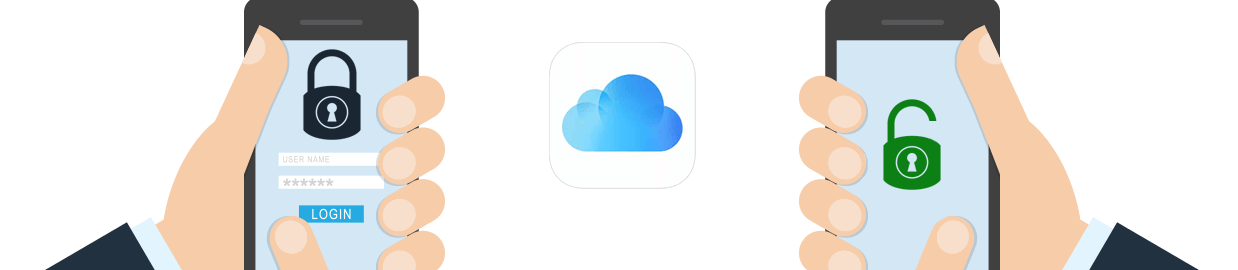
Today’s Top Price for iCloud-Locked iPhone:
BankMyCell compares over 100,000+ quotes and customer reviews from 20+ trusted buyback stores every 15 minutes via our data feeds, making us America’s #1 time-saving trade-in supermarket.


Removing Activation Lock - 2 Minute Answer
Steps to Remove iCloud / Activation Lock / FindMyPhone
On iPhone or iPad
Using the device you’re selling:
- Go to Settings > General > Reset
- Select Erase All Content and Settings
- Select Erase Now > Enter your Apple ID passcode
- Confirm you understand the implications, select Erase iPhone
- Select Erase iPhone again
- Wait for the process to complete
On Apple Watch
Using the device you’re selling:
- Open the Apple Watch application
- Select the My Watch section
- Choose General
- Choose Reset
- Choose Erase Apple Watch Content and Settings
- Follow on screen prompts and wait for it to complete
Via iCloud
For all Apple devices you can use the following steps to remove iCloud:
- Sign in to your iCloud account with your Apple ID through a web browser
- Go to iCloud Settings
- Find the device you want to remove iCloud from and select
- Press the X next to the device
- Press Remove from account
- Wait for the process to complete
Sell Your iCloud Locked Device on BankMyCell
Still unable to unlock your device? Don’t worry! It is possible to sell your device with iCloud Lock with trusted buyback stores on BankMyCell. Here’s how:
- Find your device and select the “iCloud Locked” status if applicable.
- Select storage and condition.
- Compare quotes, ship for free, get paid.
How do I delete iCloud activation lock?
All trade-in stores require you to remove the device you’re selling from your iCloud account… Good news is… it’s really, really simple!
Removal of iClouds Activation lock is ONLY for devices running iOS 7 or greater. To find your iOS version, on your device, simply go to:
Settings > General > About > Version
Removing iCloud activation lock is simple and will have zero impact on any of your Apple services – It’s done though one of these methods:
Removing iCloud using the device you’re selling
Removing iCloud using your computer

Select an Option Below

iPhone / iPad iCloud Removal
Use your iPhone / iPad for iCloud Account Removal
Requirements
- Wi-Fi connectivity needed
- Apple ID password
Follow these steps and make sure your device was backed up recently.
The Process Step by Step
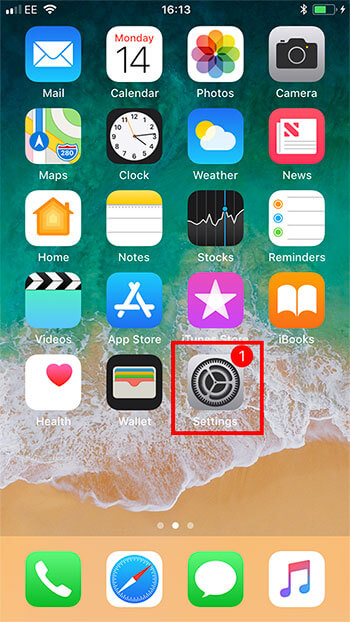
STEP 1:
Open the Settings App
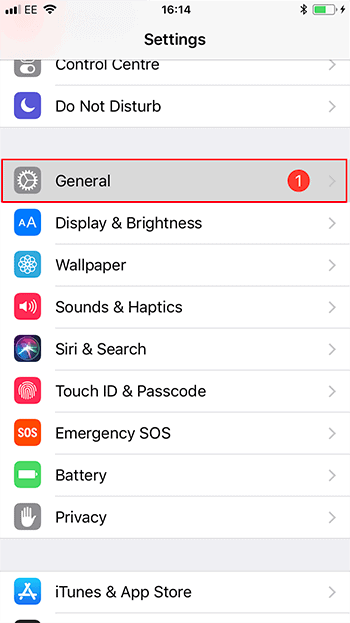
STEP 2:
Choose General
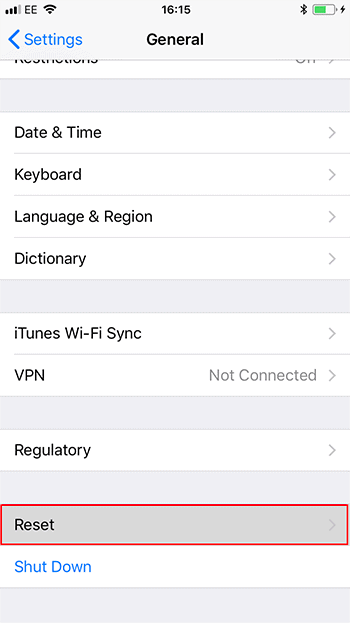
STEP 3:
Choose Reset
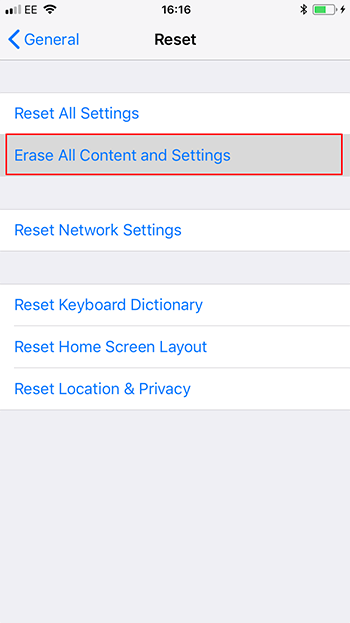
STEP 4:
Choose Erase All Content and Settings
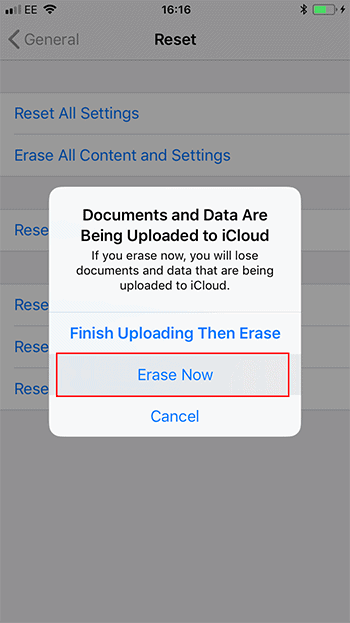
STEP 5:
Select Erase iPhone/iPad
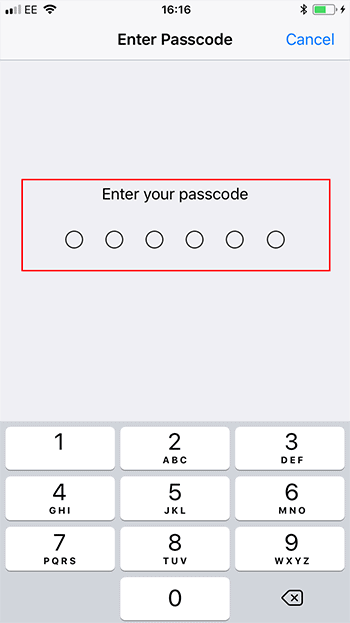
STEP 6:
Enter your Apple ID password
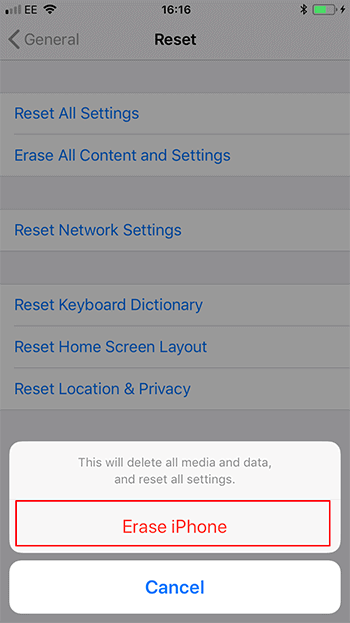
STEP 7:
Select Erase iPhone/iPad
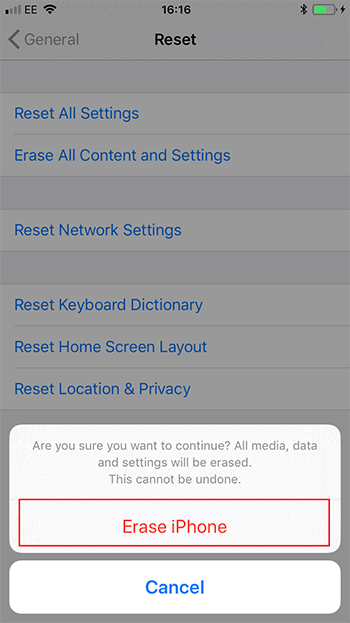
STEP 8:
Select Erase iPhone/iPad to confirm again
Use your computer for iPhone / iPad iCloud Account Removal
Requirements
Follow these steps:
Make sure your device was backed up recently and ensure the device you’re selling is turned off
The Process Step by Step
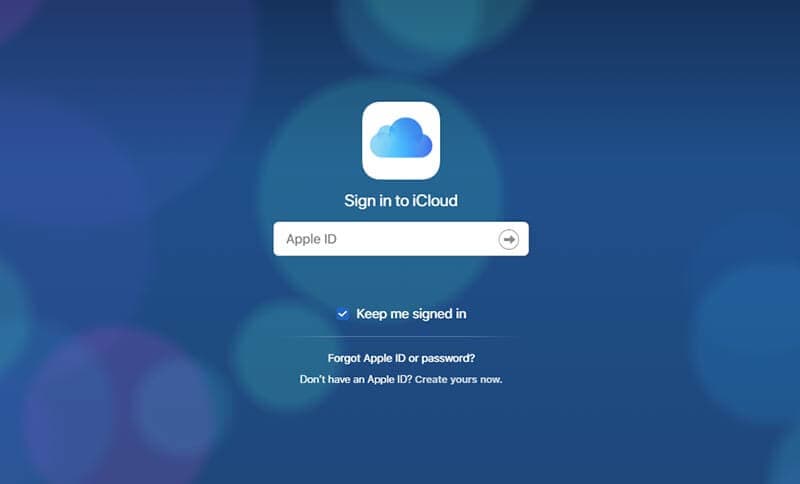
STEP 1:
Sign into iCloud on your computer
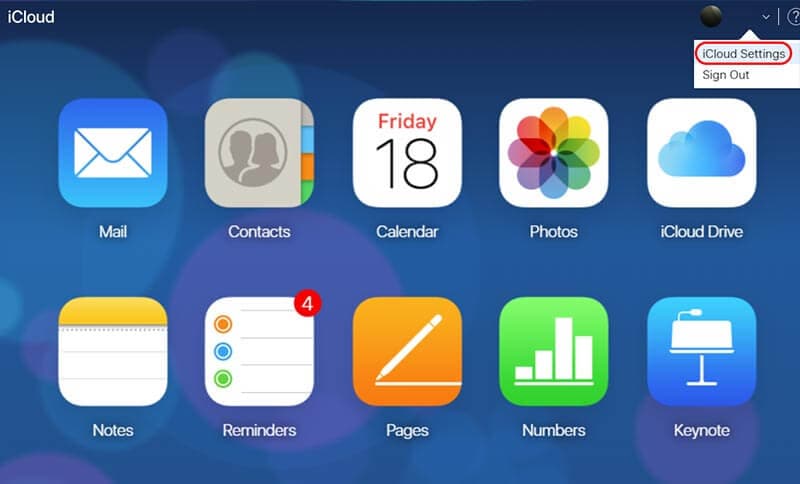
STEP 2:
Click iCloud Settings from the menu
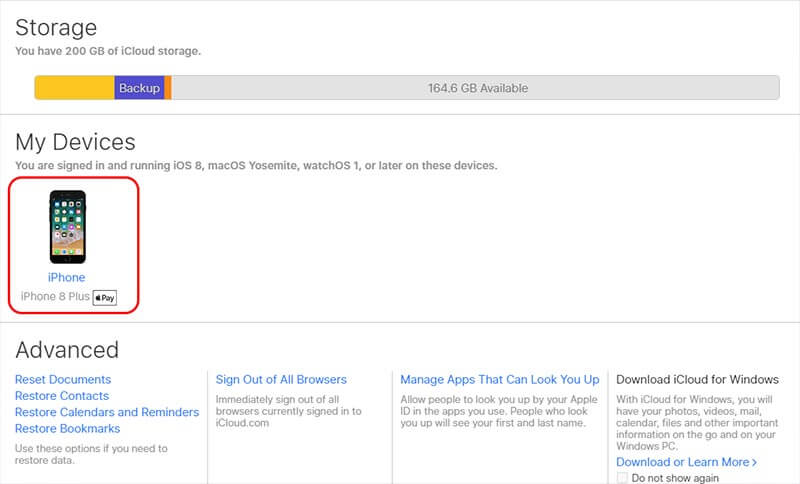
STEP 3:
Click the device in All Devices
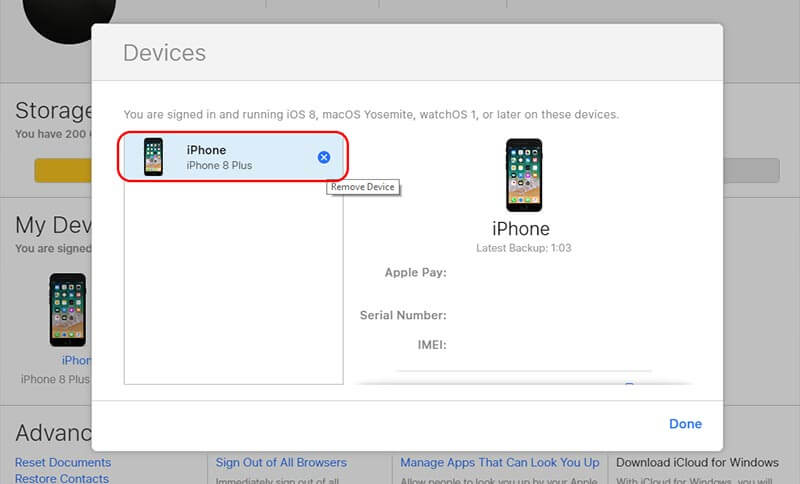
STEP 4:
Select the device and click Remove from Account
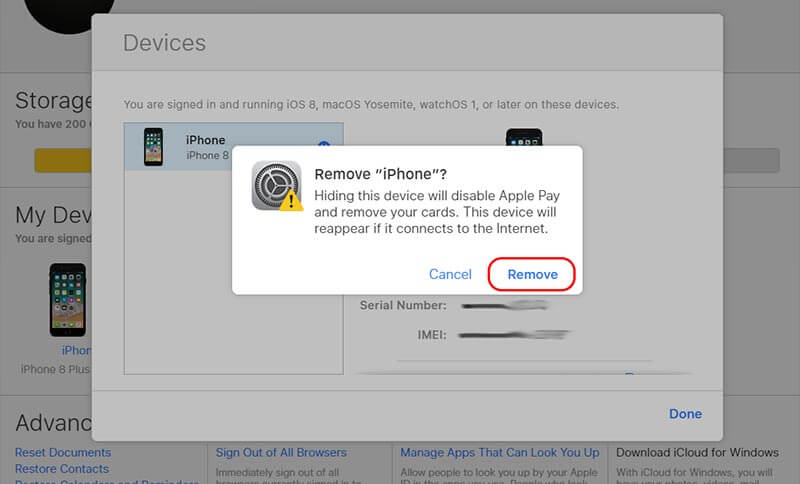
STEP 5:
Confirm the removal when prompted
Use your Apple Watch for iCloud Account Removal
Requirements
- Apple ID passcode
- Your iPhone/iPad
Follow these steps and make sure your device was backed up recently
The Process Step by Step
Follow these steps:
- Open the Apple Watch application
- Select the My Watch section
- Choose General
- Choose Reset
- Choose Erase Apple Watch Content and Settings
- Follow on screen prompts and wait for it to complete
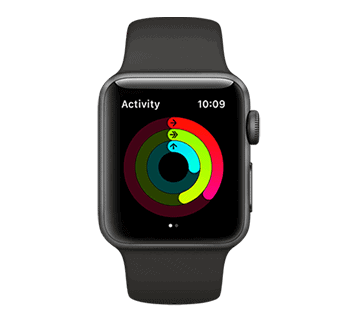
Use your computer for Apple Watch iCloud Account Removal
Requirements
- Apple ID password
Follow these steps:
Make sure your device was backed up recently and ensure the device you’re selling is turned off
The Process Step by Step
Follow these steps:
- Ensure the watch you’re selling is turned off
- Sign into iCloud on your computer
- Click All Devices
- Select the device and click Remove from Account
- Choose Remove From Account or the X icon next to the device
- Confirm the removal when prompted
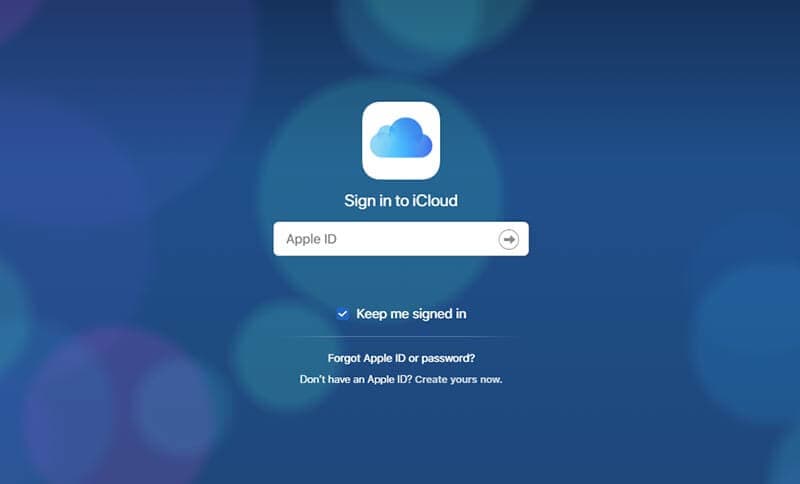
FAQs
How do you remove the previous owner's Apple ID from an iPhone?
Contact the owner and ask for their Apple ID password. Then, follow these simple steps:
- Launch the Settings app.
- Tap General, then Reset.
- Choose Erase All Content and Settings.
- Tap Erase iPhone to confirm.
- Enter the previous owner’s Apple ID password when prompted.
- Confirm the action by selecting Erase iPhone again.
Alternatively, they can remove the device remotely using their iPhone or PC. If you can’t reach the previous owner, contact Apple Support for assistance.
How do I remove iCloud email from my iPhone?
- Launch the Settings app on your iPhone.
- Select Mail.
- Select Accounts.
- Choose the iCloud email you wish to remove.
- Select Sign Out or Delete Account.
This will only stop the device from receiving mail. It won’t delete the iCloud account. You can still log in on a new device.
Can you remove iCloud from your iPhone without a password?
It is often impossible to remove iCloud from an iPhone without a password unless you can reach out to the previous owner and request that they enter the password or remove the iCloud via icloud.com
Alternatively, you can contact Apple Support for assistance. Just provide proof of ownership, like a purchase receipt.