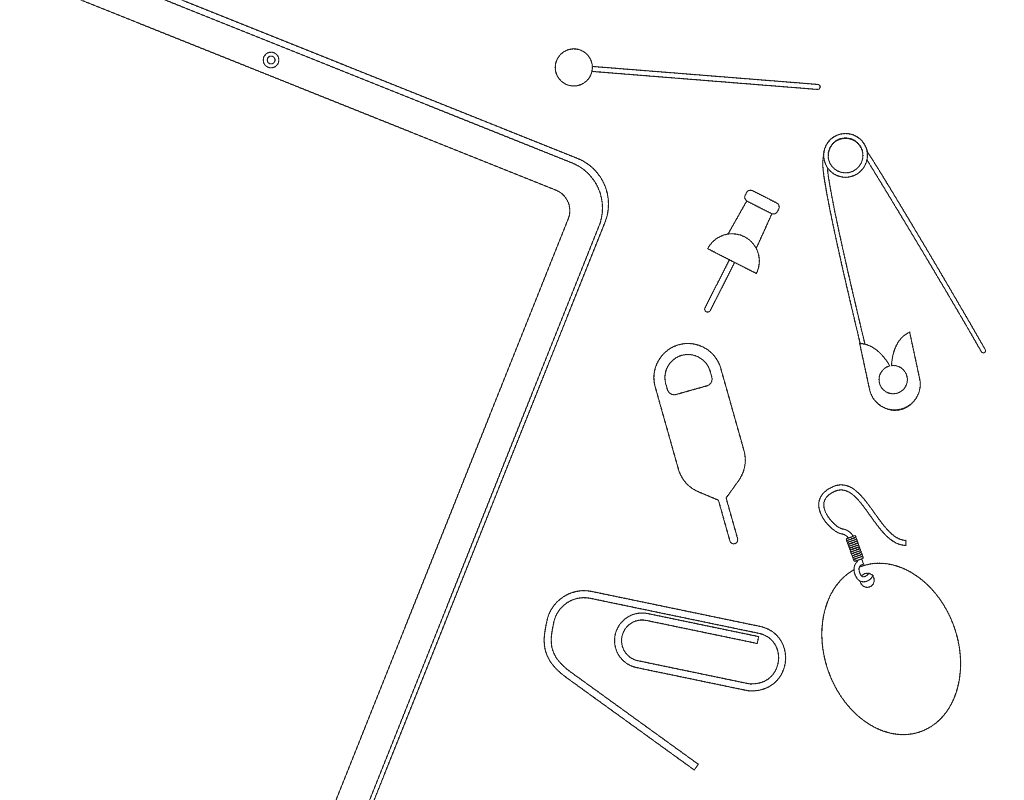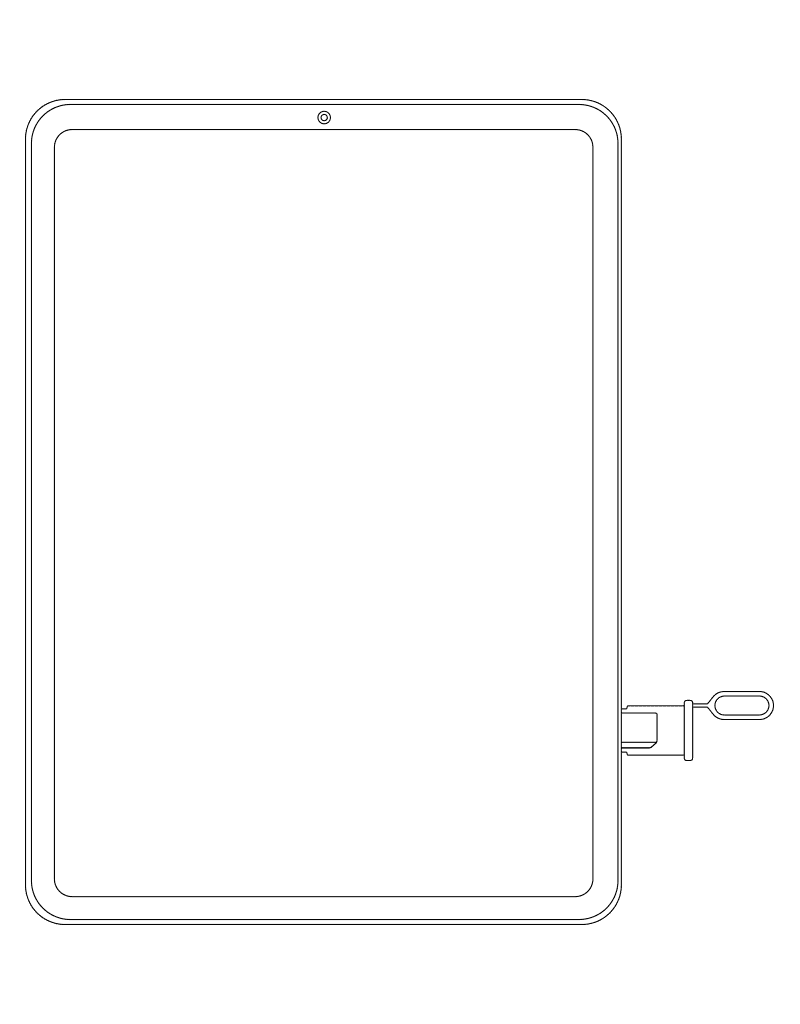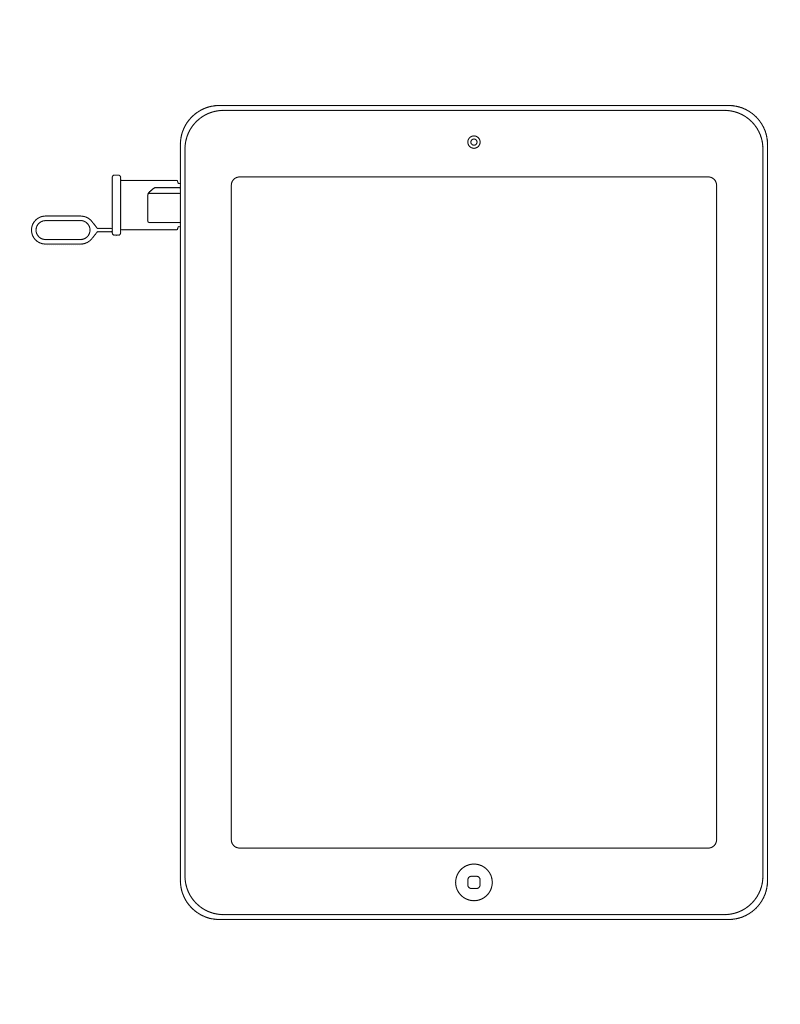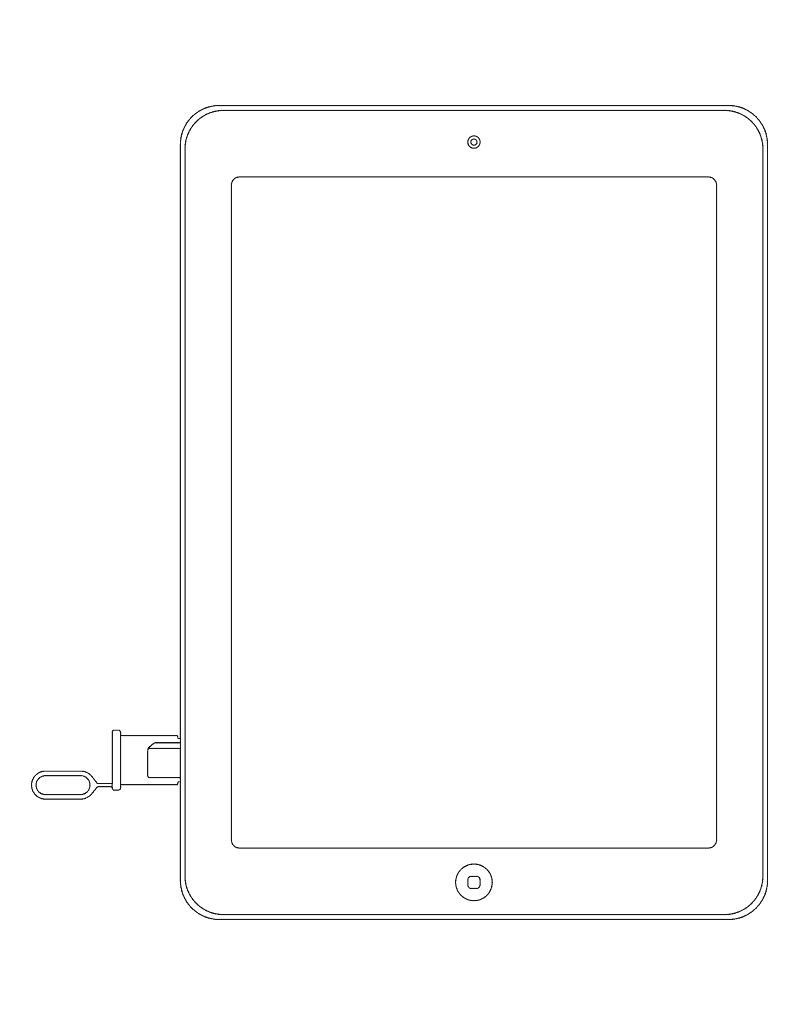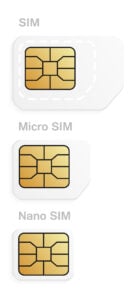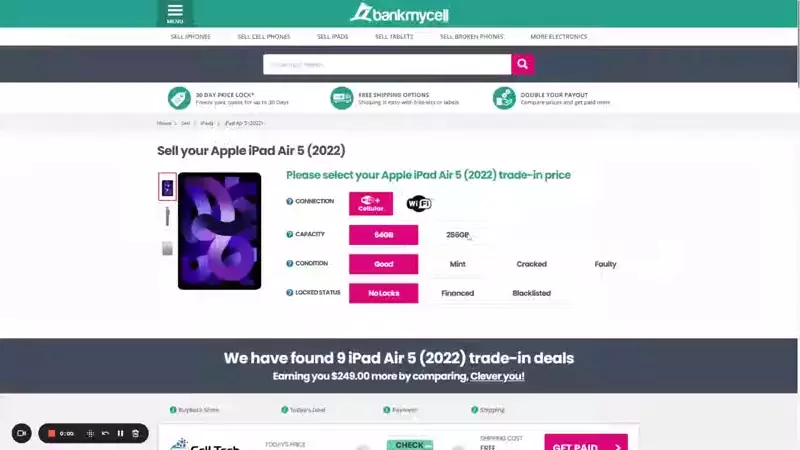How to Remove a SIM Card From Your iPad
- Know how to remove the SIM card from an iPad with (or without) a SIM ejector tool.
- Locate the SIM tray or SIM card slot on different Apple iPad models.
- Find out what kind of SIM cards are compatible with various iPad models.
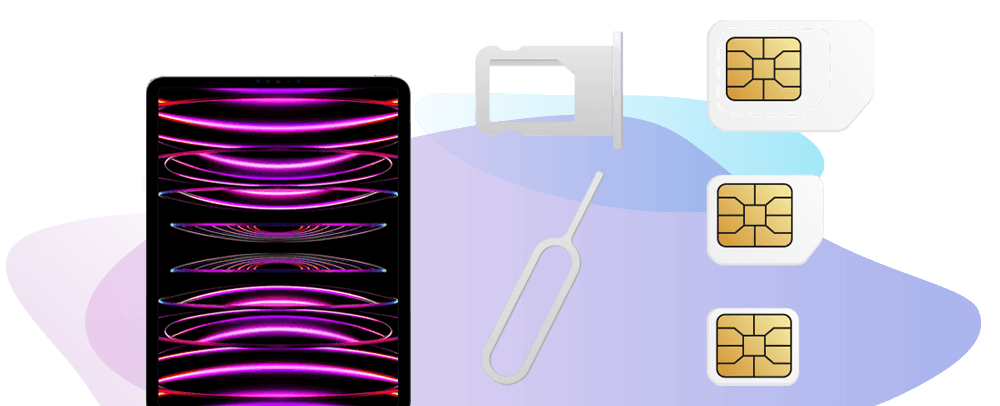
Step-By-Step: Removing iPad SIM Cards
Removing the SIM card on your device is easy, the port is located in different areas depending on the model, and you can get into it using the SIM ejector tool or various household items.
Step 1: Use a SIM Ejector Pin (or Alternative)
To remove the SIM card from your iPad, you need to use the SIM ejector pin that comes in the box or an alternative tool.
- Option 1: Locate your SIM ejector tool in the original box your iPad came in.
- Option 2: Buy a replacement, check prices on Amazon.
- Alternative: Locate a paperclip, safety pin, earrings, etc.
Step 2: Find the SIM Card Tray
SIM card slots are located differently in various iPad models:
- iPad 5-10th Generation, iPad Mini (all generations), iPad Air (all generations), iPad Pro (all generations): Located at the right side, near the bottom, when the screen is facing up.
- iPad 2/3/4th Generation: Located along the left side, near the top of the device, when the screen is facing up.
- Original iPad: Located along the left side of the iPad, near the bottom, when the screen is facing up.
Step 3: Open the Tray & Remove the SIM
Last step, simply use the tool to open the SIM card tray following the steps and images below – easy!
- Locate the iPad’s SIM card tray.
- Insert the SIM ejector into the small hole of the SIM tray.
- Gently press the ejector tool until the SIM card tray springs out.
- Slowly pull the tray out of its slot.
- Remove your SIM card and put the tray back into the slot.
What SIM Card is Compatible with Your iPad?
SIM cards come in three different sizes: standard, micro-SIM, and nano-SIM. To know what type of SIM your iPad model is using:
- iPad 5th Generation and later, iPad Mini (all generations), iPad Pro (all generations), and iPad Air (all generations): Nano-SIM cards
- Original iPad to 4th Generation: Micro-SIM cards
Does My iPad Have a SIM Card?
The iPad models that offer cellular data connectivity, also known as the Wi-Fi + Cellular units, are the ones that require the usage of a SIM card. If your device does not have a SIM card slot, it’s a Wi-Fi-only model that doesn’t support data connectivity via cellular networks.
In this article:
Are you thinking of using your SIM card for a new iOS device, changing your number or carrier, or selling/giving away your old iPad? You might be looking to remove the Subscriber Identity Module or SIM card on your iPad.
If you cannot locate or are having difficulty ejecting the SIM slot or the SIM tray, this guide will be your ultimate cheat sheet. You will discover how to open an iPad SIM card slot and the alternatives you can use if you do not have the original tool.
What Do You Need to Remove a SIM Card from Your iPad?
Different Apple iPad models, including the iPad mini, iPad Air, and iPad Pro, often come with a SIM eject tool to help you access the SIM tray. The pin should come with the box from when you purchased the iPad. Insert the ejector tool into the hole of the SIM tray so that the SIM card tray pops easily.
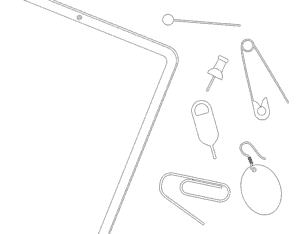
If you lost your original SIM ejector tool, you could buy a new one on Amazon. These pins are best for safe and convenient iPad SIM card removal.
However, there are tools you can find at home to use as an alternative for the SIM ejector. Please use the following items with care to avoid any damage.
Take a small paper clip and uncurl it
The long edge of an uncurled paper clip works well for ejecting a SIM card tray. Select one that is small enough to fit the SIM tray hole easily.
Important! Choose a paperclip without PVC coating because it might tear off inside the hole, causing additional issues.
- Find the SIM card tray.
- Insert the paper clip into the iPad’s SIM tray hole.
- Push until the SIM tray pops out.
- Gently pull the SIM slot out.
Safety pins
Find a safety pin that is small enough to fit the SIM tray hole. Because safety pins are easily bent, use a gentle force to push down the iPad’s SIM card tray hole.
Earrings
Use the long end of the back of a stainless-steel earring to try to push down the SIM card ejection hole. Earrings made of thicker gold or unalloyed silver should be avoided because they have a tendency to bend when pressed into a SIM tray hole.
Where to Find Your SIM Tray on Your iPad
Only iPads with cellular capabilities have SIM card slots
The SIM trays can be found in different areas, depending on the iPad model you have. Look for the model you have below to find descriptions of where the SIM tray is.
Please keep in mind that only iPads with Wi-Fi + Cellular capabilities have SIM card slots. Wi-Fi-only models will not have SIM trays.
Original iPad
The original iPad had a cellular-capable version. With the screen facing up, the SIM tray is located along the left side of the iPad. It is near the bottom of the iOS device, opposite the side that houses the mute switch and volume buttons.
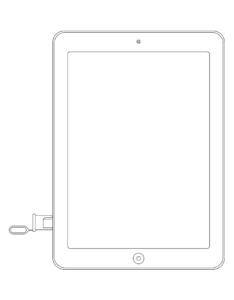
iPad model 2/3/4th generation
With the screen facing up, the SIM card slot is located along the left side, near the top of the device. Opposite it is the mute switch and volume buttons.

iPad 5-10th generation, iPad mini (all generations), iPad Air (all generations), iPad Pro (all generations)
The SIM tray is on the right side, near the bottom for all the newer cellular-capable generations of the iPad, iPad mini, iPad Air, and iPad Pro.
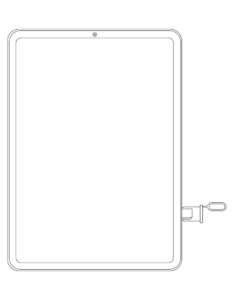
How to Take a SIM Card Out of an iPad
Removing the SIM card from your iPad is a simple process. If you are planning on switching to a new cellular carrier or if you’re selling your device, this section will provide you with a step-by-step guide on how to take your SIM card out of your iPad.
Now that you have learned how to locate your SIM tray from your specific device model (see Where to Find Your SIM Tray on Your iPad section above), the following steps should be a breeze.
To remove a SIM card out of your iPad:
- Locate the iPad’s SIM card tray.
- Insert the SIM ejector into the small hole of the SIM tray.
- Gently press the ejector tool until the SIM card tray springs out.
- Slowly pull the tray out of its slot with clean and dry fingers.
- Remove your SIM card and put the tray back into the slot.
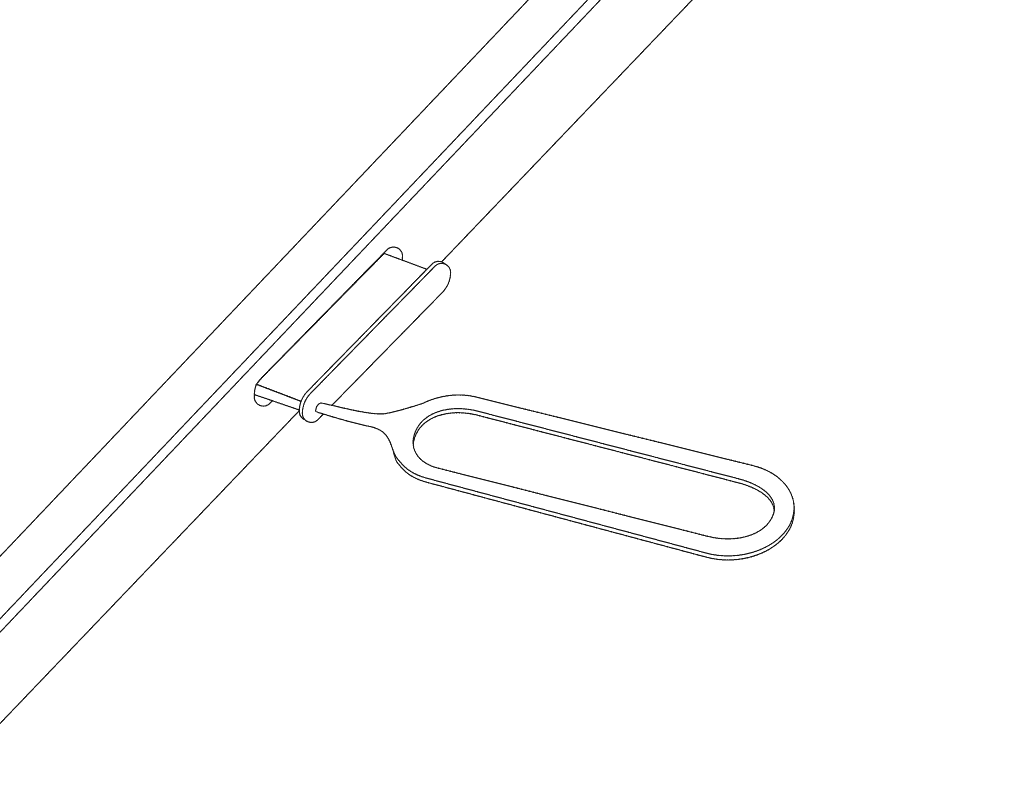
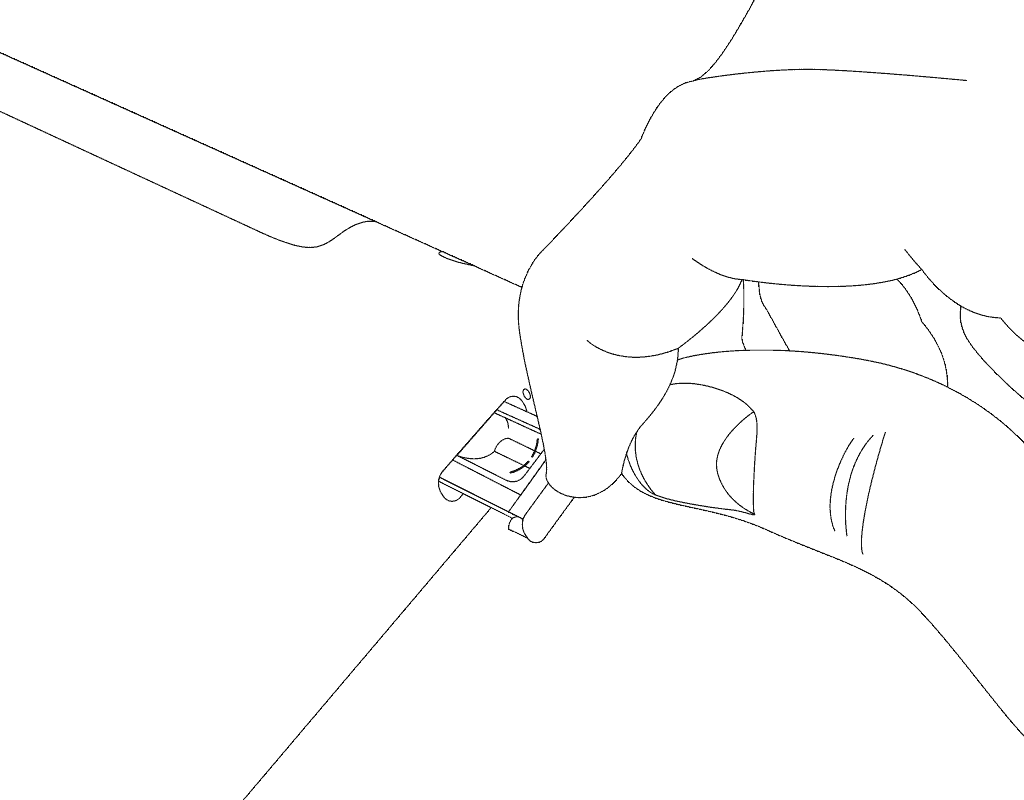
Do iPads Have SIM Cards?
The iPad models that offer cellular data connectivity, also known as the Wi-Fi + Cellular units, are the ones that require the usage of a SIM card. If your device does not have a SIM card slot, it’s a Wi-Fi-only model that doesn’t support data connectivity via cellular networks.
Which iPad Models Use Which Types of SIM cards?
Now that you know how to remove iPad SIM cards, you might also be interested in the types of SIM cards that newer models accept. SIM cards come in three different sizes: standard, micro-SIM, and nano-SIM.
To know what type of SIM your iPad model is using, refer to the list below:
- The iPad 5th generation and later, all generations of iPad mini, iPad Pro, and iPad Air, are compatible with nano-SIM cards.
- The original iPad, down to the 2nd, 3rd, and 4th generations, use micro-SIM cards.
FAQs
How do you open an iPad SIM card slot without a tool?
You can use a small paperclip, safety pin, or earring if you don’t have the SIM eject tool that comes in the box when you purchase your iPad. Check out here to see how to use them to remove the SIM Card from your device.
What should I do if my iPad doesn't have a SIM card slot?
It is a Wi-Fi-only device if you can’t see a SIM card slot on your iPad. It won’t be able to connect to any carrier’s network. To use it, connect to a Wi-Fi network or mobile hotspot.