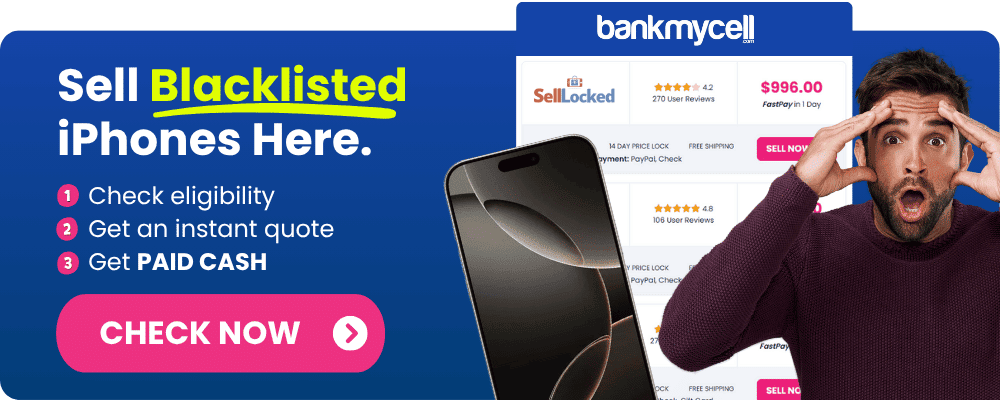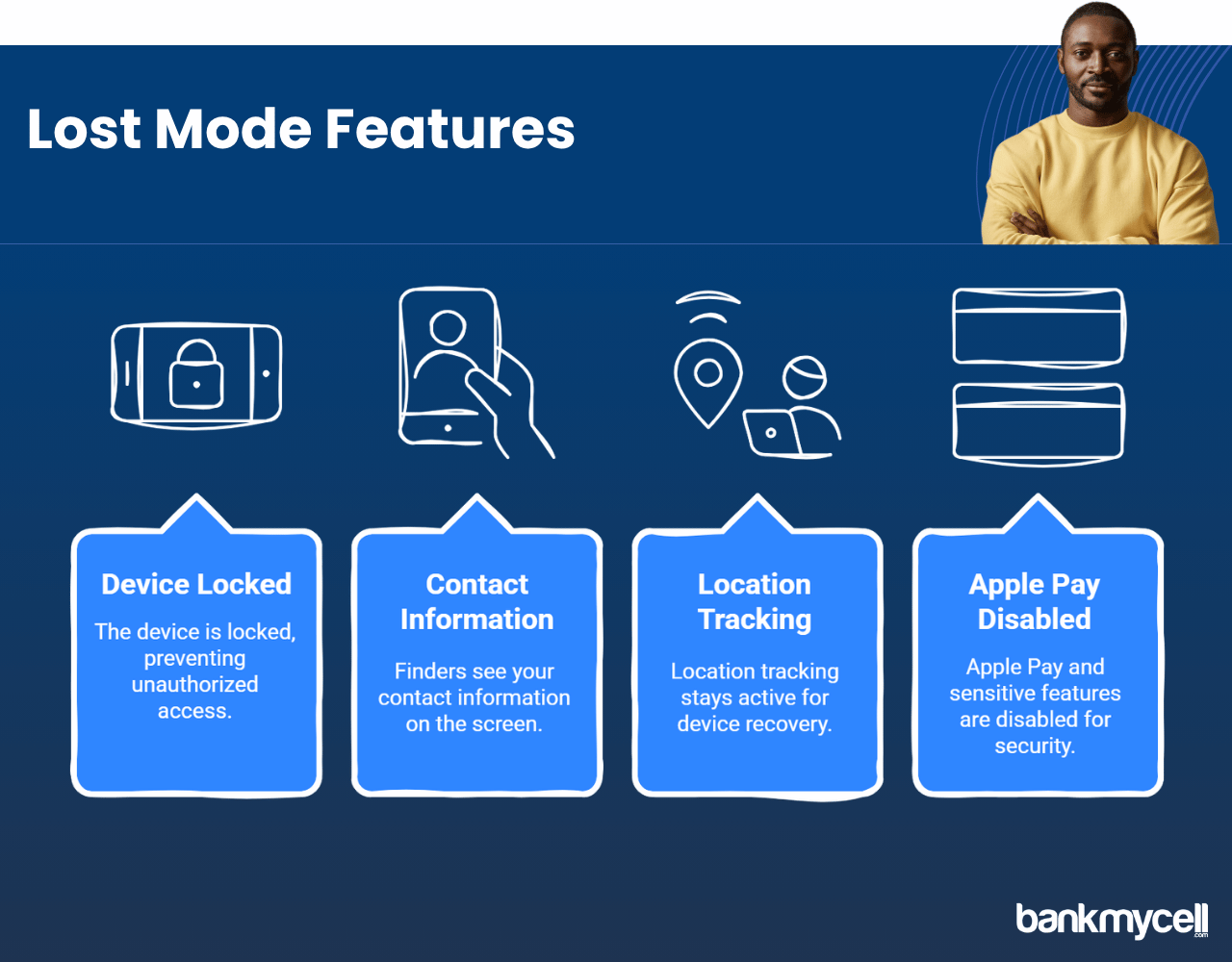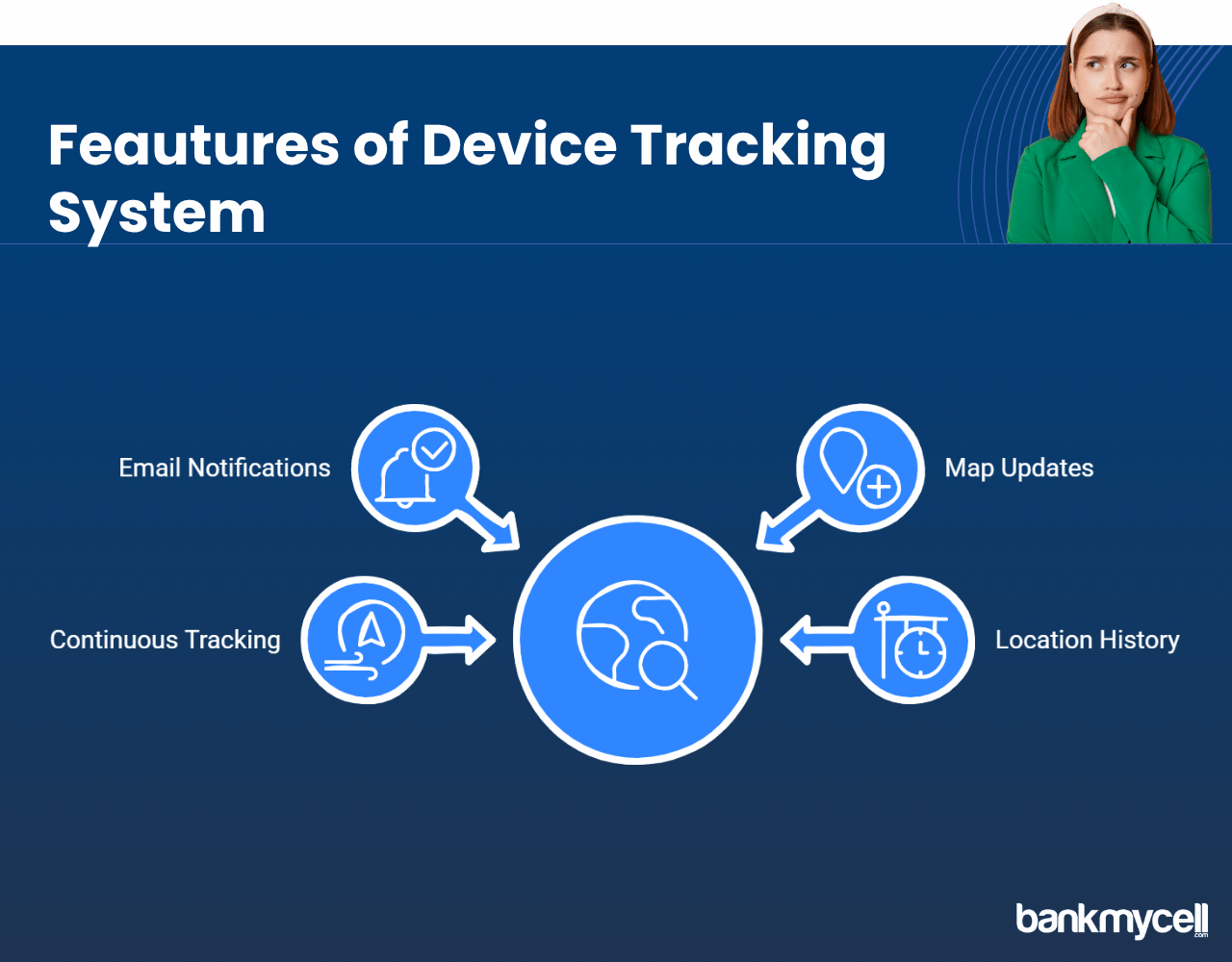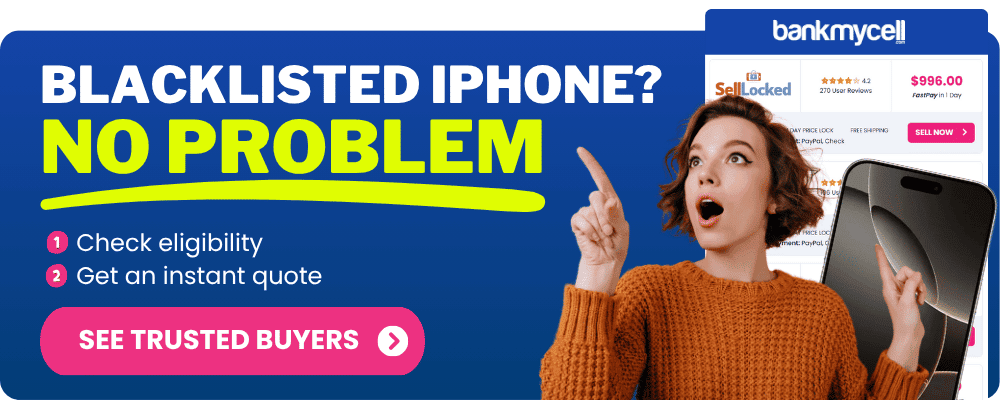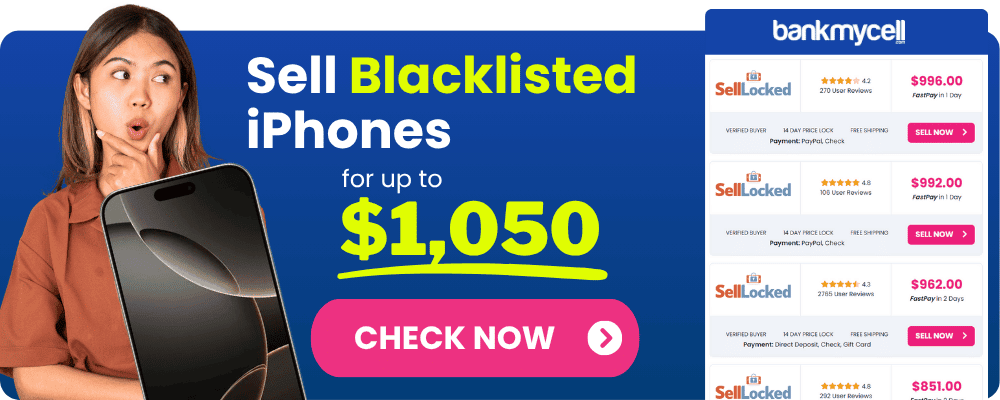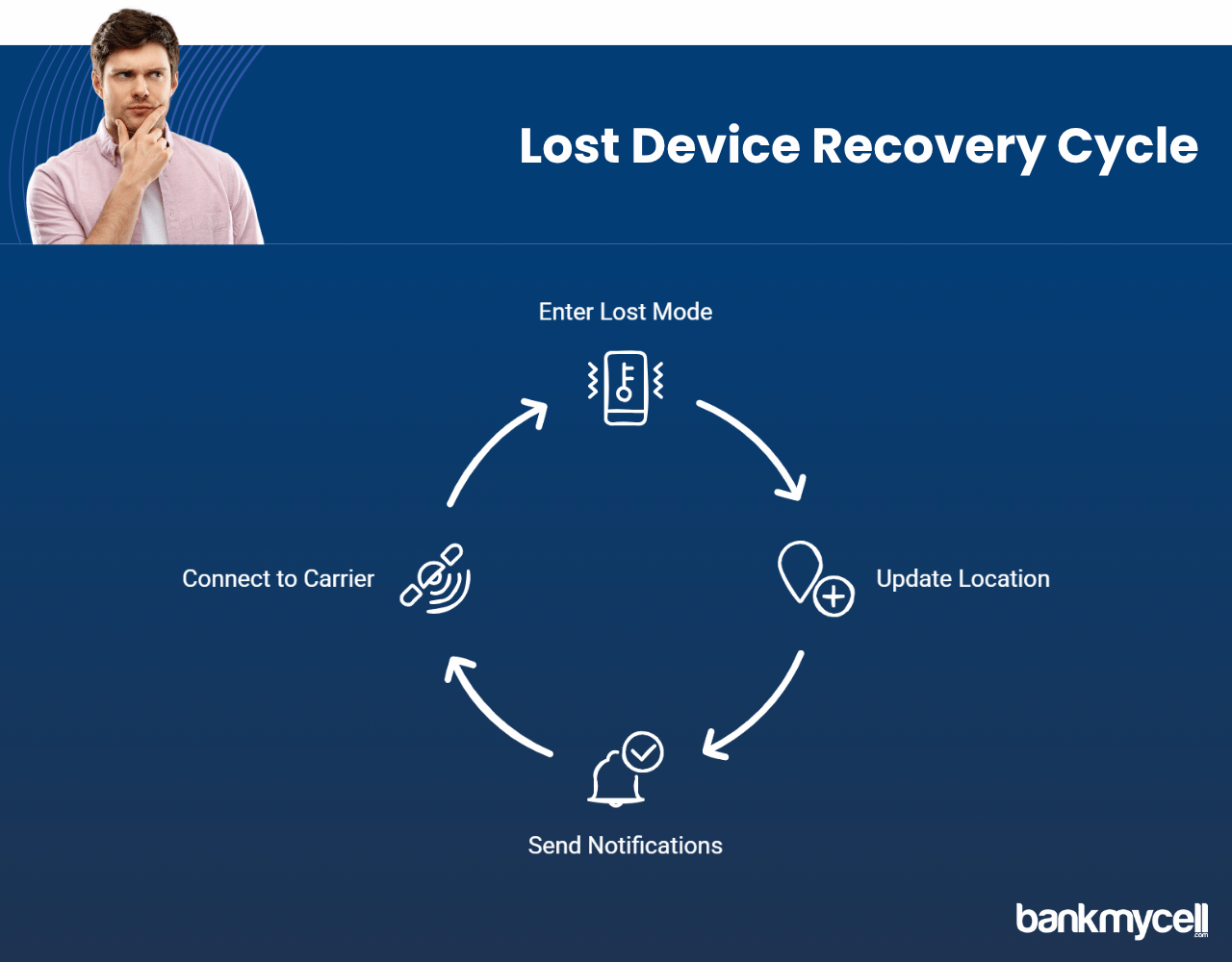What Does Lost Mode Do on iPhone? Complete Guide
60-Second Summary
Lost Mode makes your missing iPhone a device that’s focused on recovery, with the best chance of being returned and protecting your data.
Lost Mode Features and Functions
Lost Mode turns on four key protections:
- Locks your device with a passcode and also turns off Touch ID or Face ID
- Allows a custom message to be added with your contact information on the lock screen
- Tracks the device’s location in real time using GPS, Wi-Fi, and the Find My network
- Turns off Apple Pay and hides notifications from viewing for security purposes
Lost Mode Activation Instructions
Lost Mode can be enabled in three ways:
- On another iOS device using the Find My app → Devices → Select iPhone → Click on “Mark As Lost”
- On iCloud.com/find → All Devices → Select iPhone → Click on “Lost Mode”
- On a family member’s device (if you use Family Sharing) → People → Select your name → “Mark As Lost”
Important to note: Find My must be turned on BEFORE the device is lost or stolen.
Lost Mode Limitations and Restrictions
Lost Mode has some key restrictions and limitations:
- Needs an Internet connection → It will not turn on without a cellular or Wi-Fi connection
- Depends on the battery → It will not work if the iPhone battery dies
- Removing SIM card → Will lose cellular connection but will continue to track over Wi-Fi
- Only works if pre-configured → You cannot turn on Find My on a lost device remotely
Lost Mode Tracking Tools and Features
Lost Mode has a tracking system that will:
- Send an email alert when the device becomes active online
- Allow sound to be activated even when in silent mode or think about BankMyCell‘s buyback services if replacement seems a more cost-effective option than an expensive recovery process
- Provide you with location history as the device continues to move
- Enable direct messaging to honest finders for contact
Bottom Line: Go to Settings → [Your Name] → Find My → Turn on Find My iPhone right now to ensure the best chance of locating your iPhone should it ever become lost or stolen. If your iPhone does go missing, turn on Lost Mode within a few minutes to give yourself the best chance of getting it back.
Alternative Solution: Are you unable to recover your iPhone or the costs are too high for you? BankMyCell also accepts all lost or stolen iPhones (with proof of ownership), and all of your private information. You can also get competitive offers from reputable stores with free shipping — which turns your lost device situation into value toward an iPhone replacement instead of you having to pay expensive recovery fees.
Disclaimer: You can sell blacklisted iPhones as long as you’re the legal owner. For example, if you bought the iPhone from a store or a person and it’s not found or stolen, you can sell it. If you’re unsure, check with the store you choose, and they will guide you.
Disclaimer: You can sell blacklisted iPhones as long as you’re the legal owner. For example, if you bought the iPhone from a store or a person and it’s not found or stolen, you can sell it. If you’re unsure, check with the store you choose, and they will guide you.
Misplaced your iPhone and wondering what that Lost Mode feature actually does when your device is lost?
There’s nothing more panic-inducing than realizing your iPhone is missing. Whether it’s fallen between couch cushions or been left behind at a restaurant, your mind immediately jumps to worst-case scenarios about your personal data and expensive device.
Here’s the problem:
Most iPhone or iPad users have heard of Lost Mode but don’t fully understand its capabilities, limitations, and how it differs from other security features when you have a lost device.
And that’s not all…
Many people don’t realize that activating Lost Mode incorrectly could actually reduce your chances of recovering your lost iPhone!
What is Lost Mode on iPhone?
Lost Mode is a powerful security feature built into Apple’s Find My service that helps you locate, secure, and potentially recover your missing device while protecting your personal data and Apple account.
When activated, Lost Mode immediately locks your device with your passcode, displays a custom message with your contact information on the device’s lock screen, and starts tracking its location. Think of it as putting your iPhone in a special state that maximizes your chances of getting it back while minimizing security risks for your Apple account.
This means:
- Your device remains locked to prevent unauthorized access to your Apple account
- Anyone who finds your phone sees your contact information
- Your location tracking remains active for recovery using location services
- Apple Pay and other sensitive features like credit or debit cards are disabled
Think about it:
Without Lost Mode, a found iPhone is just an anonymous locked device with no way for an honest person to return it to you. iPhone Lost Mode transforms it into a device that actively helps facilitate its own return!
Unlike simply locking your device remotely, Lost Mode adds the critical element of communication with whoever finds your lost iPhone, dramatically increasing the chances of recovery.
Missing your iPhone and considering a replacement? BankMyCell helps you compare prices from trusted buyback stores if you need to sell your old device when upgrading.
How Lost Mode Works on iPhone
Lost Mode brings together several critical features designed to work in harmony across Apple devices. Let’s explore what happens when you enable Lost Mode:
Location Tracking and Notifications
When your iPhone enters Lost Mode, it activates continuous location tracking, allowing you to see its current position (when online) or last known location. This tracking happens through:
- GPS and cellular data when available
- Wi-Fi positioning as a fallback
- Bluetooth connections to other Apple devices (via Find My network)
- Your Apple Watch can also help find devices when they’re connected
The advantage of this method:
- You receive email notifications when your lost device is located
- Location updates appear on a map in the Find My app
- Tracking continues even when the device moves
- Location history is saved for your review when you find devices on iCloud.com
Custom Lock Screen Message
One of Lost Mode’s most powerful features is the ability to display a custom message on the lock screen along with a contact phone number for your lost iPhone.
Here’s how this helps:
- Honest finders immediately know how to contact you to receive phone calls
- You can offer a reward if desired
- The message remains even if the iPhone restarts
- Personal notifications and information remain hidden as Lost Mode lets you display alerts only to the finder
Disclaimer: You can sell blacklisted iPhones as long as you’re the legal owner. For example, if you bought the iPhone from a store or a person and it’s not found or stolen, you can sell it. If you’re unsure, check with the store you choose, and they will guide you.
Security Protections
Lost Mode doesn’t just help recovery—it also protects your data and finances by securing your Apple account.
When Lost Mode is active:
- Apple Pay is disabled on the device to protect your credit or debit cards
- All notifications are hidden from the lock screen
- Touch ID and Face ID are temporarily disabled
- Your device passcode becomes the only way to unlock the device
- You can disable Apple Pay remotely for extra security
Sound Activation
Need help finding your iPhone nearby? Lost Mode works with the Find My service to play a sound on your iOS device that overrides silent mode and Do Not Disturb settings.
This sound feature works:
- Even when your volume is turned down
- For up to two minutes continuously
- At maximum volume to help locate nearby devices or an Apple Watch
- To play a sound even when your device is in silent mode
Worried your iPhone might be gone for good? BankMyCell can help you get the best value for your current device’s condition when it’s time to upgrade.
How to Enable Lost Mode on iPhone
Activating Lost Mode is straightforward, but you need to have Find My iPhone enabled before your device goes missing. You can turn on Lost Mode through multiple methods:
Using Another iOS Device
- Open the Find My app on your iOS device
- Tap the “Devices” tab to find devices
- Select your missing iPhone from the list
- Scroll down and tap “Enable Lost Mode” or “Mark As Lost”
- Follow the prompts to create your custom message and add a contact number
- Tap “Activate” and follow the onscreen steps
Using a Computer
- Visit iCloud.com/find and sign in with your Apple ID password
- Click “All Devices” at the top
- Select your missing iPhone from the list
- Click “Lost Mode” or “Mark As Lost” to mark device as lost
- Follow the on-screen instructions to add your message and contact number
- Click “Activate” then select activate to enable Lost Mode
Using a Family Member's Device or Mac
If you’ve set up Family Sharing:
- Have a family member open their Find My app on their trusted device
- Tap “Devices” or “Items”
- Select your name under “People”
- Choose your missing iPhone or iPad
- Select “Mark As Lost” and follow the prompts to enable Lost Mode
Disclaimer: You can sell blacklisted iPhones as long as you’re the legal owner. For example, if you bought the iPhone from a store or a person and it’s not found or stolen, you can sell it. If you’re unsure, check with the store you choose, and they will guide you.
Limitations of Lost Mode
While Lost Mode is incredibly useful, it does have some important limitations you should be aware of:
Internet Connection Required
Here’s the truth:
Your iPhone needs an internet connection (cellular data or Wi-Fi) to:
- Receive the command to enter Lost Mode
- Update its location on the Find My service
- Send notifications when found
- Connect to your wireless carrier plan
If your iPhone is offline, Lost Mode will activate the next time it connects to the internet through your wireless carrier or Wi-Fi.
Battery Life Concerns
Lost Mode can’t function if your iPhone’s battery dies. Since continuous location tracking uses more power, your window for recovery may be limited by battery life.
Find My Needs to Be Pre-Enabled
Lost Mode only works if you had Find My iPhone enabled before the device went missing. This cannot be activated remotely after the fact, as you cannot remotely erase or protect a device that doesn’t have Find My enabled.
Removed SIM Card Issues
If someone removes the SIM card from your stolen iPhone, cellular connectivity will be lost. However, the device can still connect via Wi-Fi, and Lost Mode remains active for receiving messages and FaceTime calls.
Helpful FAQ's
Does Lost Mode erase my data?
No, Lost Mode does not erase your data or remotely erase your device. It simply locks your iPhone, displays your contact information, and enables tracking. If you want to erase your data remotely, you need to use the separate “Erase iPhone” feature in Find My where you can choose erase.
How long does Lost Mode stay active?
Lost Mode remains active indefinitely until you disable it by entering your device passcode on the iPhone or deactivating it through the Find My service. There is no automatic time limit. To turn off Lost Mode, you’ll need to unlock the device or click stop Lost Mode in the Find My app.
Can someone use my iPhone while it's in Lost Mode?
No, when Lost Mode is activated, the iPhone is locked with your device passcode and Apple ID password. The only things someone can do are view your custom message, call the contact number you provided, or use emergency calling features.
Will Lost Mode work if my iPhone is turned off?
If your iPhone is turned off when you activate Lost Mode, the command will be queued and implemented the next time the device is turned on and connects to the internet. Your verification code and instructions will be applied once the device connects.
Can I still track my iPhone in Lost Mode if someone factory resets it?
No. If someone performs a factory reset on your stolen iPhone, Activation Lock will prevent them from using the device, but you will no longer be able to track its location. However, the reset process requires your Apple ID password, making unauthorized resets difficult.
| TODAY'S BEST iPHONE BUYBACK OFFERS | |||
|---|---|---|---|
| Device | Blacklisted | ||
| iPhone 16e | $360.00 | Compare | |
| iPhone 16 Pro Max | $1045.00 | Compare | |
| iPhone 16 Pro | $870.00 | Compare | |
| iPhone 16 Plus | $420.00 | Compare | |
| iPhone 16 | $395.00 | Compare | |
| iPhone 15 Pro Max | $730.00 | Compare | |
| iPhone 15 Pro | $650.00 | Compare | |
| iPhone 15 Plus | $335.00 | Compare | |
| iPhone 15 | $345.00 | Compare | |
| iPhone 14 Pro Max | $570.00 | Compare | |
| iPhone 14 Pro | $400.00 | Compare | |
| iPhone 14 Plus | $265.00 | Compare | |
| iPhone 14 | $235.00 | Compare | |
| iPhone 13 Pro Max | $305.00 | Compare | |
| iPhone 13 Pro | $220.00 | Compare | |
| iPhone 13 Mini | $115.00 | Compare | |
| iPhone 13 | $140.00 | Compare | |
| iPhone 12 Pro Max | $170.00 | Compare | |
| iPhone 12 Pro | $140.00 | Compare | |
| iPhone 12 Mini | $125.00 | Compare | |
| iPhone 12 | $110.00 | Compare | |
| iPhone 11 Pro Max | $115.00 | Compare | |
| iPhone 11 Pro | $115.00 | Compare | |
| iPhone 11 | $105.00 | Compare | |
| * Best market prices updated December 9th 2025 | |||

Data Source: BankMyCell compares over 100,000+ quotes and customer reviews from 20+ trusted buyback stores every 15 minutes via our data feeds, making us America’s #1 time-saving trade-in supermarket.
Wrapping It Up
Lost Mode is a powerful tool that significantly increases your chances of recovering a missing iPhone while keeping your personal information secure. By displaying your contact information on the device’s lock screen, tracking location, and disabling sensitive features like Apple Pay, it strikes the perfect balance between recovery assistance and security for your lost device.
By understanding how to quickly enable Lost Mode and what it does to your device, you can:
- Maximize your chances of recovery for your lost or stolen iPhone
- Keep your personal data protected
- Maintain peace of mind when traveling with your iPhone
- Communicate directly with whoever finds your device
Remember, the key to successfully using Lost Mode is having Find My iPhone enabled before your device goes missing, so make sure it’s turned on in your iPhone’s settings today!