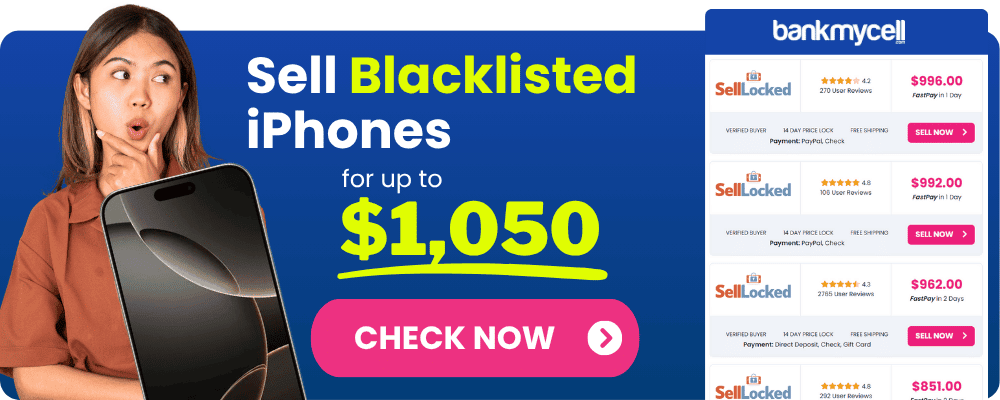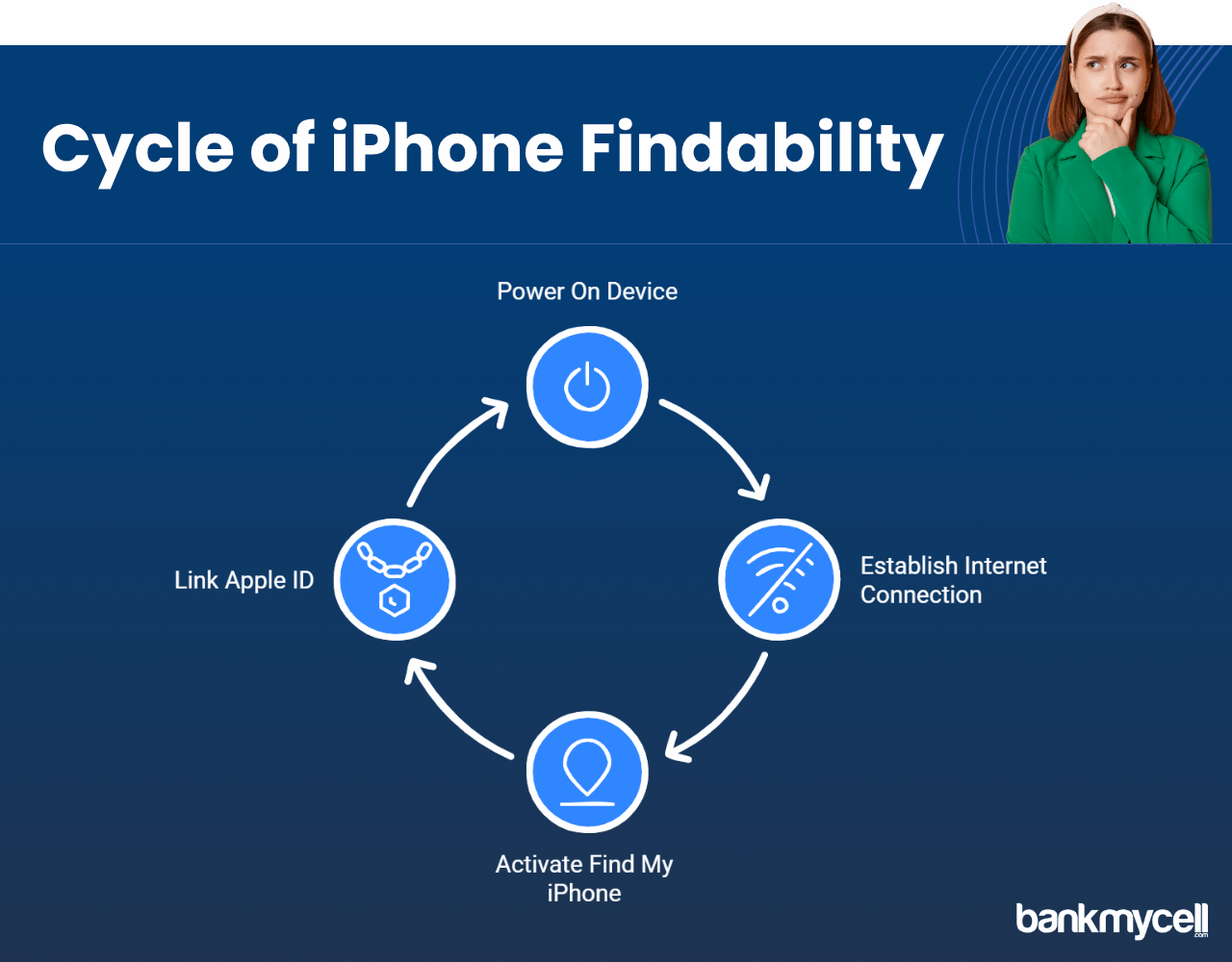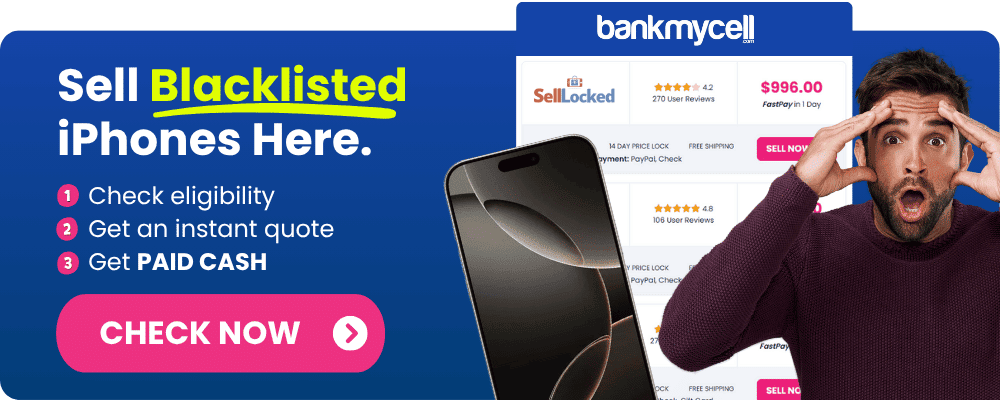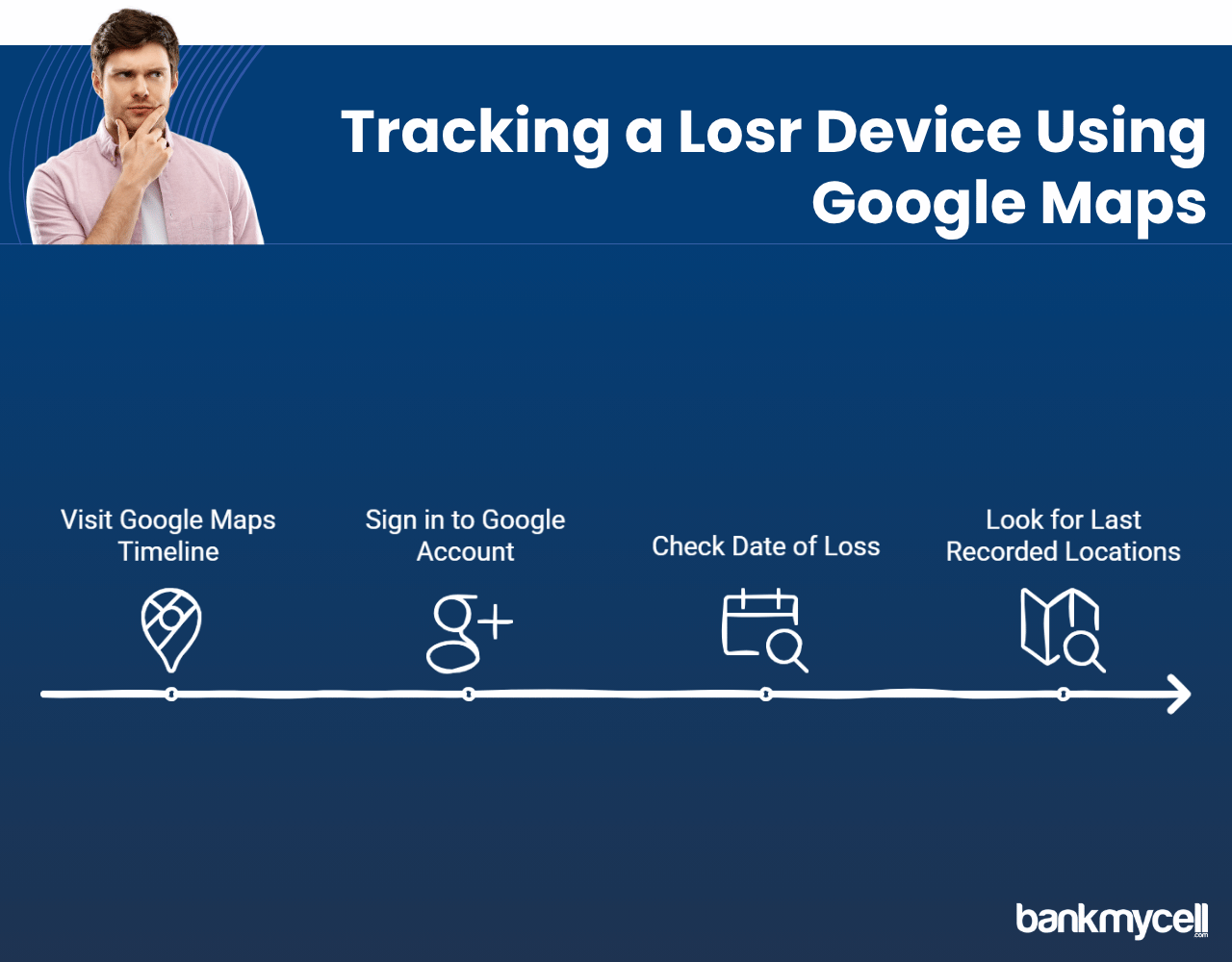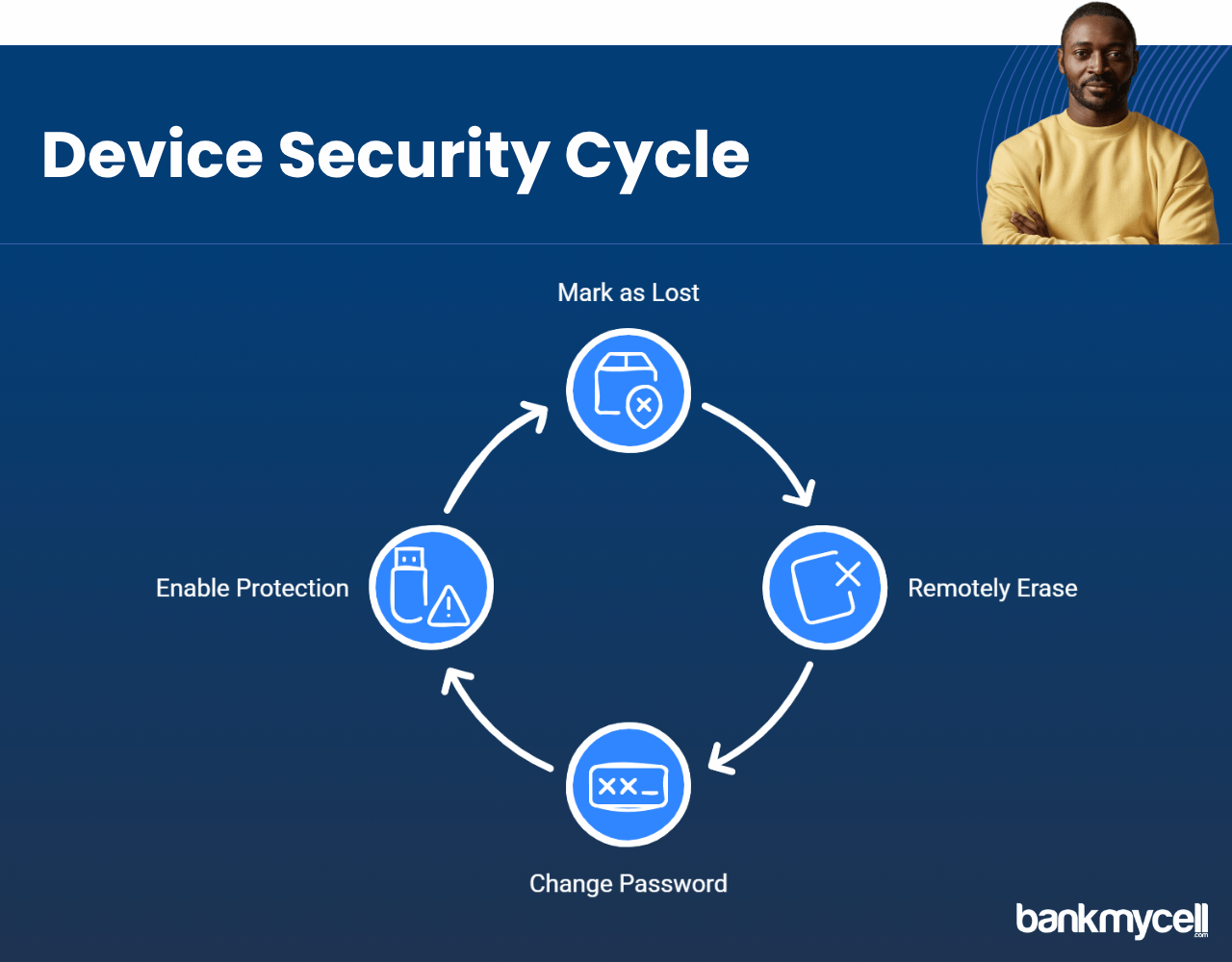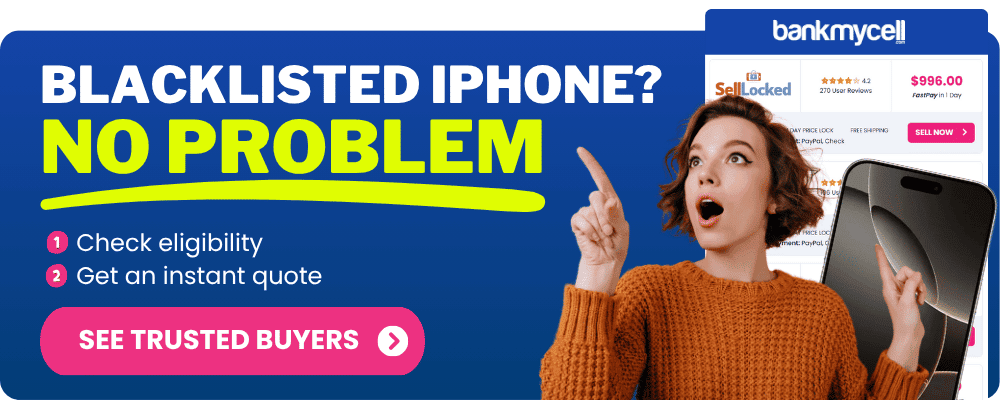How to Ping a Lost iPhone: Expert Methods to Find Your Lost iPhone or iPad
60-Second Summary
Pinging your lost iPhone sends an audible signal which will cause it to ring at full volume (even if on silent) and display a message prompting you to contact a number. Requirements: Your phone must be powered on and have a data/internet connection, as well as have Find My set up prior to being lost.
Primary Recovery Options (These Solutions First)
1. Find My App Procedure
This is by far the most reliable option:
- Navigate to your missing iPhone in Find My using another Apple device or Apple Watch
- Click “Devices” → Tap on your missing iPhone → Press “Play Sound”
- Alternate method: Sign into Find My from iCloud.com using any web browser
2. What If You Don’t Have Find My? These Alternatives Are Backup Solutions
- Wireless Carrier Assistance: Reach out to your mobile provider and ask for last known cell tower information
- Google Maps Timeline: Use location history if it was enabled on your device
- Family Sharing Protocol: Get a family member with Find My on their Apple device to help locate your iPhone
Solutions For Dead or Offline iPhones
If your phone is unable to be pinged:
- Retrieve the last known location of your phone in Find My app
- Turn on “Notify When Found” to receive alerts when your phone comes back online
- Critical timing note: The longer a phone is offline the lower the chances of successful recovery (typically after 24 hours)
Solutions If Recovery Is Impossible
If you suspect it is stolen or just can’t be found:
- Mark your device as lost in Find My app
- Erase your iPhone data remotely using Find My to protect your personal information
- File a police report with the device serial number and IMEI number
- AppleCare Claim: Check if you have coverage with AppleCare, and file a theft claim to be reimbursed
- Or sell your lost/damaged iPhone to BankMyCell to use towards buying another device if replacement is more logical than the high recovery/replacement costs
Bottom Line: In a nutshell…. A general rule of thumb is you need to act in the first few hours for the best chance to have your device returned. If you have set up Find My then try using the Find My app first, with the carrier/Google method as a backup option. If theft is suspected then act immediately to use the solutions listed in the last section of this guide to protect your information.
Alternative solution option for BankMyCell section: Can’t recover your iPhone or too much hassle/expensive? Accept a lost or damaged iPhone from BankMyCell in its current state with confidence that it will be completely erased by a 3rd party company protecting your personal data. Get the best competitive offer from trusted phone shops buying iPhones in any condition with free shipping provided by BankMyCell.
Disclaimer: You can sell blacklisted iPhones as long as you’re the legal owner. For example, if you bought the iPhone from a store or a person and it’s not found or stolen, you can sell it. If you’re unsure, check with the store you choose, and they will guide you.
| TODAY'S BEST LOCKED iPHONE BUYBACK OFFERS | |||
|---|---|---|---|
| Device | Blacklisted | ||
| iPhone 16e | $360.00 | Compare | |
| iPhone 16 Pro Max | $1045.00 | Compare | |
| iPhone 16 Pro | $870.00 | Compare | |
| iPhone 16 Plus | $420.00 | Compare | |
| iPhone 16 | $395.00 | Compare | |
| iPhone 15 Pro Max | $730.00 | Compare | |
| iPhone 15 Pro | $650.00 | Compare | |
| iPhone 15 Plus | $335.00 | Compare | |
| iPhone 15 | $345.00 | Compare | |
| iPhone 14 Pro Max | $570.00 | Compare | |
| iPhone 14 Pro | $400.00 | Compare | |
| iPhone 14 Plus | $265.00 | Compare | |
| iPhone 14 | $235.00 | Compare | |
| iPhone 13 Pro Max | $280.00 | Compare | |
| iPhone 13 Pro | $220.00 | Compare | |
| iPhone 13 Mini | $115.00 | Compare | |
| iPhone 13 | $140.00 | Compare | |
| iPhone 12 Pro Max | $150.00 | Compare | |
| iPhone 12 Pro | $140.00 | Compare | |
| iPhone 12 Mini | $115.00 | Compare | |
| iPhone 12 | $100.00 | Compare | |
| iPhone 11 Pro Max | $115.00 | Compare | |
| iPhone 11 Pro | $115.00 | Compare | |
| iPhone 11 | $105.00 | Compare | |
| * Best market prices updated December 27th 2025 | |||

Data Source: BankMyCell compares over 100,000+ quotes and customer reviews from 20+ trusted buyback stores every 15 minutes via our data feeds, making us America’s #1 time-saving trade-in supermarket.
Have you misplaced your iPhone or iPad and now you’re frantically searching for a way to locate your lost Apple device?
We’ve all been there — that sinking feeling when you realize your expensive mobile device is missing. Whether it’s fallen between couch cushions or been left behind at a restaurant, the panic is real when dealing with lost or stolen devices.
Here’s the problem:
Despite Apple’s built-in tracking tools, many people don’t know how to effectively “ping” their iPhone when it goes missing, and some aren’t even sure what “pinging” actually means when using the Find My app to find your lost iPhone.
And that’s not all…
Even with Find My iPhone enabled, there are situations where standard pinging methods won’t work — like when your iPhone battery is dead or it’s not connected to a Wi-Fi network.
This is custom heading element
When people talk about “pinging” an iPhone, they’re typically referring to using Apple’s Find My service to track your lost iPhone and make it play a sound.
This ping sends a signal to your iPhone, which — if connected to the internet — will respond by playing a sound at full volume (even if it’s on silent) and displaying a message on the screen of your lost device.
This means:
- Your lost iPhone needs to be powered on
- It must have an internet connection (cellular or Wi-Fi network)
- Find My iPhone feature must be activated before the device was lost
- Your Apple ID must be correctly linked to your device
Think about it:
Pinging your lost iPhone is like calling out to it in a crowded room — it can only answer if it’s actually able to hear you and respond through location services.
The ping feature is part of Apple’s robust Find My ecosystem, which also allows you to track your device’s location, turn on Lost Mode, or even remotely erase your iPhone if necessary.
How to Ping Your Lost iPhone Using Find My App on Another Device
If you’ve set up Find My iPhone before losing your device (which you absolutely should), here’s how to ping it to find your lost iPhone or iPad:
Using Other Devices Like iPad or Apple Watch
- Open the Find My app on an iPad, another iPhone, or use your Apple Watch to help locate your missing device
- Sign in with your Apple ID and Apple account password if prompted
- Tap the “Devices” tab to access location tracking
- Select your missing iPhone or iPad from the list on the map
- Tap “Play Sound” to ping your lost iPhone or make your lost iPad play a sound
Your iPhone will play a sound for about two minutes, gradually increasing in volume to help you locate it even if it’s stuffed between sofa cushions or buried under clothes nearby.
Using Find Devices on iCloud.com Website
Don’t have access to other devices? No problem! You can find devices on iCloud.com Find My service.
Here’s how to ping from any web browser to find your device:
- Sign in to iCloud.com Find My iPhone on any computer or mobile browser
- Enter your Apple ID and Apple account password to access your iCloud account
- Click on “Find iPhone” to see the map
- Select “All Devices” at the top of the screen
- Choose your missing iPhone or iPad from the list
- Click “Play Sound” to locate your lost device if it’s nearby
The advantage of this method for lost or stolen iPhones:
- Works from any device with a web browser using the web at iCloud.com Find service
- Doesn’t require installing any apps
- Provides additional options like “Lost Mode” and “Erase iPhone” for stolen devices
- Shows the device’s location on the map
Lost your iPhone and thinking about an upgrade? BankMyCell helps you get the best price on your next device by comparing offers from trusted buyback stores.
Disclaimer: You can sell blacklisted iPhones as long as you’re the legal owner. For example, if you bought the iPhone from a store or a person and it’s not found or stolen, you can sell it. If you’re unsure, check with the store you choose, and they will guide you.
Alternative Ways to Find Your Lost iPhone Without Find My App
What if you never activated Find My iPhone? Don’t panic — you still have options for location tracking!
Use Your Wireless Carrier's Resources
Most major wireless carriers offer some form of device location service for tracking:
- Contact your carrier’s customer service
- Provide your account information and device details
- Ask if they can help locate your device using cell tower data through their network
While carrier tracking isn’t as precise as Find My iPhone’s exact location feature, it can help narrow down the general area where your phone might be.
Check Google Maps Timeline for Location History
If you use Google services and have Location History enabled on your lost iPhone:
- Visit Google Maps Timeline
- Sign in to your Google account
- Check the date when your phone went missing
- Look for the last recorded locations to track your lost device
This method won’t find your phone in real-time, but it can help you retrace your steps and identify where you might have left it using location history.
Use a Family Sharing Group Member's Device
If you’ve set up Family Sharing with Location Sharing enabled for your Apple devices:
- Ask a family member to open their Find My app on their device
- Look for your device on their map
- Use the same “Play Sound” feature through their device to ping your lost iPhone
This works even if you don’t have access to other devices yourself, as a family sharing group provides location tracking access through a family member’s device.
What to Do If Your Lost iPhone Is Dead or Offline
A dead battery presents a real challenge for tracking stolen devices. Here’s what you can try when your iPhone or iPad is lost permanently:
Check Last Known Location on the Map
Even if your iPhone is currently offline, Find My will show its last known location:
- Open Find My app or sign in to iCloud.com Find My
- Locate your device on the map using location service
- Look for “Last seen” information about your lost device
The last known location can provide valuable clues about where to begin your search for lost or stolen devices.
Set Up Notifications in Settings
Tell Find My to alert you when your iPhone comes back online through the settings:
- Select your device in Find My
- Enable “Notify When Found” in the settings
- You’ll receive an alert if your iPhone reconnects to the internet through Wi-Fi or cellular network
But here’s the truth:
If your lost iPhone has been offline for more than 24 hours, the chances of recovery start to diminish, especially if it was stolen rather than simply misplaced.
Steps to Take If Recovery of Your Stolen iPhone Isn't Possible
Sometimes, despite your best efforts, your iPhone might not be recoverable. In these cases of theft and loss:
Protect Your Data with Security Features
If you believe your iPhone won’t be recovered after theft:
- Mark it as lost in Find My app to protect your personal information
- Consider using the remotely erase feature to protect information including Apple Pay
- Change your Apple account password and security settings to maintain security
- Turn on stolen device protection if you have a new device
Report Your Missing iPhone to Authorities
If you suspect theft of your lost device:
- File a police report with your phone’s serial number and IMEI with local law enforcement
- Provide any location data you’ve gathered from tracking
- Submit a copy of the police report to your carrier and insurance
File a Claim with AppleCare with Theft Protection
When it’s time to get a new device after your iPhone is stolen:
- Check if you have AppleCare with theft and loss coverage
- File a claim with AppleCare if you have theft protection
- Remove your iPhone from your account until your claim has been fully processed
- Restore from your iCloud backup when setting up your new iPhone with Touch ID
Disclaimer: You can sell blacklisted iPhones as long as you’re the legal owner. For example, if you bought the iPhone from a store or a person and it’s not found or stolen, you can sell it. If you’re unsure, check with the store you choose, and they will guide you.
Helpful FAQ's
Can I ping my iPhone if it's turned off?
No, an iPhone must be powered on to respond to pings. However, Find My will show the last location before it turned off, which can provide helpful clues for tracking lost or stolen devices.
Will pinging my iPhone work if it's in silent mode?
Yes! When you ping your iPhone using Find My app, it will play a sound at full volume even if the phone is on silent or Do Not Disturb mode, making it easier to locate nearby.
Can someone else ping my iPhone without my permission?
Only people who know your Apple ID and password can ping your iPhone. If you’re part of a family sharing group with location sharing enabled, family members can also ping your devices.
How accurate is the location shown in Find My iPhone app?
The location accuracy depends on several factors including GPS availability, Wi-Fi connection, and cellular signal. In optimal conditions, it can be accurate within a few meters showing the exact location, but in poor conditions, it might only show a general area on the map.
Can I still track my iPhone if someone factory resets it?
If your iPhone has Activation Lock enabled (part of Find My), a factory reset won’t remove it from your Find My account, and the phone will remain locked to your Apple ID. However, if Activation Lock isn’t enabled, a factory reset will disable all tracking capabilities.
Wrapping It Up
Finding a lost iPhone can be stressful, but the combination of Apple’s built-in tools like the Find My app and some quick thinking gives you a good chance of recovery through location tracking.
By understanding how to properly “ping” your lost iPhone or iPad and knowing alternative tracking methods, you can maximize your chances of finding your device when it goes missing.
Remember to:
- Act quickly when you realize your phone is missing
- Use Find My iPhone app if available on another Apple device
- Explore alternative tracking methods if necessary
- Take preventative measures for the future with location services
- Contact Apple Support if you need additional help
For your next iPhone, make sure Find My is activated from day one, and consider enabling two-factor authentication with Touch ID for additional security against theft.