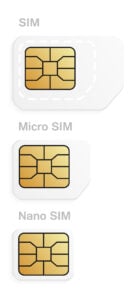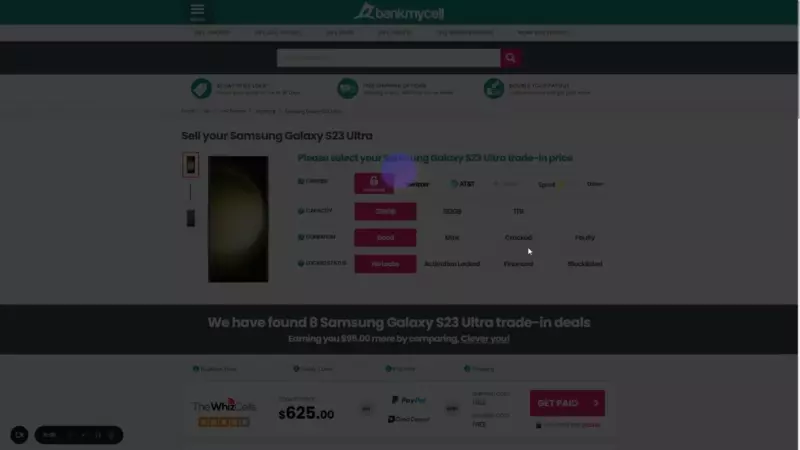Samsung SIM Card Removal & Replacement (Step by Step)
- Learn the steps in taking out the SIM card from your Samsung device with a SIM ejector tool or without one.
- Discover the location of your SIM card tray.
- Know the type of SIM card of your Samsung phone.
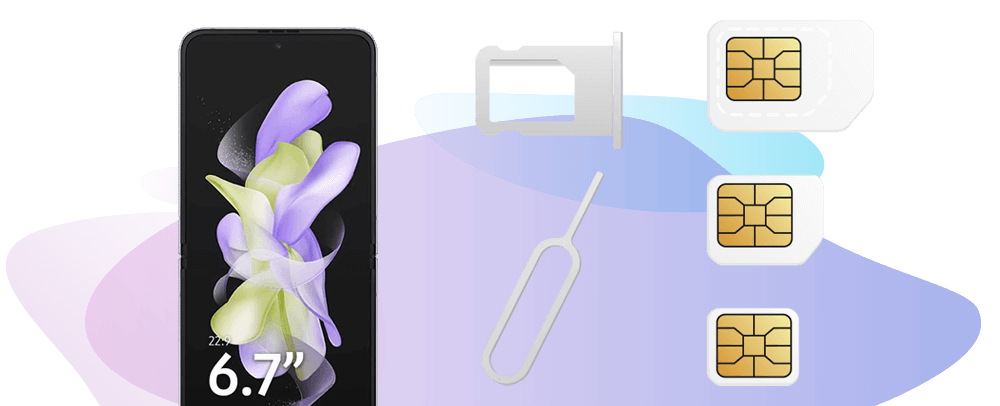
Step-By-Step: Removing the SIM Card from a Samsung Device
Removing the SIM card on your device is easy. If your device’s battery is sealed, follow the steps below to remove your SIM. Samsung Galaxy S6 and later models have this structure.
- If you have a device where the battery is removable, jump down to this section.
Step 1: Use a SIM Ejector Pin (or Alternative)
To remove the SIM card from a Samsung device that is a sealed battery model, you need to use the SIM ejector pin that comes in the box or an alternative tool.
- Option 1: Locate your SIM ejector tool in the original box your Samsung Galaxy came in.
- Option 2: Buy a replacement tool for less than $5 on Amazon.
- Alternative: Locate a paperclip, safety pin, earrings, etc.
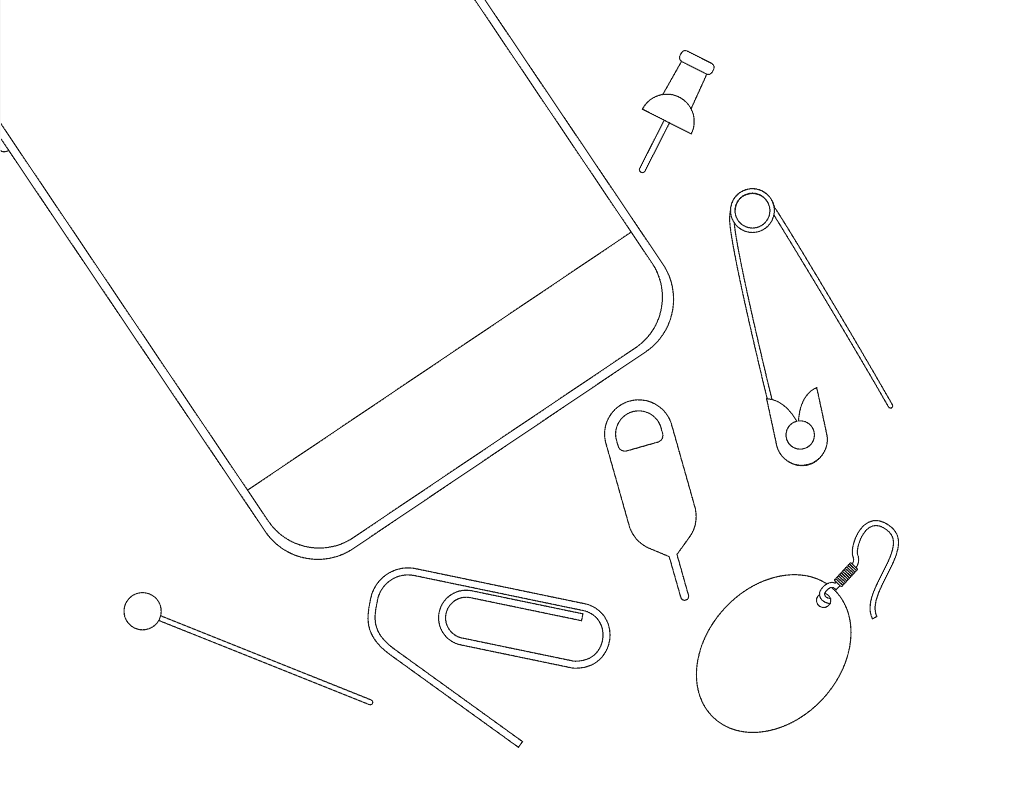
Step 2: Find the SIM Card Tray
SIM trays for the Galaxy S6 and newer devices are more efficient than the older models as they are commonly found on your phone’s sides. It usually looks like long thin ovals with a small hole in one of its corners.
Step 3: Open the Tray & Remove the SIM
- Locate the SIM tray on your device.
- Push the ejector tool on the small hole so that the tray pops out.
- Pull the tray out gently from the slot and take out the SIM card.
- Push the tray back to its slot.
Removable Battery (S5 or earlier): Steps to Remove the SIM
- Turn off your phone.
- Remove the back cover and battery.
- Press your thumb down the SIM card that’s peeking out of its tray and slide it down to get it.
- Other models are spring-loaded. Use a fingernail to push the SIM card in so it pops out.
- Insert the battery back to its slot, contacts on the battery should match the prongs of the phone.
- Close the back cover.
What SIM Card Does My Samsung Galaxy Have?
SIM cards come in three different sizes: standard, micro-SIM, and nano-SIM. To know what type of SIM your iPad model is using:
- Nano-SIM: commonly used SIM size for phones released from 2014 and later. This version of SIM card is smaller compared to the standard SIM and Micro-SIM.
- Micro-SIM: mainly found on the earlier phones (released before 2014) with removable covers and batteries.
In this article:
Whether you’re looking to sell your Samsung phone or change your phone number, you might want to know how to remove and insert your SIM card from your phone. Or, if you’re looking at a new device, we can also help you determine which SIM card type fits your phone best.
Tools You Need to Remove a SIM Card From Your Samsung Galaxy
Removing a SIM Card in your device depends on the model you own. Older phones come with a removable battery, while most newer models are built with a sealed battery.
When your device has a removable cover, it is much easier to remove the SIM card by hand. But if it has a sealed battery, the box of your phone should come with a removal tool called a SIM Ejector Pin Key when you purchase it.
You can buy the ejector tool from Amazon for less than $6 if you cannot find yours.

Alternatives to the Ejector Tool
If you do not have time to look for or purchase an ejector key, there are alternative tools you can use that are readily available at your home. However, you must be careful in using them to avoid damages as it might cause you a hundred dollars for repair.
Using a Thin Paperclip
A paperclip is a practical alternative in ejecting your SIM card from your phone. It has different types and sizes, so get the thinnest one possible as the SIM tray contains only a tiny hole.
Insert the paperclip into the SIM tray hole and gently push it for it to pop out. From there, you can change the SIM Card on your phone or remove it, whichever you prefer. For help in locating your SIM tray, go to the Locating Your SIM Card Tray on Samsung Galaxy Phones section of this article.
Using Earrings
You can also use accessories to access the SIM tray. Earrings (long and thin ones) are especially useful since they fit the SIM tray.
Find the SIM tray of your device first, then push the earring down the small hole to remove the SIM Card.
Using a Safety Pin
Safety pins vary in size and per circumference. Pick the tiniest one available to access the SIM tray. Be gentle as possible when pushing it down as the pin easily bends.
Making Use of Mechanical Pencils and Staples
Mechanical pencils and staples are also good alternatives to open the SIM tray. Just aim to have the thicker forms as the commonly used ones are easily bendable.
Locating Your SIM Card Tray on Samsung Galaxy Phones
Samsung Galaxy phones have different SIM card slots depending on their release date. Below are the easy steps to find your device’s SIM tray based on its model. There are two main physical formats for Samsung phones. There are those with (a) a removable battery, or (b) a sealed battery.
Phones with a removable battery
Devices released in 2014 or earlier, like Galaxy S5 and Note4, are most likely to have a removable back cover and battery.
To locate the SIM tray for these models:
- Turn off your phone first by pushing the power button for a few seconds.
- Remove the back cover and battery.
- From there, you will see your SIM tray.
Phones with a sealed battery
SIM trays for the Galaxy S7 and newer devices are more efficient than the older models as they are commonly found on your phone’s sides. It usually looks like long thin ovals with a small hole in one of its corners. You will need to use the ejector or removal tool to open the tray.
How to Change/Replace a SIM Card in a Samsung Galaxy
You might want to have a new phone number and are needing to replace your SIM card. Changing or replacing a SIM Card is much easier now that you know how to remove the SIM card from a Samsung Galaxy.
How to change or replace a SIM Card with a removable battery
- Turn off your device and remove the back cover and battery for your phone.
- With clean and dry fingers, press your thumb down the SIM card that’s peeking out of its tray and slide it down to get it.
- Other models are spring-loaded. You may need to use a fingernail to push the SIM card in so it pops out instead.
- On an empty SIM slot, insert the SIM card with the gold contacts facing down. The slot is also marked with an icon to guide you on how you should orient your SIM card placement.
- Insert the battery into its slot again.
- Close the back cover.
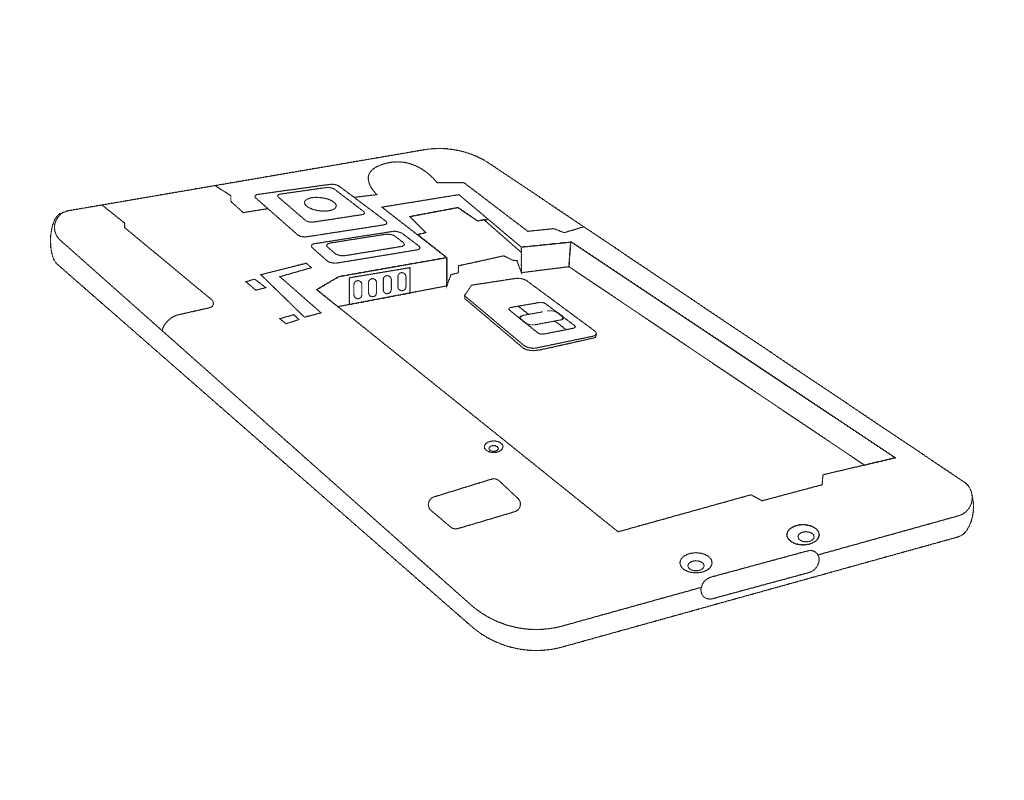
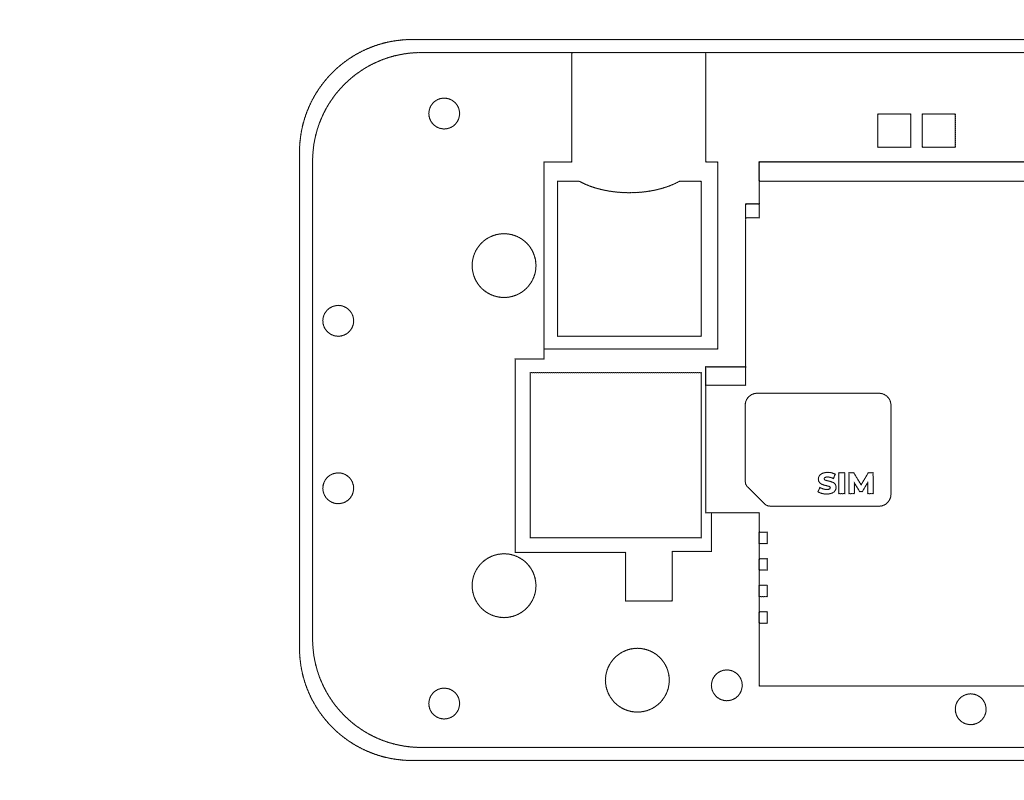
How to change or replace a SIM Card with a sealed battery
- Locate the SIM tray on your device and push the ejector tool on the hole so that the tray pops out.Please refer to the How to Take the SIM Card Out of a Samsung Galaxy section of this article for sealed battery models.
- Pull the tray out gently from the slot and place the SIM card on the tray with the gold contacts facing down.Some devices have a dual-slot wherein you can have two SIM Cards.
- Press the SIM card to secure it.
- Push the SIM tray back to its slot.
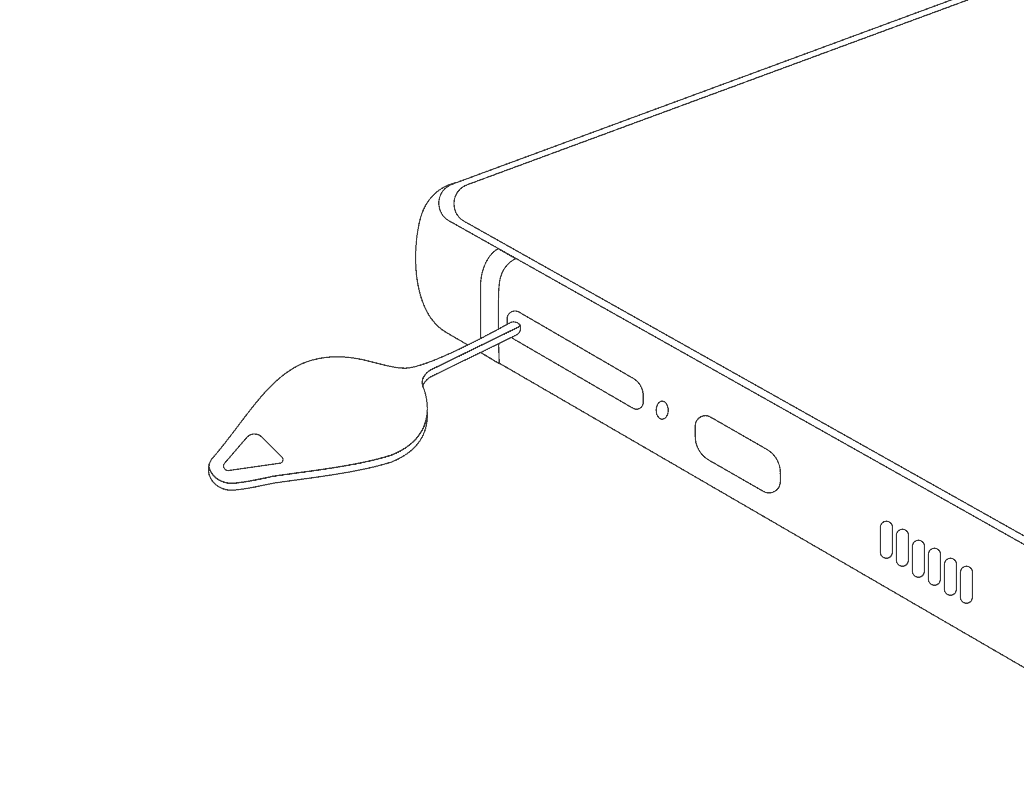
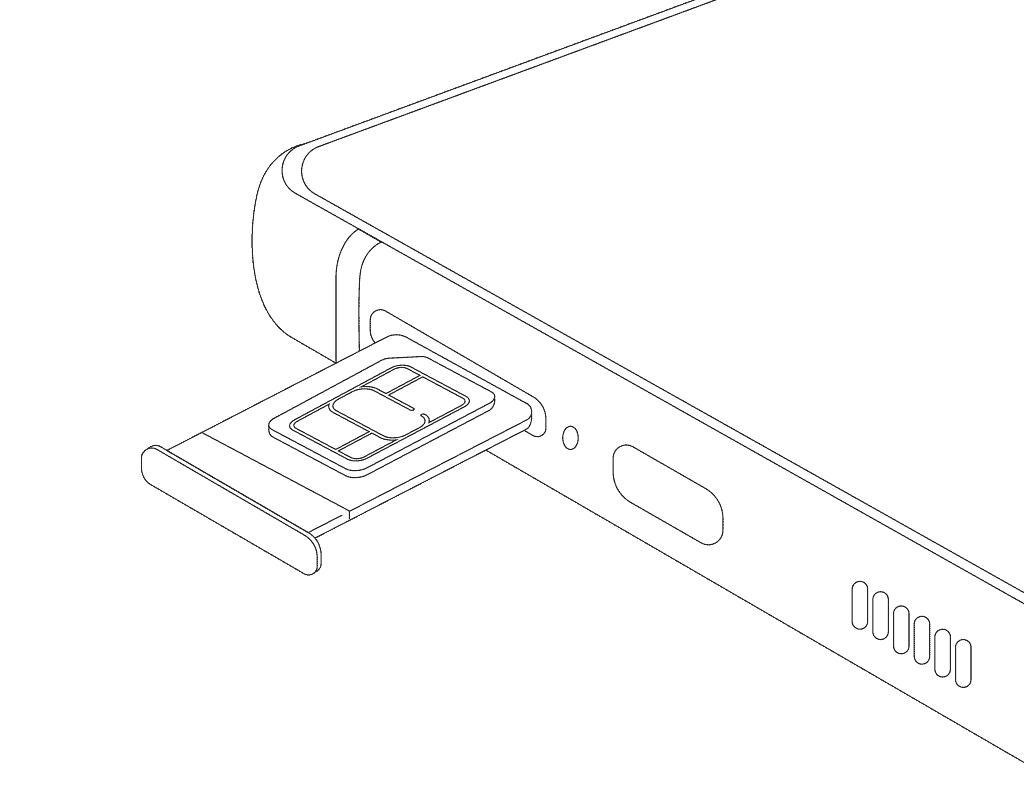
How to Take the SIM Card out of a Samsung Galaxy
If you are looking to remove your SIM card, this part of the article will guide you on how to get a sim card out of a Samsung Galaxy phone with easy steps.
Removable Battery: Galaxy S5, Note4, and Older Models
To remove a SIM card from a removable battery model:
- Turn off your phone.
- Remove the back cover and battery.
- With clean and dry fingers, press your thumb down the SIM card that’s peeking out of its tray and slide it down to get it.
- Other models are spring-loaded. You may need to use a fingernail to push the SIM card in so it pops out instead.
- Insert the battery back to its slot, keeping in mind that the contacts on the battery match the prongs of the phone.
- Close the back cover.
Sealed Battery: Galaxy S6 and Newer Models
To remove a SIM card from a sealed battery model:
- Locate the SIM tray on your device.
- Push the ejector tool (or any other removal tool you have) on the small hole so that the tray pops out.
- Pull the tray out gently from the slot and take out the SIM card.
- Push the tray back to its slot.

Types of SIM Cards Found in Samsung Phones
Today, there are different SIM card types on the market. The one you need depends on the device that you have. Samsung phones more commonly use two types–the Nano-SIM and the Micro-SIM.
The main difference between the Nano and Micro-SIM is the size of the plastic around the gold contacts. Mobile networks already provide SIM cards with adjustable plastic corners. It allows you to use your card between the two sizes typically used by Samsung devices.
Nano-SIM
The Nano-SIM is the most commonly used SIM size for phones released since 2014. This version of SIM card is smaller compared to the standard SIM and Micro-SIM.
Micro-SIM
Micro-SIM is a little larger than Nano-SIM. It is mainly found on the earlier phones (released before 2014) with removable covers and batteries.
Some devices like the S20 series offer a single SIM slot where you can put in one Nano-SIM and one Micro-SIM.
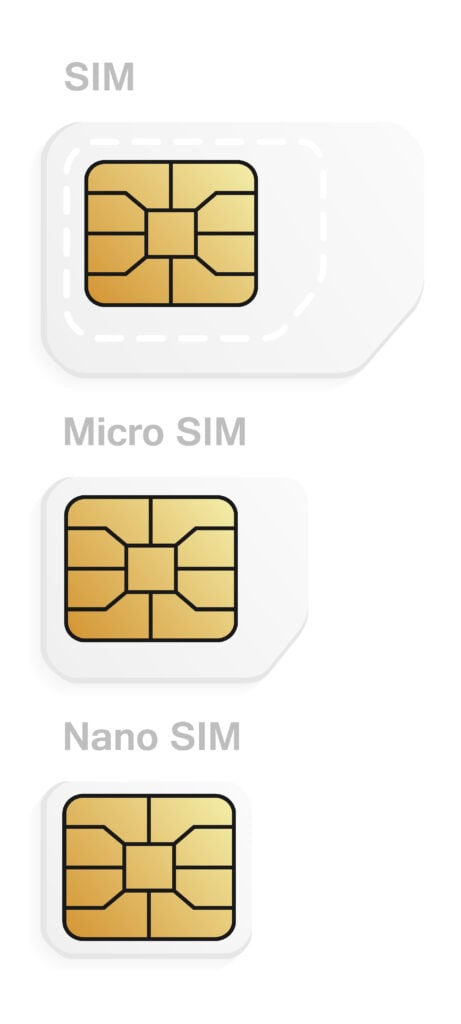
Frequently Asked Questions
How do I remove the SIM card from my Samsung phone?
To remove the SIM card from your Samsung device, use either the SIM-eject tool or a paperclip. Insert the tool into the hole adjacent to the SIM tray, apply pressure, and the tray will unlock. Then, lift the SIM card from the tray.
Is it safe to remove the SIM card from a Samsung phone while it's on?
Removing the SIM card from a Samsung phone while it’s powered on is not advisable. It’s best to turn off the device first to prevent any potential damage to both the SIM card and the phone itself.
Will I lose any data if I remove my SIM card?
Removing your SIM card won’t necessarily result in data loss, particularly contacts. On Android devices, contacts can be backed up to the cloud, ensuring they remain accessible and synchronized across different devices once you sign in.