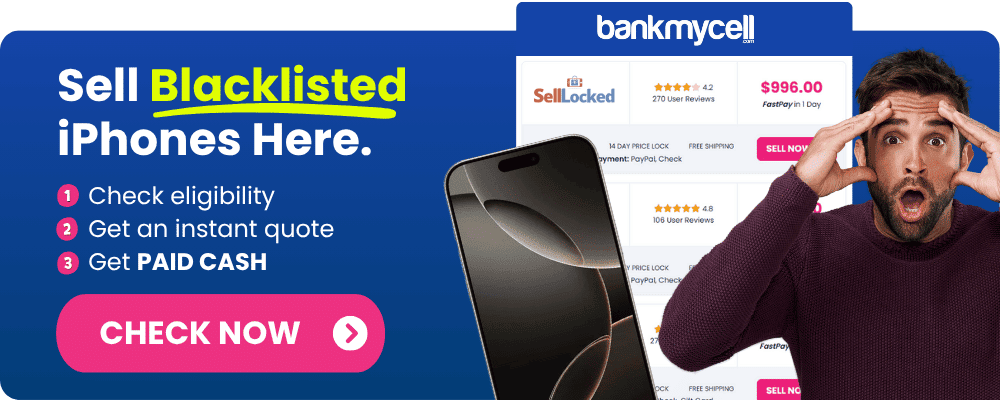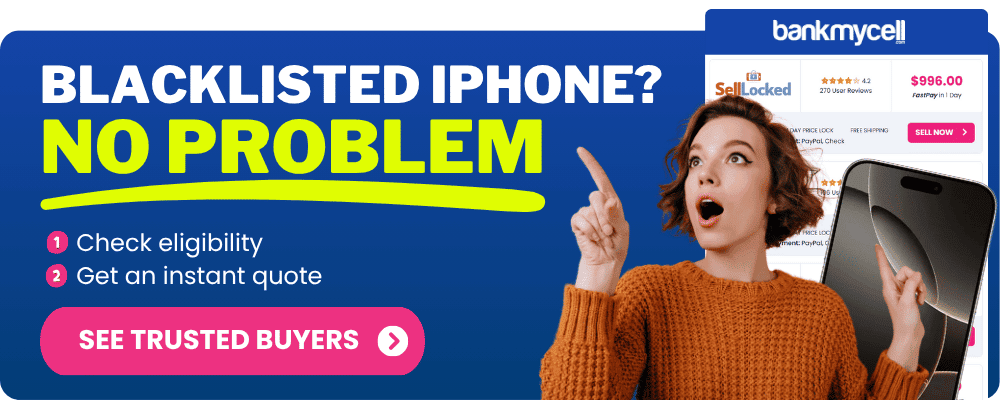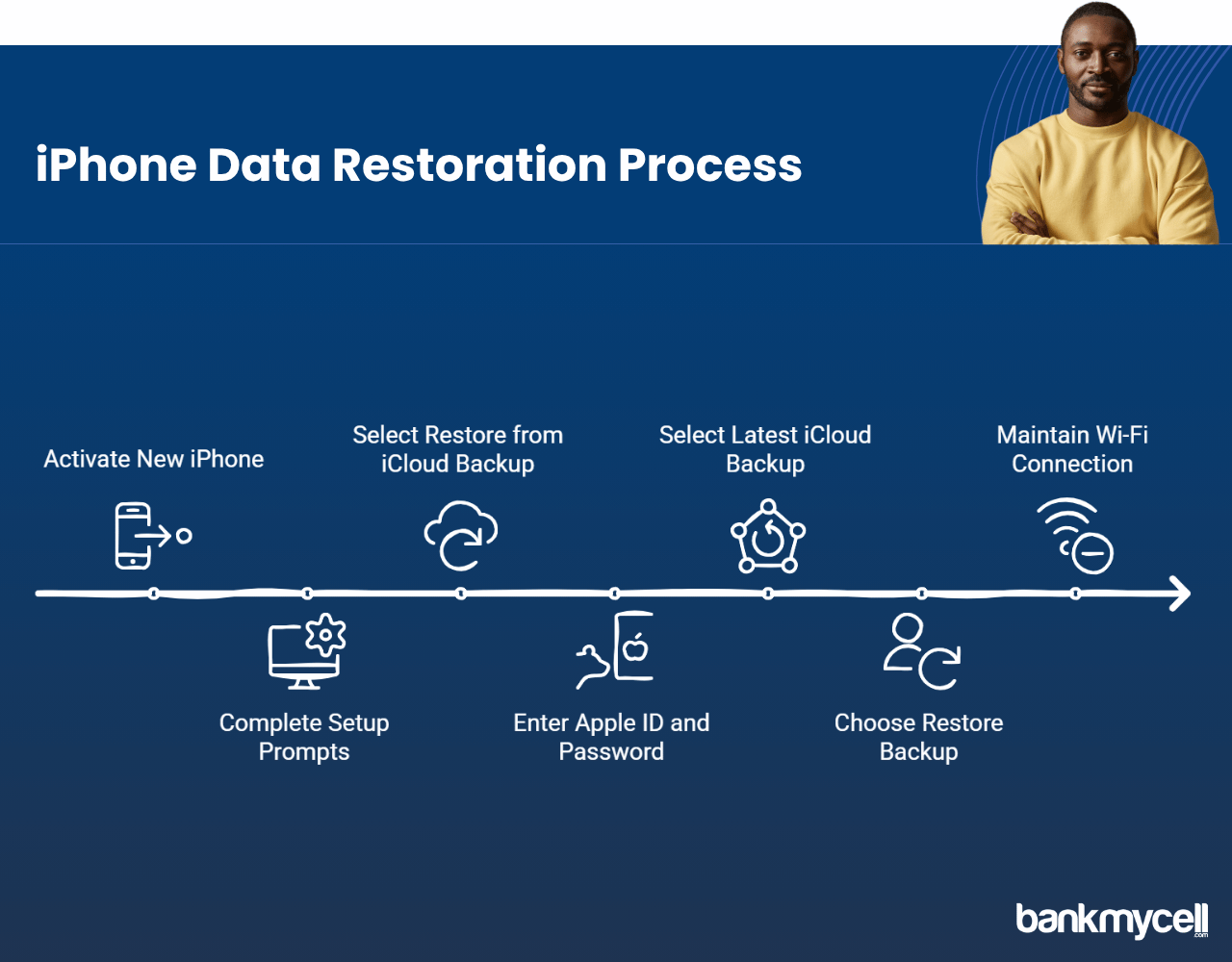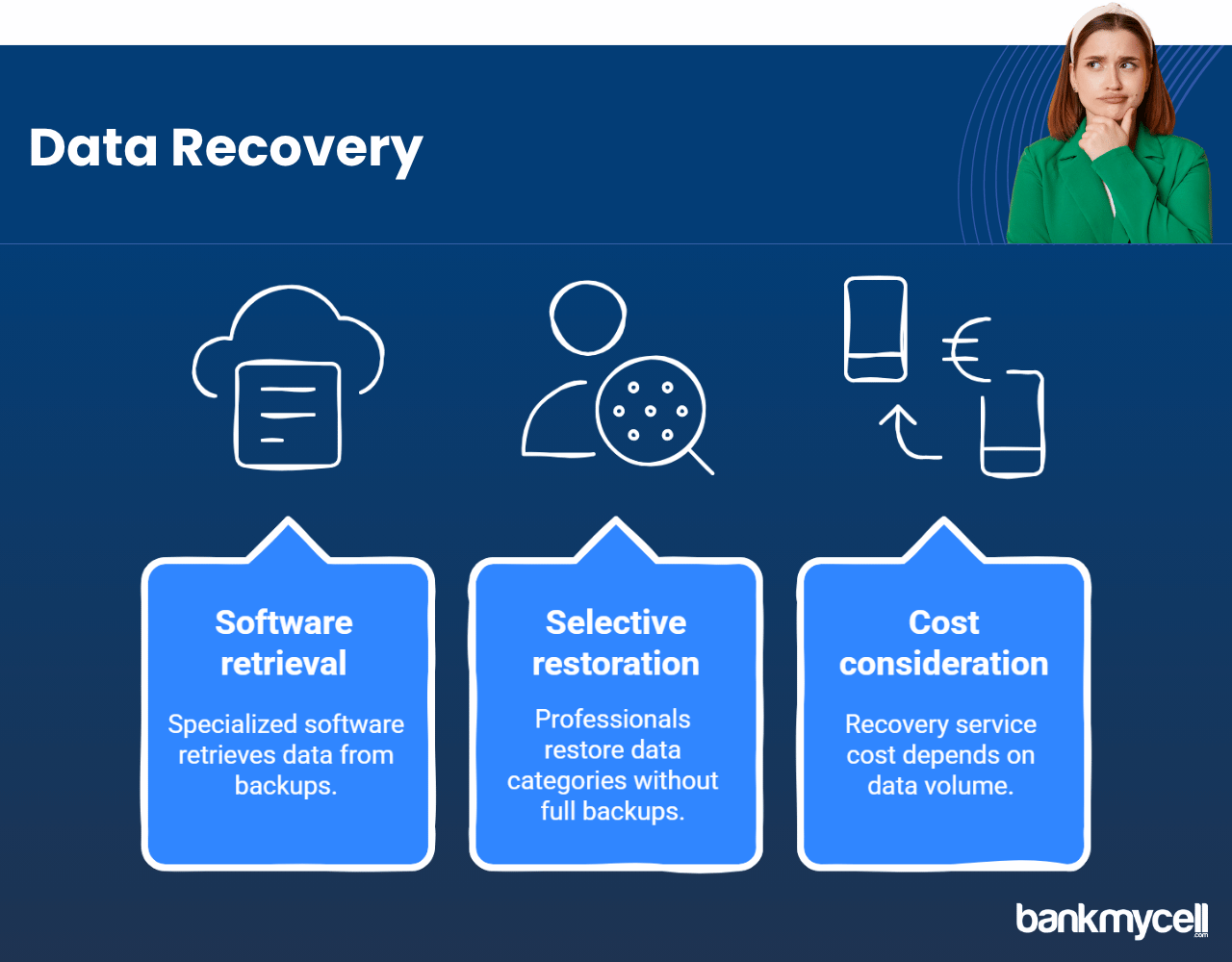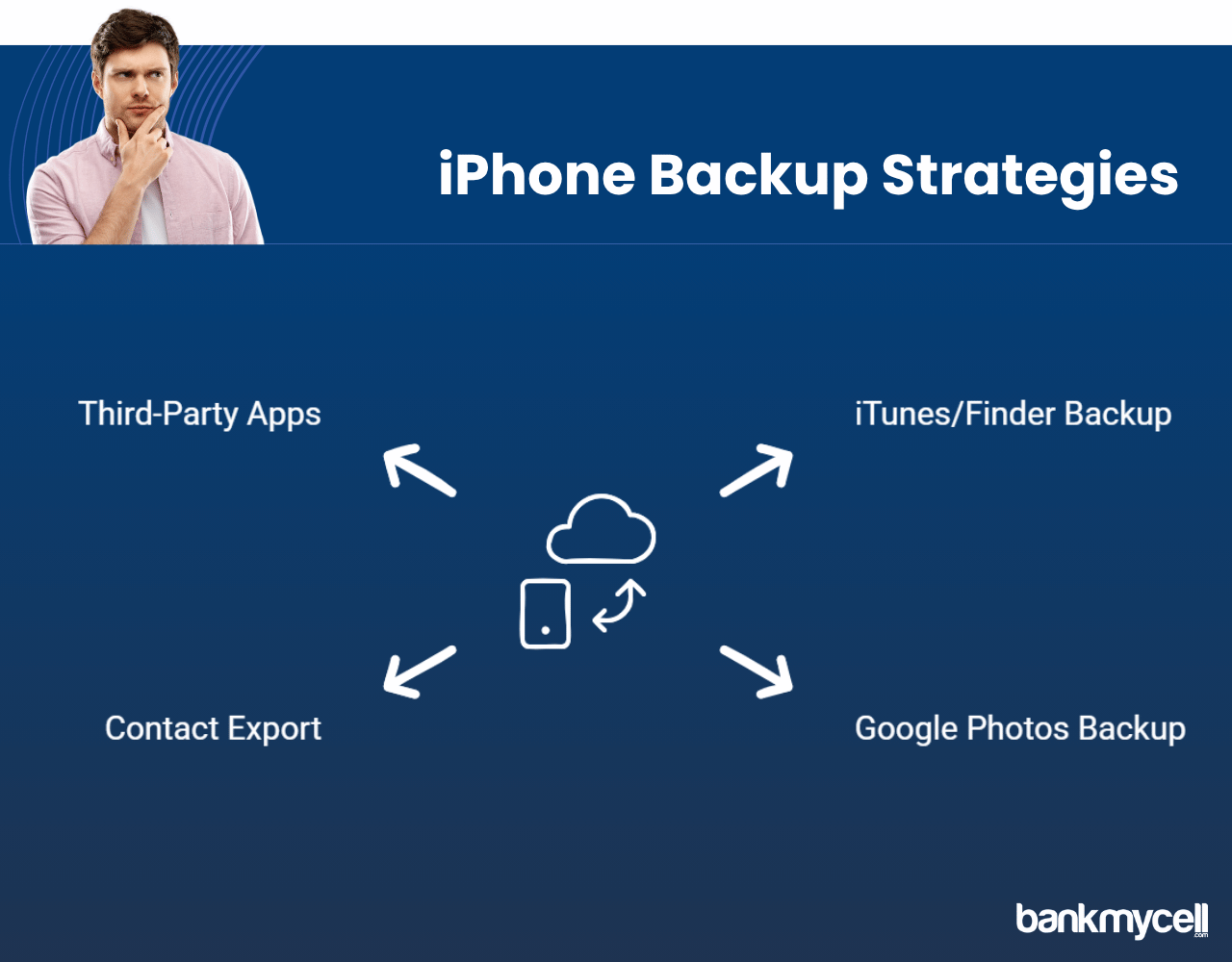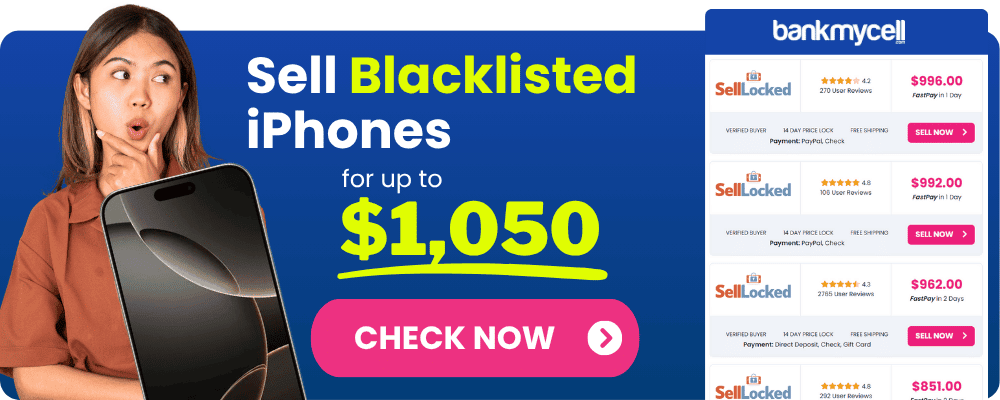How to transfer everything from lost iPhone to new iPhone - Complete Data Transfer Guide
60-Second Summary
Step 1. Look for Backups
Don’t freak out just yet, check if your old iPhone was backing up automatically:
- iCloud backups: Check here at iCloud.com → Account Settings → Backups
- Computer backups: Check here if you were syncing your phone regularly
- New backup = easy process: Automatic backups from the past few days mean smooth restoration
Case 1: Restore from Backup
If you found a backup on iCloud or your computer, follow this step-by-step guide:
- Start new iPhone setup until you see the “Apps & Data” screen
- Select “Restore from iCloud Backup” or “Restore from Mac or PC”
- Sign in with Apple ID and choose latest backup
- Outcome: Most photos, contacts, messages, app data restored automatically
Case 2: No Backup? Recover from Individual Services
If your iPhone was not set to back up, recover individual types of data:
- Contacts: Visit iCloud.com, Gmail, Outlook and look for synced contacts
- Photos: Open iCloud Photos, Google Photos, Dropbox if enabled previously
- Documents: Browse Google Drive, OneDrive, other cloud storage platforms
- Messages: Recovering messages is more difficult without previous backups
- Professional recovery: Contact a third-party service or consider BankMyCell‘s phone buyback if a replacement is more cost-effective than recovery
Step 2. Ensure Data Protection in the Future
Once you have restored as much data as possible, take these steps to avoid the issue in the future:
- Turn on automatic iCloud backups (Settings → [Your Name] → iCloud → iCloud Backup)
- Backup via multiple methods (computer + cloud services)
- Check backup status once a month as digital hygiene practice
Bottom Line: Losing your iPhone data is a stressful, but not the end of the world with a systematic approach: check for existing backups first. If a recent backup exists, restore it while setting up the new phone. If you lost data without backups, recover your individual pieces from the iCloud, Google Photos, and cloud services they were synced to. Finally, turn on automatic backups immediately to ensure your data is protected in the future.
Still cannot recover your data or the costs are too high? BankMyCell also accepts iPhones in any damage state while 100% ensuring data protection. Get competitive prices from trusted shops that offer free shipping—instead of paying high fees, your damaged iPhone can become value toward the new iPhone as replacement device.
Disclaimer: You can sell blacklisted iPhones as long as you’re the legal owner. For example, if you bought the iPhone from a store or a person and it’s not found or stolen, you can sell it. If you’re unsure, check with the store you choose, and they will guide you.
You lost your iPhone yet still require all your valuable data on your new iPhone?
The stress of losing your iPhone increases when you realize you might lose years of photos, contacts, messages and important information. If your iPhone was stolen or damaged beyond repair or you just lost it you likely want to know how to move your data from the old phone to a new one.
Here’s the problem:
The inability to access your old iPhone means you cannot use traditional data transfer methods. Direct USB connection between two phones and Quick Start transfer are not possible methods for transferring data when you lack access to your old iPhone.
And that’s not all…
Your existing iPhone data might be permanently lost if you never made regular backups.
Before you worry about lost iPhone data, verify whether there is a recent backup available for your device.
Examine whether your old iPhone performed regular backups to iCloud or your computer before you panic. This information will enable you to identify which recovery options exist for transferring your data.
Checking iCloud Backups for Data Transfer
To verify the existence of a recent backup of your iPhone data through iCloud you need to:
- Go to iCloud.com To check your iCloud backups access the iCloud website at iCloud.com and log in using your Apple ID credentials.
- Click on “Account Settings”
- Navigate down to the “Backups” section to check the date of your most recent backup from your old phone.
You can check backups by using a different iOS device that uses the same Apple ID to sign in.
- Access the Settings menu under your name then choose iCloud followed by iCloud Storage and Manage Storage to reach the Backups section.
- The list displays both devices with existing backups along with their most recent backup dates.
This means:
- Your iPhone data transfer will proceed smoothly if you find a backup from the last few days.
- An older backup will allow you to recover phone data but some recent iPhone changes may be missing.
- Without an existing backup you must use the alternative transfer methods detailed later.
Think about it:
When did you last verify that your iPhone backups were functioning properly? Many individuals think their phone automatically saves backups but fail to check if iCloud storage supports proper functioning.
Disclaimer: You can sell blacklisted iPhones as long as you’re the legal owner. For example, if you bought the iPhone from a store or a person and it’s not found or stolen, you can sell it. If you’re unsure, check with the store you choose, and they will guide you.
Checking Computer Backups with iTunes or Finder
In case you utilized iTunes or Finder on macOS Catalina or newer to connect your old iPhone to a computer on a regular basis:
- Access iTunes when using Windows or macOS Mojave and earlier versions or Finder on Mac computers running macOS Catalina or newer.
- Search for a device backup that you can restore.
- In iTunes: Edit > Preferences > Devices
- Locate your device in the sidebar of Finder and then search through the backups.
- Make sure your encrypted backup holds additional data.
A new iPhone with enhanced security features awaits your purchase upgrade. The website BankMyCell enables customers to compare prices from reliable buyback stores to find the best value for their next phone purchase.
The restoration of your new iPhone with data from an iCloud backup requires following the setup instructions.
The setup process of your new iPhone makes transferring data from a recent iCloud backup easy and straightforward.
Step-by-Step iPhone Restoration Process
- Activate your new iPhone and start the setup sequence.
- Complete the setup prompts that appear until you reach the “Apps & Data” screen.
- Select “Restore from iCloud Backup” to move data to your new phone.
- Access your account by entering your Apple ID followed by your password.
- Select the latest available iCloud backup from your lost iPhone during the setup process.
- Choose restore backup option and maintain Wi-Fi connection until the process finishes
The advantage of this transfer method:
- This method restores the majority of your data such as photos, contacts, messages and app data.
- Your new phone gets your settings and preferences through this transfer process.
- The process will reinstall your apps but requires manual password entry for some apps.
- Requires minimal technical knowledge of Apple devices
The restoration process of a large backup to your new iPhone requires several hours which depends on your internet speed and the backup size. The transfer process begins immediately and continues in the background while you simultaneously access basic functions.
Even without a recent backup you can recover important data from your old iPhone to your new device by following specific steps.
Even without a recent backup or any backup you can remain hopeful. You can still retrieve parts of your data from your old iPhone onto your new one.
Recover Data from Individual Services
Your essential data types may reside in external cloud services beyond iCloud backups and you can move these files to your new phone.
For Contacts:
- Sign in to iCloud.com and check Contacts
- Users who rely on Gmail or Outlook should verify whether their contacts were set to sync to these email platforms.
For Photos:
- Access iCloud.com and navigate to Photos to retrieve your data if your previous phone had iCloud Photos activated.
- You can find your photos in Google Photos if you previously installed that application.
- Inspect any additional photo storage services you previously utilized such as Dropbox and Amazon Photos.
For Notes and Documents:
- Navigate to iCloud.com and select Notes to view your Apple Notes.
- Verify Google Drive, Dropbox, or OneDrive for any documents you might have saved there
For Messages:
- Message recovery becomes challenging if you do not have a backup.
- Some messages might be available on your new device with Face ID when you sign into your Apple ID if you had Messages in iCloud enabled.
What are your preferred options for dependable data backup solutions when setting up your new iPhone? First, you’ll need the best device. Through Bankmycell you can find affordable options by comparing market prices.
Using Third-Party Data Recovery Services and Software
When all other methods fail and you need to retrieve and move critical data you should look into professional data recovery services and software.
Here’s how they work:
- Specialized software enables them to retrieve data from both iCloud and iTunes backups.
- Certain professionals can restore specific data categories when full backups are unavailable
- The cost of recovery services depends on the volume of data you require to restore to your new phone.
But here’s the truth:
These services can’t work miracles. Without backup files or physical access to the device the effectiveness of professional data recovery services will be greatly reduced. Their services work best when you possess a backup but struggle with transferring certain data types to your new device.
Preventative Measures for the Future
After data recovery concludes on your new phone start implementing measures to protect against future data loss.
Set Up Automatic iCloud Backups
On your new iPhone:
- To set up automatic iCloud backups on your new iPhone navigate to Settings > [Your Name] > iCloud then select iCloud Backup.
- Toggle on “iCloud Backup”
- Check your iCloud storage availability because you might need to purchase more than the initial free 5GB.
- Create your new iPhone’s first backup by selecting “Back Up Now”.
Alternative Backup Methods for Apple Devices
Don’t rely solely on one backup method:
- Make regular connections to your computer to perform backups through iTunes or Finder
- Create an additional photo backup by using Google Photos or a different cloud service.
- Export contacts to a computer periodically
- Explore third-party applications for added security when backing up your iPhone information
Wrapping It Up
Your old iPhone loss won’t result in a total data disappearance. You can move most of your information to your new iPhone by utilizing iCloud backups along with individual cloud services and potentially third-party recovery tools.
The instructions in this guide enable you to:
- You can retrieve your data without needing physical access to your previous device
- Configure your new iPhone by restoring familiar settings and applications.
- Establish improved backup routines to protect against data loss during phone upgrade processes.
Regular backups serve as your best protection against data loss because they provide an essential defensive measure. Check your backup status routinely as part of your digital maintenance for all your Apple devices.
Disclaimer: You can sell blacklisted iPhones as long as you’re the legal owner. For example, if you bought the iPhone from a store or a person and it’s not found or stolen, you can sell it. If you’re unsure, check with the store you choose, and they will guide you.
Frequently Asked Questions
Can I transfer all data from a lost iPhone without any backups?
Without any backups, transferring all data from a lost iPhone is impossible but you might recover some information through any cloud services you used while the phone was operational.
You cannot transfer all your data without having saved backups. Some data from cloud services connected to your old phone which include iCloud Photos and Gmail contacts can be retrieved.
How recent should my iCloud backup be for best results?
A backup from your iCloud should be from the past few days to maximize the chance of restoring recent data on your new device.
The most effective backups are those taken within the last few days since they include most of your recent data, photos, and messages for restoration to your new device.
Will my app data transfer when I restore from a backup?
When you set up your new iPhone using an iCloud or iTunes backup your app data will transfer but some apps may need to be set up again.
Most of your app data will move over if you perform a restoration from either an iCloud or iTunes backup. Certain apps that employ enhanced security measures or do not utilize iCloud for storing data need to be reconfigured on your new device.
What if I forgot my Apple ID password?
If you’ve forgotten your Apple ID password you can reset it by going to iforgot.apple.com and following the on-screen recovery instructions.
You can reset your Apple ID password by visiting iforgot.apple.com and following the recovery steps. The process of restoring your backup requires you to have access to your trusted phone number or recovery email.
| TODAY'S BEST iPHONE BUYBACK OFFERS | |||
|---|---|---|---|
| Device | Blacklisted | ||
| iPhone 16e | $360.00 | Compare | |
| iPhone 16 Pro Max | $1045.00 | Compare | |
| iPhone 16 Pro | $870.00 | Compare | |
| iPhone 16 Plus | $420.00 | Compare | |
| iPhone 16 | $395.00 | Compare | |
| iPhone 15 Pro Max | $730.00 | Compare | |
| iPhone 15 Pro | $650.00 | Compare | |
| iPhone 15 Plus | $335.00 | Compare | |
| iPhone 15 | $345.00 | Compare | |
| iPhone 14 Pro Max | $570.00 | Compare | |
| iPhone 14 Pro | $400.00 | Compare | |
| iPhone 14 Plus | $265.00 | Compare | |
| iPhone 14 | $235.00 | Compare | |
| iPhone 13 Pro Max | $280.00 | Compare | |
| iPhone 13 Pro | $220.00 | Compare | |
| iPhone 13 Mini | $115.00 | Compare | |
| iPhone 13 | $140.00 | Compare | |
| iPhone 12 Pro Max | $150.00 | Compare | |
| iPhone 12 Pro | $140.00 | Compare | |
| iPhone 12 Mini | $115.00 | Compare | |
| iPhone 12 | $100.00 | Compare | |
| iPhone 11 Pro Max | $115.00 | Compare | |
| iPhone 11 Pro | $115.00 | Compare | |
| iPhone 11 | $105.00 | Compare | |
| * Best market prices updated December 26th 2025 | |||

Data Source: BankMyCell compares over 100,000+ quotes and customer reviews from 20+ trusted buyback stores every 15 minutes via our data feeds, making us America’s #1 time-saving trade-in supermarket.