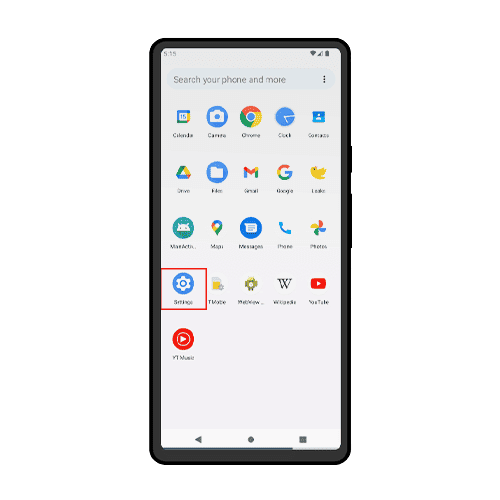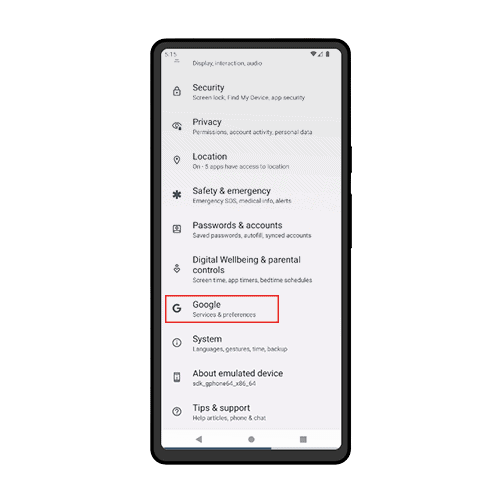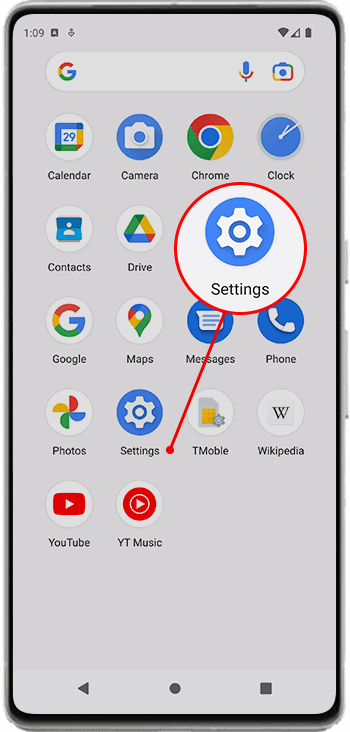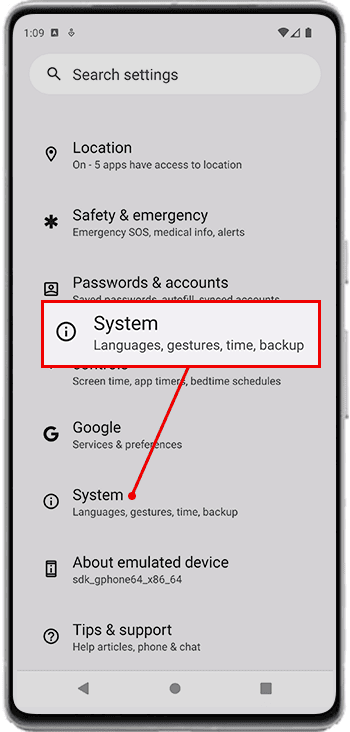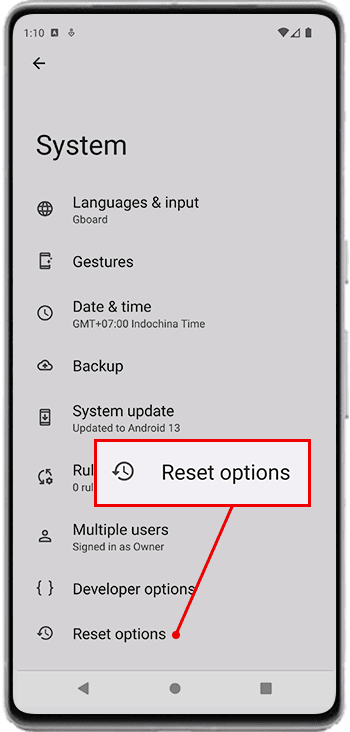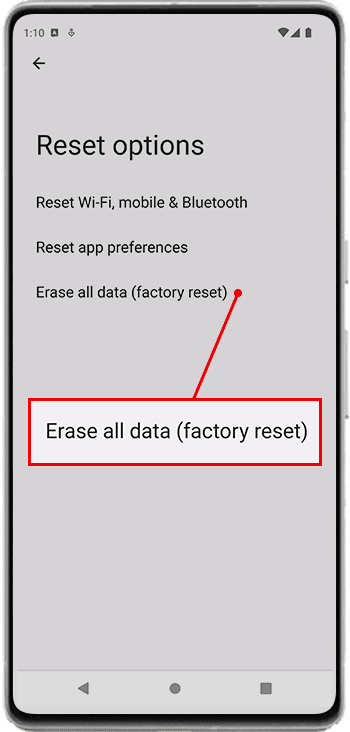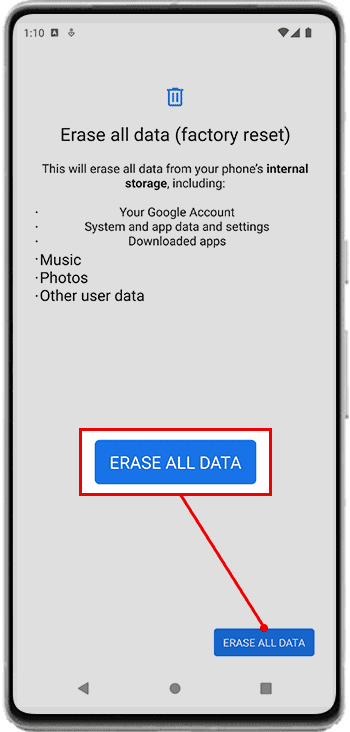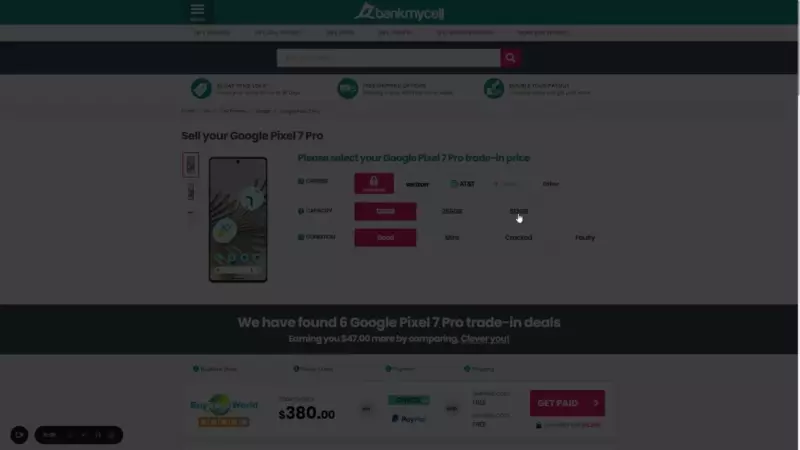Preparing Your Google Pixel for Trade-in: What to do Before Selling Your Phone
- Find out how to get the best price for your phone, as you could lose up to 50% of its actual market value by selecting a lowball price. Compare Quotes Now
- To sell your old Google Pixel, performing a factory data reset first is important. This step ensures your data is protected and the device is properly prepared for the next buyer.
- Learn how to avoid the potential damage that could cause the price of your phone to drop when shipping.
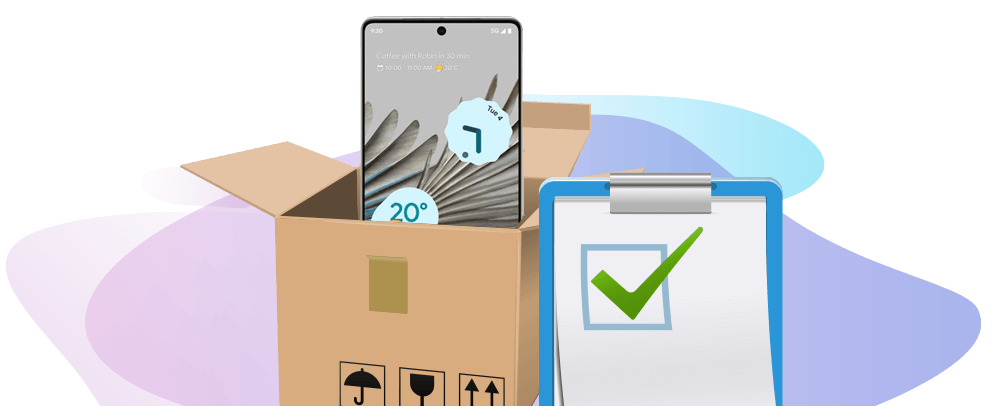
SOLVED: Steps for Preparing Your Google Pixel for Trade-In
Back Up Data
- Open Settings.
- Select Google.
- Confirm you’re logged into the correct account.
- Tap Backup.
- Choose Back up now.
Reset the Phone
- Open Settings app.
- Go to System.
- Tap Reset Options.
- Tap Erase all data.
- Enter your PIN when prompted.
- After reset, select Restart.
Check Activation Status
- Pay off all dues and contractual obligations with your carrier.
- Ensure the device is not reported stolen.
Clean the Device
Clean your Google Pixel with a soft microfiber cloth and a gentle solution to preserve its appearance and value. Avoid using ammonia-based cleaners.
Take Photos for Documentation
Take photos of your phone from every angle while it’s open. This is to provide proof of its condition before shipping in case of any damage during transit.
Remove Accessories
Remove memory cards, SIM cards, cases, and screen protectors to restore the phone to its original condition.
Package Properly for Shipping
- Turn off your phone.
- Wrap it in bubble wrap.
- Secure the wrap and place it in an envelope.
- Label as Fragile or Handle with Care.
In this article:
- How to sell your Google Pixel and get the best trade-in deal
- How to prepare your Pixel for trade-in
- Step 1 (MUST-DO): How to back up your data?
- Step 2 (MUST-DO): How to wipe Google Pixel before selling
- Step 3: Make sure your Pixel device is clean for activation
- Step 4: Clean your device
- Step 5: Taking pictures of your phone for security measure
- Step 6: How to remove accessories, memory, and SIM cards
- Step 7: How to turn off your old Pixel phone and prepare it for safe shipping
Selling your phone is the best way to make extra money to upgrade to a new device. But first, you should get your old phone in as good a condition as possible to get a higher value.
This article will certainly help you on how to sell used Google Pixel and get the best trade-in deal. Plus, things you need to do like erase your Google Pixel before selling to secure your data.
Make Sure You Got The Best Google Pixel Trade-in Deal
You may want to sell your old device to upgrade to a new Google Pixel or another phone. There are many options, so ensure you get the best trade-in deals and services.
As a guide for the latest Google Pixel Phones, you’ll get the following deals:
Alternatively, you could try selling your old phone on a website like Swappa. It eliminates the middleman and allows you to sell your used phone directly to someone. Although the site cuts the earnings, it’s still a great way to get as close to market value as possible.
The disadvantage of using an auction site is that no money is guaranteed. You list the item and hope someone bids on it. You stand to earn more if there is a lot of interest. If no one bids, you’ll have to wait for another auction to sell.
BankMyCell’s buyback stores, on the other hand, will guarantee you a specific amount. You send the phone in, and we will pay you in a few days.
Find The Best Price in Seconds Here
What to Do Before Selling Your Google Pixel
Step 1: Back Up Your Data
Backing up your data is essential before trading in your Google Pixel. Backing up helps you restore your files and acts as your factory reset protection.
When you upgrade to a new phone, the backup data stored in your Google account will be helpful because you can quickly transfer or access it whenever you need it.
Follow these simple steps to back up your data in your Google Pixel phone.
- Open the Settings app on your phone.
- Choose Google and check if you are logged in to the account you want to backup.
- Tap Backup.
- Select Back up now.
Copy your old Pixel to your device
When you back up all your data to your Google account, you can quickly transfer it to your new device. Remember that you cannot restore a backup from a higher Android version to a device running a lower version.
Follow these steps to copy your old phone’s data to a new one.
- Launch the Settings app on your new phone.
- Scroll down until you see Google and select it.
- Tap your Google account’s email address at the top, then select add another account.
- Follow the instructions on the screen.
Step 2: How to Factory Reset Your Google Pixel & Remove Google Drive Accounts
Factory reset, also known as formatting and hard reset, is a crucial step to protect your privacy, as the new owner may misuse your data. Below are the various methods on how to factory reset your Google Pixel.
From your Settings app (all Pixel phones)
- Go to the Settings app on your phone.
- Select System, then Reset Options.
- Tap Erase all data to clear all data from your phone’s internal storage.Enter your pin when the prompt appears.
- After the reset process, select Restart.
Remotely with Find My Device
- Go to the Find My Device app. Ensure that your phone is connected to the internet.
- Log in to the Google account that is associated with your phone.
- Click Erase Device from the bottom of the left side.
- Tap Erase Device.
What to do if you’ve already given the Google Phone away
You do not have to worry if you have already sold your Google Pixel phone, as Find My Device can still erase all data you have in there. To do that, your phone must be:
- Activated, and your Google account is signed in
- Connected to mobile data or Wi-Fi.
- Found on Google Play.
- Have Location and Find My Device enabled.
Find My Device also helps you to find and lock your android phone. Below is the guide to erasing your data and finding and locking your phone even if it is not with you.
- Visit the Find My Device website and log in to your Google account associated with your phone.
- You will see the map in the center, which will show you your phone’s location.
- The Play Sound will help you find your phone as it will ring loud even if it’s on silent mode.A secure device is helpful when you lose your phone. You can leave a message or contact number for them to reach you, which will be seen on the lock screen.
- Tap Erase device.This feature is like a factory data reset as it erases all data in your device.
Step 3: Take Note of the IMEI Number / Make Sure It's Clean for Activation
Before trading in your phone, make sure it is clean for activation so the buyer won’t have any trouble activating it. Check with your carriers if your phone is already clear for trading.
T-Mobile, Verizon, and Sprint need to be fully paid off and free of all contractual obligations, while AT&T doesn’t require anything as long as your device is not reported stolen.
It is important to note that Verizon sells unlocked models, and Sprint must be removed from your Sprint account before a new user can activate it.
Step 4: Clean Your Device
It is essential to clean your Pixel device before trading it in to present it nicely and have a possible higher price. Fingerprints and screen protector marks may be seen as scratches which can lower the device value.
To clean your device, gently wipe your phone’s casing, back, and front with a soft microfiber cloth and a little solution. Make sure no liquid gets into the headphone jack or charging port.
Also, avoid using cleaning products containing ammonia, such as window cleaner or Dettol, as it will damage your LCD over time.
Step 5: Take Pictures of Your Device
Capture your phone from all angles while it is open to ensure that if any damage occurs during shipping, you will have proof that you sent it off in good condition.
Step 6: Remove Accessories, Memory, and SIM cards
When you are about to sell your android phone, you have to remove the memory card, SIM cards, and accessories such as phone cases and screen protectors, if there are any. Try to maintain the device’s condition the same as when you first bought it.
Three easy steps to remove your memory and SIM cards
- Get your SIM ejector pin key or alternative tools you have.
- Insert the tool in the small hole of your SIM card tray, which can be seen on the sides of your phone.
- Gently push it to pull out the SIM card tray.
Step 7: Turn Off Your Old Pixel Phone and Prepare Your Phone for Safe Shipping
You will receive a free shipping pack and label if you sell your old phone to online buyback stores partnered with BankMyCell.
Below are the steps in preparing your Google Pixel for safe shipping.
- Turn off the phone.
- Wrap the phone in several layers of bubble wrap.
- Keep the bubble wrap neatly secured so it does not move around during shipping.
- To keep the wrap in place, place it in an envelope.
- Label your package with “Fragile” or “Handle with Care” signs.
Now that you have finished preparing your Google Pixel for sale, compare buyback stores at BankMyCell and choose the store that will give you the most cash and best services.
FAQs
How does the Google Pixel phone trade-in work?
The Google Pixel phone trade-in usually works like this:
-
- Compare the resale value of your Pixel phone here.
- Complete the trade-in order.
- Ship your device with a free pre-paid shipping label.
- The store will inspect your device.
- Receive your payment within a day (depending on your selected option).
What should I do before returning Pixel?
Here’s a checklist before you return your Pixel phone to Google:
-
- Back up all your data.
- Factory reset your phone.
- Put the following items in your package:
- Original box
- The Pixel phone
- Additional accessories
- Documentation
- Anything else included in the box when you purchased it
- Return slip (from your confirmation email)
- Remove the SIM cards and phone case from your device.
- Take out extended batteries (if any) and accessories that don’t come in with the box.