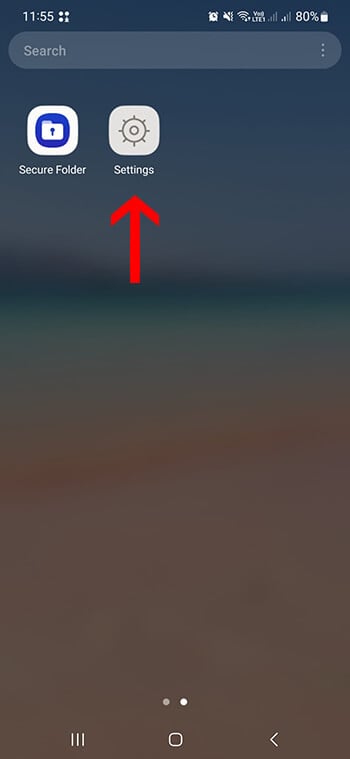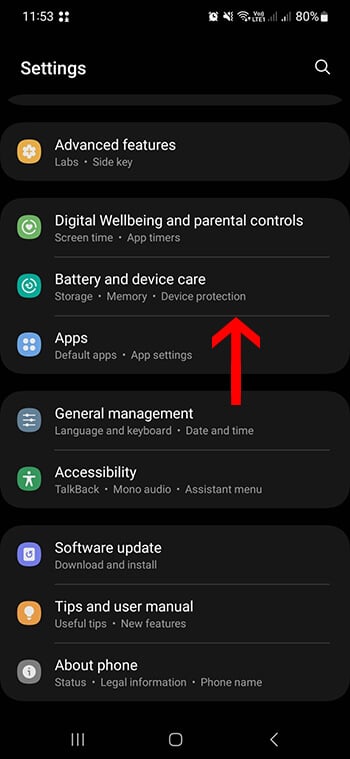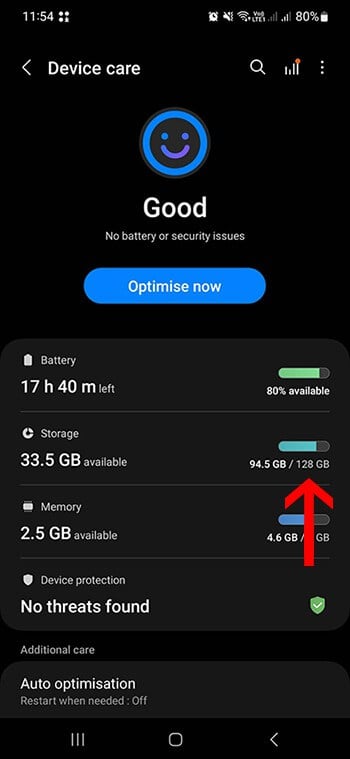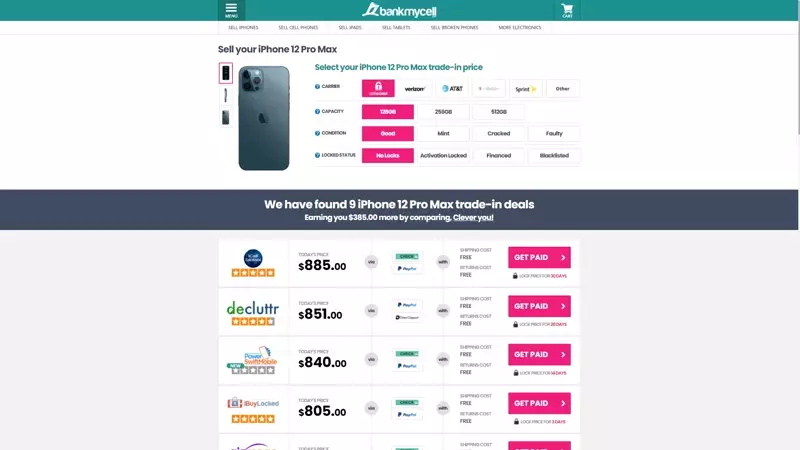How Many GB is Your Samsung Galaxy? (5 Ways to Check)
- Discover how much space your Samsung Galaxy model has.
- Learn how to determine the capacity of your Samsung phone without powering it on.
- Check the amount of storage space remaining on your Samsung Galaxy.
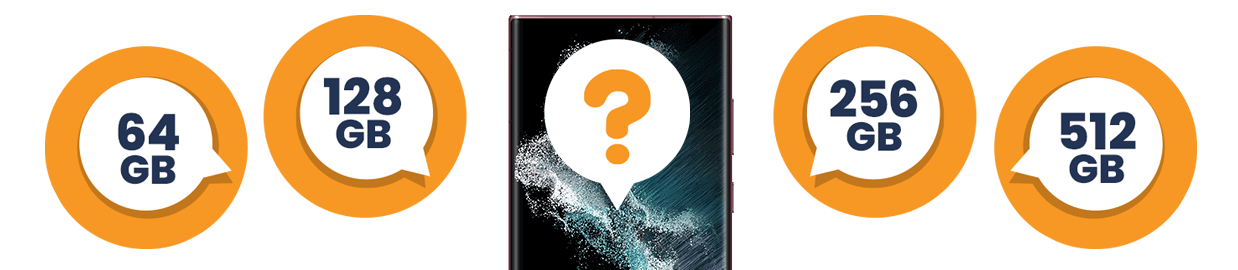
SOLVED: Check How Many Gigabytes (GBs) Your Samsung Galaxy Has
Check GB via Settings App (Quickest Solution)
- Open Settings > Tap Device care or Device maintenance > Tap Storage.
- OR Open Settings > Tap About > Tap About Page.
Check GB via Computer Connection
- Connect your phone to a PC using a USB cable.
- Select ‘Transfer‘ in the phone’s Files app.
- On the PC, open the device to view its storage details.
Check GB via IMEI number
- Tap on the phone app icon.
- Enter *#06#.
- Write down the IMEI number.
- Enter it on sites like imei24.com and IMEI.info, or refer to our table below.
Check GB Via Carrier Account
Check your carrier account online or the confirmation email you received when you bought the device.
Check GB Via Receipt or Original Packaging
Check your device’s original packaging for specifications or review the receipt and post-purchase emails for model details.
In this article:
- Option 1 (BEST OPTION): Learn the storage size via the Samsung Galaxy settings menu
- Option 2: Use the Google Play Settings Menu
- Option 3: Check IMEI (International Mobile Equipment Identity)
- Option 4: Check your carrier account
- Option 5: Examine The original packaging/receipt
- Check the Samsung Galaxy storage sizes by model
Storage space is essential in this smartphone-centric society. We need storage for our videos, photos, audio files, and applications.
Here’s a guide on how to check the storage on your Samsung Galaxy. If you’re trading in your phone, you’ll need to know how many GBs it has to ensure a smooth transaction.
Option 1: Samsung Galaxy Settings Menu (BEST)
The simplest way to know the storage capacity of Android devices, like a Samsung phone, is to turn it on and navigate its Settings app.
The device’s interface is simple, so following these instructions on how to check Samsung Galaxy storage capacity should be easy.
Steps to find capacity on the About page:
- Step 1: Tap the Settings app on your Samsung phone.
- Step 2: Press About.
- Step 3: On the About page, check the phone’s storage capacity information.
Steps to find storage usage on your Samsung Galaxy Storage page
You can find your Samsung Galaxy’s storage capacity and remaining device memory on the device’s Storage page. Here are the steps to determine them:
- Step 1: Navigate to your home screen or swipe up to access your apps.
- Step 2: Select the Settings app.
- Step 3: Select either Device care or Device maintenance.
- If you don’t see this screen, continue to the next step.
- Step 4: Select Storage.
The page will show how much storage space you have remaining on your device. If you also have an SD card, the amount of space remaining will appear at the bottom of the screen.
Option 2: Use a Personal Laptop or Computer
You may also find your storage size by connecting your Samsung device to your computer.
- Step 1: Using a USB cable, connect your phone to your PC.
- Step 2: On the phone, go to the Files app, then tap Transfer.
- Step 3: On the PC, select Open device to view files on PC, then click This PC.
It will tell you how much internal memory your phone has and how much free storage you’ve already used.
Option 3: IMEI Lookup (International Mobile Equipment Identity)
Your Samsung Galaxy will either have an IMEI or MEID, depending on your carrier. These two numbers can help network providers track down a device that has been lost. You can also use them to check your Samsung Galaxy’s storage capacity.
Here are the three methods for looking up an IMEI or MEID and how to determine the available storage space.
Using the phone app:
- Step 1: Click on the Phone app icon.
- Step 2: Enter *#06# into your keypad.The screen will display your current device’s IIMEI and Serial Number (S/N). The displayed screen may differ depending on the Android OS version on your device.
- Step 3: Take note of the IMEI number or list it down on a piece of paper.
- Step 4: Search the internet for an IMEI checker like imei24.com or IMEI.info.
- Step 5: Enter your IMEI into the IMEI checker.
You can view information about your Samsung phone, including its internal memory.
Checking what's printed on the device:
For phones with a sealed cover or a non-removable battery:
- Look at the back of your phone.
- Look for the Model Number, Serial Number, and IMEI on the back of your Samsung Galaxy.
- Look for an IMEI checker on the web like imei24.com or IMEI.info.
Once you enter your IMEI, you can view information about your Android device, including its storage capacity.
For phone models that have a removable battery or cover:
- Take off the battery and the back cover. You will find the Model Number, Serial Number, and IMEI printed on the battery’s sticker.
- Look for an IMEI checker on the web like imei24.com or IMEI.info. When you enter your IMEI, you can view information about your device, including its storage capacity.
Navigating the Settings menu:
- Go to Settings.
- Tap About phone.Your IMEI, together with your phone number, model number, and serial number, will be displayed. You will need to tap Status if you have an older device.
- Open an IMEI checker on the web like imei24.com or IMEI.info.
- Enter your IMEI.You can view information about your device, including its storage capacity, once you enter your IMEI.
Option 4: Check Your Carrier Account
If your Android phone is registered with a carrier, the network might be able to assist you in determining the total storage capacity of your device.
By calling the carrier:
- Look up your mobile carrier’s contact support or customer service phone number.
- Call the number and inquire about the amount of built-in storage on your device.
By checking online:
If you’re a registered customer with a major carrier, you most likely have an online account where you can pay your bills or check for updates.
- Log in to your online account and look for the customer service page.
- When you look at your profile, you’ll see what type of device is in your plan, including its model and storage capacity.
- If no information is available, tap the chat or call buttons to be redirected to a customer service representative.
The representative can view your records and answer your question about the storage space on your phone.
Option 5: Check Original Packaging/Receipt
Check the box: The specifications for your phone are certainly on the original box or in the manuals that came with it. Try to look for your device’s packaging to determine its free space.
Check the phone’s receipt or post-purchase emails: When you bought your Galaxy phone, you should have received a receipt or an email indicating when and what model you purchased. This is a quick way to find out the internal memory of your Android device.
Check Available Samsung Galaxy Storage Sizes by Model
If you know your device name or model number, you may check our tables below to have an idea about the different Samsung storage sizes available for each model type.
Samsung Galaxy S GB Sizes:
| Model Name | Model Numbers | Memory Options |
|---|---|---|
| Samsung Galaxy S25 Ultra | SM-S938B, SM-S938B/DS, SM-S938U, SM-S938U1, SM-S938W, SM-S938N, SM-S9380, SM-S938E, SM-S938E/DS | 256GB, 512GB, 1TB |
| Samsung Galaxy S25+ | SM-S936B, SM-S936B/DS, SM-S936U, SM-S936U1, SM-S936W, SM-S936N, SM-S9360, SM-S936E, SM-S936E/DS | 256GB, 512GB |
| Samsung Galaxy S25 | SM-S931B, SM-S931B/DS, SM-S931U, SM-S931U1, SM-S931W, SM-S931N, SM-S9310, SM-S931E, SM-S931E/DS | 256GB, 512GB |
| Samsung Galaxy S24 Ultra | SM-S928B, SM-S928B/DS, SM-S928U, SM-S928U1, SM-S928W, SM-S928N, SM-S9280, SM-S928E, SM-S928E/DS | 256GB, 512GB, 1TB |
| Samsung Galaxy S24+ | SM-S926B, SM-S926B/DS, SM-S926U, SM-S926U1, SM-S926W, SM-S926N, SM-S9260, SM-S926E, SM-S926E/DS | 256GB, 512GB |
| Samsung Galaxy S24 | SM-S921B, SM-S921B/DS, SM-S921U, SM-S921U1, SM-S921W, SM-S921N, SM-S9210, SM-S921E, SM-S921E/DS | 128GB, 256GB, 512GB |
| Samsung Galaxy S23 Ultra | SM-S918B, SM-S918B/DS, SM-S918U, SM-S918U1, SM-S918W, SM-S918N, SM-S9180, SM-S918E, SM-S918E/DS | 256GB, 512GB, 1TB |
| Samsung Galaxy S23+ | SM-S916B, SM-S916B/DS, SM-S916U, SM-S916U1, SM-S916W, SM-S916N, SM-S9160, SM-S916E, SM-S916E/DS | 256GB, 512GB |
| Samsung Galaxy S23 | SM-S911B, SM-S911B/DS, SM-S911U, SM-S911U1, SM-S911W, SM-S911N, SM-S9110, SM-S911E, SM-S911E/DS | 128GB, 256GB, 512GB |
| Samsung Galaxy S22 Ultra 5G | SM-S908B, SM-S908B/DS, SM-S908U, SM-S908U1, SM-S908W, SM-S908N, SM-S9080, SM-S908E, SM-S908E/DS | 128GB, 256GB, 512GB, 1TB |
| Samsung Galaxy S22+ 5G | SM-S906B, SM-S906B/DS, SM-S906U, SM-S906U1, SM-S906W, SM-S906N, SM-S9060, SM-S906E, SM-S906E/DS | 128GB, 256GB |
| Samsung Galaxy S22 5G | SM-S901B, SM-S901B/DS, SM-S901U, SM-S901U1, SM-S901W, SM-S901N, SM-S9010, SM-S901E, SM-S901E/DS | 128GB, 256GB |
| Samsung Galaxy S21+ 5G | SM-G996B, SM-G996B/DS, SM-G996U, SM-G996U1, SM-G996W, SM-G996N, SM-G9960 | 128GB, 256GB |
| Samsung Galaxy S21 FE 5G | SM-G990B, SM-G990B/DS, SM-G990U, SM-G990U1, SM-G990W, SM-G990E | 128GB, 256GB |
| Samsung Galaxy S21 | SM-G990F, SM-G990F/DS | 128GB, 256GB |
| Samsung Galaxy S20 Ultra 5G | SM-G988, SM-G988U, SM-G988U1, SM-G9880, SM-G988B/DS, SM-G988N, SM-G988B, SM-G988W | 128GB, 256GB, 512GB |
| Samsung Galaxy S20 Ultra | SM-G988B/DS | 128GB, 512GB |
| Samsung Galaxy S20+ | SM-G985, SM-G985F, SM-G985F/DS | 128GB |
| Samsung Galaxy S20 FE 5G | SM-G781B, SM-G781B/DS, SM-G781U, SM-G781U1, SM-G781W, SM-G7810, SM-G781N, SM-G781V | 128GB, 256GB |
| Samsung Galaxy S20+ 5G | SM-G986, SM-G986F, SM-G986F/DS, SM-G986U, SM-G986U1, SM-G9860, SM-G986B/DS, SM-G986N, SM-G986B, SM-G986W | 128GB, 256GB, 512GB |
| Samsung Galaxy S20 5G UW | SM-G981V | 128GB |
| Samsung Galaxy S20 | SM-G980, SM-G980F, SM-G980F/DS | 128GB |
| Samsung Galaxy S10+ | SM-G975F, SM-G975U, SM-G975W, SM-G975U1, SM-G9750, SM-G975N, SM-G975X | 128GB, 512GB, 1TB |
| Samsung Galaxy S10 5G | SM-G977U, SM-G977N, SM-G977B, SM-G9770, SM-G977P | 256 GB, 512 GB |
| Samsung Galaxy S10 | SM-G973F, SM-G973U, SM-G973W, SM-G973U1, SM-G9730, SM-G973N, SM-G973X, SCV41 | 128GB, 512 GB |
| Samsung Galaxy S10e | SM-G970F, SM-G970U, SM-G970W, SM-G9700, SM-G970U1, SM-G970N | 128GB, 256GB |
| Samsung Galaxy S10 Lite | SM-G770F, SM-G770F/DS, SM-G770F/DSM, SM-G770U1 | 128GB, 512GB |
| Samsung Galaxy S9+ | SM-G965F, SM-G965U, SM-G965W, SM-G9650, SM-G965U1, SM-G965N, SCV39, SM-G965X, SC-03K | 64GB, 128GB, 256GB |
| Samsung Galaxy S9 | SM-G960F, SM-G960, SM-G960F, SM-G960U, SM-G960W, SM-G9600, SM-G960U1, SM-G960N, SCV38, SM-G960X, SC-02K | 64GB, 128GB, 256GB |
| Samsung Galaxy S8+ | SM-G955F, SM-G955FD, SM-G955W, SM-G955A, SM-G955P, SM-G955T, SM-G955V, SM-G955R4, SM-G955U, SM-G955S, SM-G955K, SM-G955L, SM-G955, SM-G955U1, SM-G955N, SM-G9550, SC-03J, G955F | 64GB, 128GB |
| Samsung Galaxy S8 Active | SM-G892A, SM-G892U | 64GB |
| Samsung Galaxy S8 | SM-G950FD, SM-G950W, SM-G950S, SM-G950K, SM-G950L, SM-G9500, SM-G950A, SM-G950P, SM-G950T, SM-G950U, SM-G950V, SM-G950F, SM-G950U1, SM-G950N, SC-02J, SCV36, SM-G950, G950F | 64GB |
| Samsung Galaxy S7 edge (USA) | SM-G935A, SM-G935P, SM-G935V, SM-G935T, SM-G935R, SM-G935U, SM-G935L, SAMSUNG-SM-G935A | 32GB |
| Samsung Galaxy S7 active | SM-G891A | 32GB |
| Samsung Galaxy S7 | SM-G930F, SM-G930A, SM-G930P, SM-G930V, SM-G930T, SM-G930R, SM-G930F, SM-G930FD, SM-G930W8, SM-G930S, SM-G930L, SM-G930K, SM-G9300 | 32GB, 64GB |
| Samsung Galaxy S6 edge+ | SM-G928A, SM-G928F, SM-G928A, SM-G928T, G928I, SM-G928G, SM-G928C, SM-G928I, SCV31, SM-G9280, SM-G928L, SM-G928S, SM-G928K, SM-G928W8 | 32GB, 64GB |
| Samsung Galaxy S6 edge | SM-G9250, SM-G925A, SM-G925F, SM-G925FQ, SM-G925I, SM-G925K, SM-G925L, SM-G925S, SM-G925T, SC-04G, 404SC, SM-G925D | 32GB, 64GB, 128GB |
| Samsung Galaxy S6 active | SM-G890A | 32GB, 64GB |
| Samsung Galaxy S6 | SM-G9200, SM-G9208, SM-G9208/SS, SM-G9209, SM-G920A, SM-G920F, SM-G920FD, SM-G920I, SM-G920S, SM-G920T, SM-G920K, SC-05G, SM-G920L, SM-G920 | 32GB, 64GB, 128GB |
| Samsung Galaxy S5 Active | SM-G870A, SC-02G, SM-G870D, SM-G870F, SM-G870W | 16GB (11.2GB user available) |
| Samsung Galaxy S5 | SM-G900F, SM-G900I, SM-G900M, SM-G900T, SM-G900W8, SM-G900H, SM-G900FD, SM-G900P, SM-G900A, SC-04F, SM-G9008W, SM-G900L, SM-G900FQ, SM-G900K, SM-G900S, SCL23, SM-G900D, SM-G900MD, SM-G900V, SM-G900T3, SM-G900T1, SM-G9008V | 16GB, 32GB |
| Samsung I9295 Galaxy S4 Active | GT-I9295, SGH-I537 | 16GB (11.2GB user available) |
| Samsung I9300 Galaxy S III | GT-I9300, GT-I9300I, SHV-E210S, SHW-M440S | 16GB, 32GB, 64GB |
| Samsung I8190 Galaxy S III mini | GT-I8190, GT-I8190N, GT-I8190L, SM-G730A | 8GB, 16GB |
Samsung Galaxy Z Flip GB Sizes:
| Model Name | Model Numbers | Memory Options |
|---|---|---|
| Samsung Galaxy Z Flip | SM-F700, SM-F700F, SM-F700F/DS, SM-F700U/DS, SM-F700U1/DS, SM-F700N, M-F7000, SM-F700W/DS, SM-F700U1 | 256GB |
| Samsung Galaxy Z Flip 5G | SM-F707B, SM-F707N, SM-F7070, SM-F707U, SM-F707U1, SM-F707W | 256GB |
| Samsung Galaxy Z Flip3 5G | SM-F711B, SM-F711N, SM-F711U, SM-F711U1, SM-F711W | 128GB, 256 GB |
| Samsung Galaxy Z Flip4 5G | SM-F721B, SM-F721B/DS, SM-F721N, SM-F721U, SM-F721U1, SM-F721W | 128GB, 256GB, 512GB |
| Samsung Galaxy Z Flip5 5G | SM-F731B, SM-F731B/DS, SM-F731U, SM-F731U1, SM-F731W, SM-F731N | 256GB, 512GB |
| Samsung Galaxy Z Flip6 | SM-F741B, SM-F741B/DS, SM-F741U, SM-F741U1, SM-F741W, SM-F741N | 128GB, 256GB, 512GB |
Samsung Galaxy Fold GB Sizes:
| Model Name | Model Numbers | Memory Options |
|---|---|---|
| Samsung Galaxy Z Fold2 5G | M-F916B, SM-F916U, SM-F916U1, SM-F916N, SM-F9160, SM-F916W | 256GB, 512GB |
| Samsung Galaxy Z Fold3 5G | SM-F926B, SM-F926B/DS, SM-F926U, SM-F926U1, SM-F926W, SM-F9260, SM-F926N | 256GB, 512GB |
| Samsung Galaxy Z Fold4 5G | SM-F936B, SM-F936B/DS, SM-F936U, SM-F936U1, SM-F936N, SM-F936W | 256GB, 512GB, 1TB |
| Samsung Galaxy Z Fold5 5G | SM-F946B, SM-F946B/DS, SM-F946U, SM-F946U1, SM-F946N, SM-F946W, SM-F9460 | 256GB, 512GB, 1TB |
| Samsung Galaxy Z Fold6 | SM-F956B, SM-F956B/DS, SM-F956U, SM-F956U1, SM-F956N, SM-F956W, SM-F9560 | 256GB, 512GB, 1TB |
Samsung Galaxy Note GB Sizes:
| Model Name | Model Numbers | Memory Options |
|---|---|---|
| Samsung Galaxy Note20 Ultra 5G | SM-N986B, SM-N986B/DS, SM-N986U, SM-N986U1, SM-N986W, SM-N9860, SM-N986N | 128 GB, 256GB, 512GB |
| Samsung Galaxy Note20 Ultra | SM-N985F, SM-N985F/DS | 256GB, 512GB |
| Samsung Galaxy Note20 5G | SM-N981B, SM-N981B/DS, SM-N981U, SM-N981U1, SM-N981W, SM-N9810, SM-N981N | 128GB, 256GB |
| Samsung Galaxy Note20 | SM-N980F, SM-N980F/DS | 256GB |
| Samsung Galaxy Note10+ | SM-N975F, SM-N975U, SM-N9750, SM-N975U1, SM-N975W, SM-N975N, SM-N975X, SCV45 | 256GB, 512GB |
| Samsung Galaxy Note10+ 5G | SM-N976F, SM-N976U, SM-N976, SM-N976B, SM-N976N, SM-N976V, SM-N9760, SM-N976Q | 256GB, 512GB |
| Samsung Galaxy Note 10.1 (2014) | SM-P600, SM-P601, SM-P605 | 16GB, 32GB, 64GB |
| Samsung Galaxy Note10 | SM-N970F, SM-N970U, SM-N970U1, SM-N9700, SM-N970W, SM-N9700, SM-N970N, SM-N970X | 256GB |
| Samsung Galaxy Note10 Lite | SM-N770F, SM-N770F/DS, SM-N770F/DSM | 128GB |
| Samsung Galaxy Note9 | SM-N960F, SM-N9600, SM-N960F, SM-N960U, SM-N960U1, SM-N960N, SM-N960W, SM-N960X, SCV40 | 128 GB, 512GB |
| Samsung Galaxy Note8 | SM-N950F, SM-N950U, SM-N9500, SM-N950U1, SM-N950N, SM-N950W, SC-01K, SM-N950FD | 64GB, 128GB, 256GB |
| Samsung Galaxy Note5 | SM-N920, SM-N920T, SM-N920A, SM-N920I, SM-N920G, SM-N920F, SM-N920S, SM-N920L, SM-N920K, SM-N9200 | 32GB, 64GB, 128GB |
| Samsung Galaxy Note 4 | SM-N910C, SM-N910S, SM-N910H, SM-N910F, SM-N910G, SM-N910U, SM-N910K, SM-N916S, SM-N910L, SM-N916L, SM-N916K, SM-N910T3 | 32GB |
| Samsung Galaxy Note 3 | SM-N900, SM-N9002, SM-N9005, SM-N9007, SM-N9008, SM-N9008S, SM-N9008V, SM-N9009, SM-N9009V, SM-N900A, SM-N900K, SM-N900L, SM-N900P, SM-N900R4, SM-N900S, SM-N900T, SM-N900U, SM-N900V, SM-N900W8, SM-N900X, SM-N9000Q, SM-N9006, SM-9005 | 16GB, 32GB, 64GB |
| Samsung Galaxy Note II CDMA | SCH-I605 | 16GB |
| Samsung Galaxy Note Edge | SM-N9150, SM-N915A, SM-N915D, SM-N915F, SM-N915FY, SM-N915G, SM-N915K, SM-N915L, SM-N915P, SM-N915R4, SM-N915S, SM-N915T, SM-N915V, SM-N915W8, SM-N915X, SC-01G | 32GB, 64GB |
Frequently Asked Questions
How can I determine the storage capacity of my Samsung phone?
To check the storage capacity of your Samsung device, go to Settings, then select Device Maintenance. From there, tap on Storage and proceed to Advanced to view the total and available storage space, measured in gigabytes (GB).
How much storage does my phone have?
Access your phone’s Settings app and locate the Storage option. In some models, you may find it under Device Maintenance, followed by Storage. You’ll find details about your phone’s total storage capacity and available space here.
How do I check my phone's memory?
For Samsung Galaxy users and other Android devices, navigate to Settings and choose Storage or Battery and device care, then Storage. This section provides your phone’s memory usage, categorized by data types such as apps, photos, and videos.